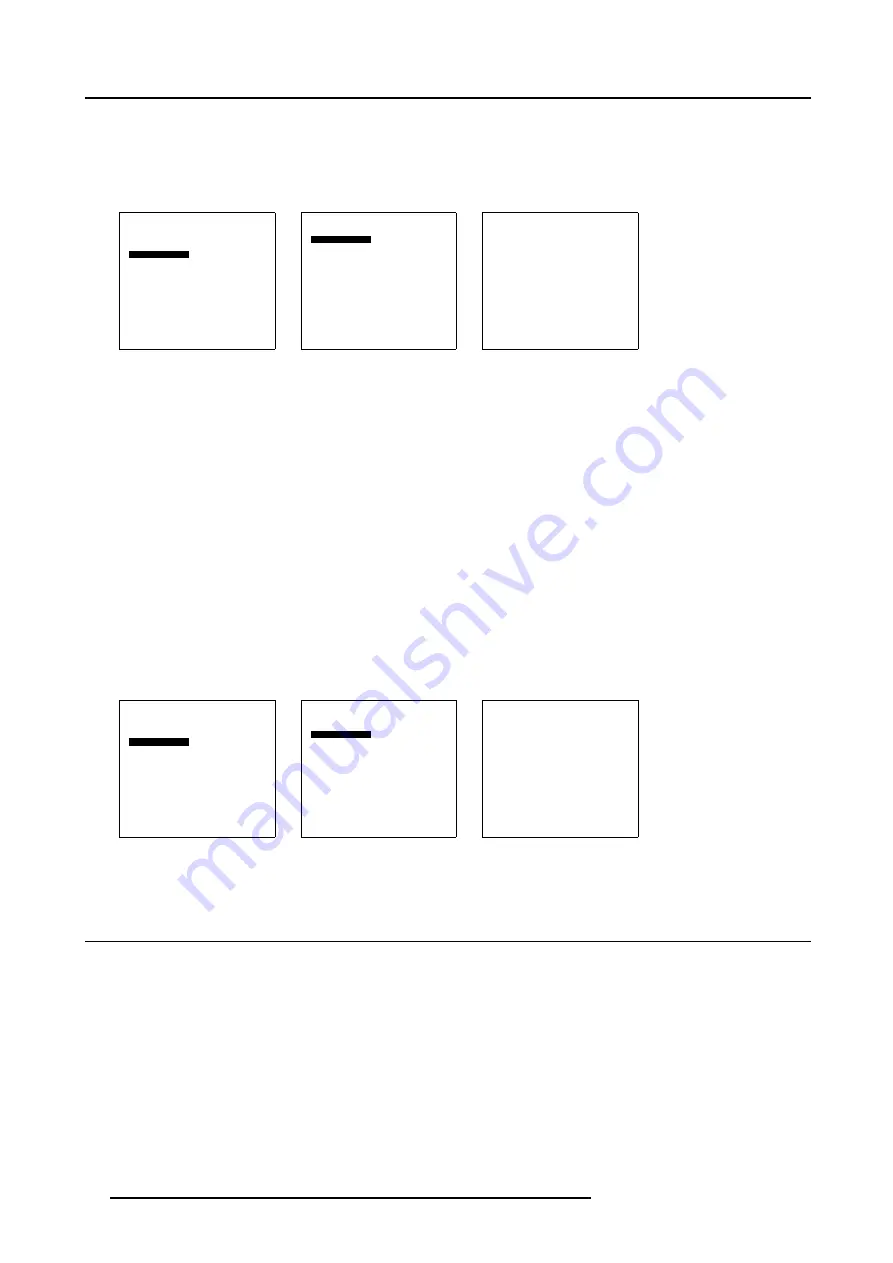
12. Advanced Settings
6. Select
Black balance red
and press
ENTER
.
A slider bar appears. Adjust with the
↑
or
↓
until there is no red noise visible in the black areas.
7. Select
Black balance blue
and press
ENTER
.
A slider bar appears. Adjust with the
↑
or
↓
until there is no blue noise visible in the black areas.
Advanced Settings
Gamma
Color Temperature
Input Balance
Noise Reduction
Film mode detection [ON]
Video AGC
Display Settings
Installation
Service
Back
Menu 12-8
Input Balance
Black balance
White balance
Back
Menu 12-9
Black Balance
Black balance red
Black balance blue
Back
Menu 12-10
White balance
1. Select
Advanced Settings
.
2. Press
ENTER
to activate.
The Advanced Settings menu will be displayed. (menu 12-11)
3. Select
Input Balance
.
The Input Balance selection menu will be displayed. (menu 12-12)
4. Select
White balance
and press
ENTER
to activate.
The white balance menu will be displayed. (menu 12-13)
5. Adjust the Contrast to a maximum value until the green noise becomes visible in the white areas and return one step.
6. Select
White balance red
and press
ENTER
.
A slider bar appears. Adjust with the
↑
or
↓
until there the red noise becomes visible in the white areas and return one step.
7. Select
White balance blue
and press
ENTER
.
A slider bar appears. Adjust with the
↑
or
↓
until there the blue noise becomes visible in the white areas and return one step.
Advanced Settings
Gamma
Color Temperature
Input Balance
Noise Reduction
Film mode detection [ON]
Video AGC
Display Settings
Installation
Service
Back
Menu 12-11
Input Balance
Black balance
White balance
Back
Menu 12-12
White Balance
White balance red
White balance blue
Back
Menu 12-13
12.5 Noise Reduction
About Noise reduction
Reduces noise and pixel jitter in all video sources.
Noise reduction can be done manually or automatic. When set to automatic, the processor itself selects the best noise reduction
level for the actual displayed image.
72
R5976672 SOLARIS LC40 01042004
Summary of Contents for R9004120
Page 1: ...MEDIA EVENTS SOLARIS LC40 R9004120 Events R9004125 Media OWNERS MANUAL 01042004 R5976672 03 ...
Page 4: ......
Page 14: ...2 Packaging and Dimensions 10 R5976672 SOLARIS LC40 01042004 ...
Page 32: ...4 Connections 28 R5976672 SOLARIS LC40 01042004 ...
Page 40: ...5 Getting Started 36 R5976672 SOLARIS LC40 01042004 ...
Page 46: ...7 Input Selection 42 R5976672 SOLARIS LC40 01042004 ...
Page 58: ...8 Image Settings 54 R5976672 SOLARIS LC40 01042004 ...
Page 62: ...9 Audio Settings 58 R5976672 SOLARIS LC40 01042004 ...
Page 67: ...10 PiP Settings Image 10 4 Positioning PiP window R5976672 SOLARIS LC40 01042004 63 ...
Page 68: ...10 PiP Settings 64 R5976672 SOLARIS LC40 01042004 ...
Page 70: ...11 Compact PC Control 66 R5976672 SOLARIS LC40 01042004 ...
Page 98: ...B Optional Mounting Equipment A Image B 10 A B Image B 11 94 R5976672 SOLARIS LC40 01042004 ...
Page 100: ...C Specifications 96 R5976672 SOLARIS LC40 01042004 ...
















































