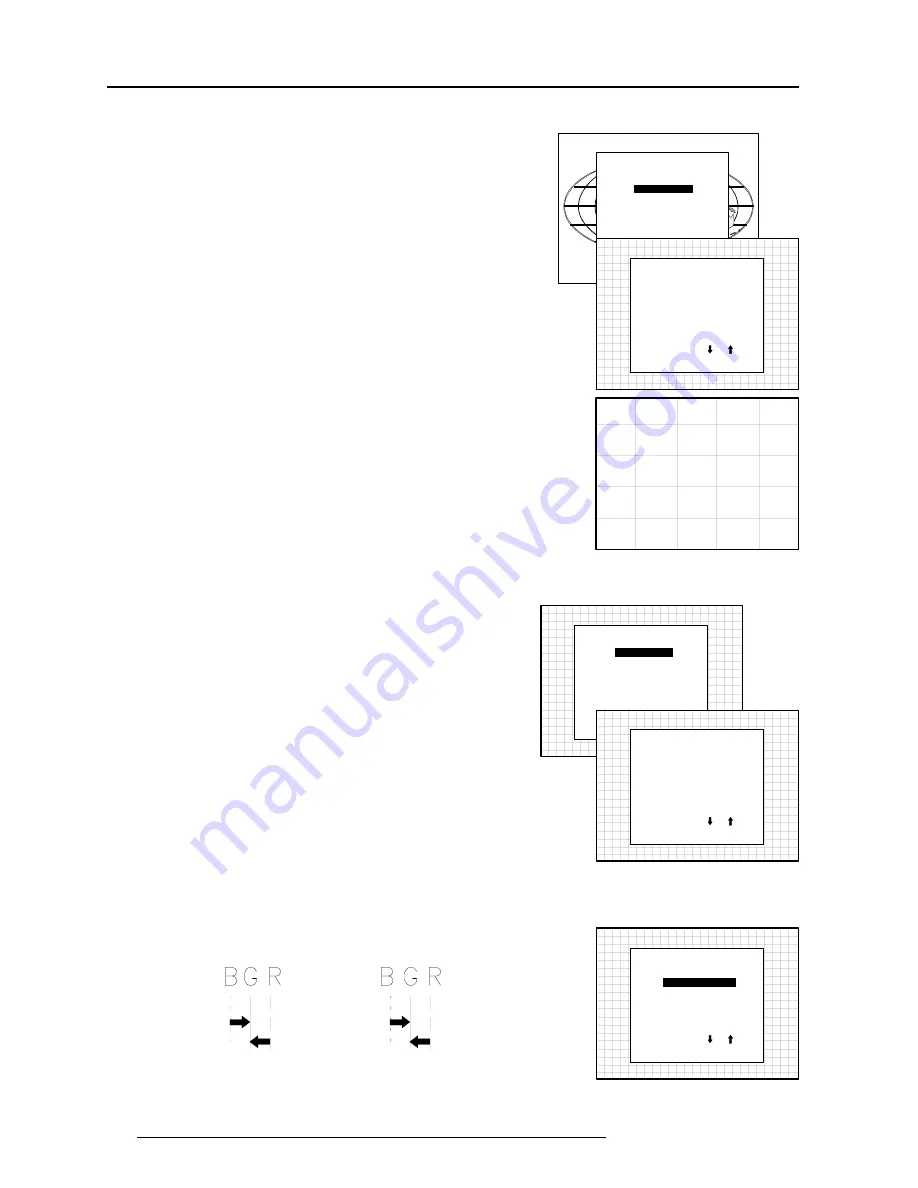
Random Access Adjustment Mode
7-16
5975188 RETRODATA 808s 200597
Convergence Adjustment
Convergence adjustments affect both the horizontal and vertical
lines of the setup pattern. These adjustments are performed on the
red image while superimposed on the green image and then on the
blue image while superimposed on the green image.
Start with the Coarse convergence adjustments and finalise with the
Fine convergence adjustment.
Select with or
then <ENTER>
<EXIT> to return.
RANDOM ACCESS
ADJUSTMENT MODE
PICTURE TUNING
GEOMETRY
CONVERGENCE
FOCUSING
COLOR SELECT
ORBITING
CONTR. MODULATION
SOFT EDGE
CONVERGENCE
Select with or
then <ENTER>
<EXIT> to return.
COARSE ADJUSTMENT
RED ON GREEN
BLUE ON GREEN
FINE ADJUSTMENT
GREEN ONLY
RED ON GREEN
BLUE ON GREEN
The screen area is divided into 25 areas.
25
23
9
15
17
24
22
8
14
16
5
4
1
2
3
20
18
6
10
12
21
19
7
11
13
Coarse Convergence Adjustment.
Highlight 'Red on green' under the coarse convergence item and
press ENTER. The coarse convergence menu will be displayed.
The following items are possible :
- Horizontal sides : adjust the vertical lines, within a certain area, on
both sides without influencing the lines on the middle of the
image.
- Vertical corners : adjust the horizontal lines in the four corners,
within a certain area, without influencing the middle of the image.
Repeat for 'blue on green'
Select with or
then <ENTER>
<EXIT> to return.
CONVERGENCE
Select with or
then <ENTER>
<EXIT> to return.
COARSE ADJUSTMENT
RED ON GREEN
BLUE ON GREEN
FINE ADJUSTMENT
GREEN ONLY
RED ON GREEN
BLUE ON GREEN
Select with or
then <ENTER>
<EXIT> to return.
COARSE CONVERGENCE
Select with or
then <ENTER>
<EXIT> to return.
HORIZONTAL SIDES
VERTICAL CORNERS
Horizontal sides
Highlight 'Horizontal lines' and press
ENTER to start the adjustment.
To make a coarse adjustment of the red or blue vertical lines in zone
3 and 5 simultaneously.
Select with or
then <ENTER>
<EXIT> to return.
COARSE CONVERGENCE
Select with or
then <ENTER>
<EXIT> to return.
HORIZONTAL SIDES
VERTICAL CORNERS
Hint :
- look to the end of scan and adjust until the red or the blue vertical
lines are on the green lines or as close as possible to the green
lines.
- during these adjustments, the horizontal convergence adjustments
in zones 2, 3, 4 and 5 will be set to midposition (barscale 50).






























