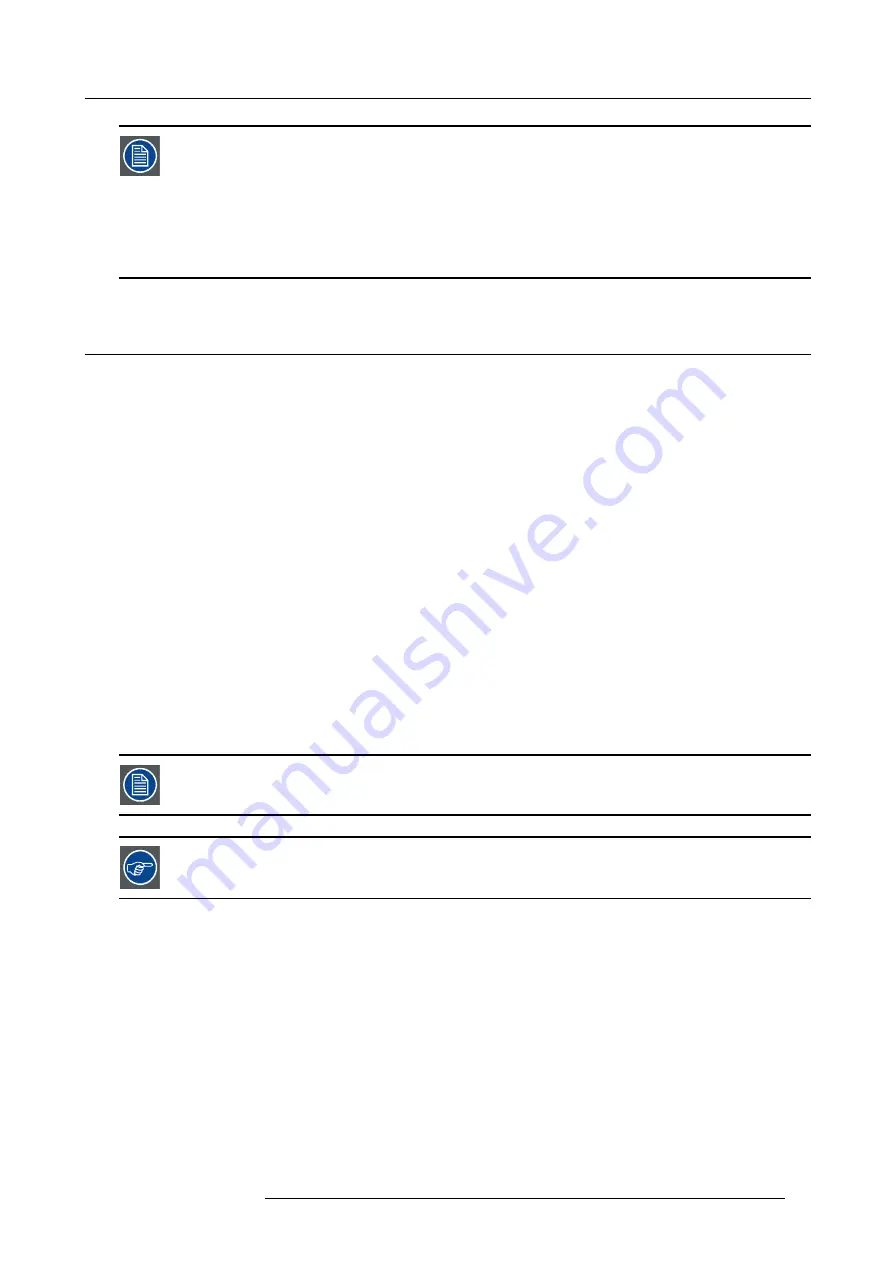
7. Advanced
In some cases an alphanumeric value (
fi
le name, ...) has to be entered. Use
↑
or
↓
to scroll through the char-
acter values once the input
fi
eld is activated.
Following characters can be browsed in this particular order:
Decimal scroll list: 0123456789
Signed decimal scroll list: 0123456789-
ASCII scrolllist:ABCDEFGHIJKLMNOPQRSTUVWXYZ012-*/&@#.;.abcdefghijklmnopqrstuvwxyz
7.3
Source selection
Overview
•
•
•
•
•
•
7.3.1
Source selection
Selecting a source
The Source selection menu allows to select one of the different inputs. Another method to select an input source is via the remote
control using the numeric keys or by using the local keypad.
Selecting a source from the menu bar (OSD) will always display that source in a
full screen
mode.
The source names in the menu bar are adapted automatically depending on the type of boards installed in the projector. For example
:
•
L1 RGB-YUV
•
L2 DVI
•
...
In this case, an RGB-YUV board is installed in the
fi
rst layer (L1), a (HDCP) DVI board is installed in the second layer (L2) ,...
When selecting a source with a different aspect ratio than the projector’s resolution aspect ratio ), the source
can be shown in its native resolution or can be re-scaled to the projector’s resolution, the latter case brings
of course some loss of quality.
The resolution of the projector is 1920 x 1200, which is an aspect ratio of 16:10
7.3.2
Composite video
When
Select composite video when you are in presence of a PAL or NTSC video signal.
A composite video signal is often available on a yellow cinch connector of a Camera, VCR or DVD player.
How to select the composite video input ?
1. Press
MENU
to activate the Tool bar
2. Press
↓
to Pull down the Source Selection menu
The menu will contain one item
Lx Video
,
x
being the layer on which the composite video is connected (for example L2 Video if
the signal is connected to layer 2)
3. Use
↑
or
↓
to select
Lx Video
R59770286 NW-12 25/09/2008
57
Summary of Contents for NW-12
Page 1: ...NW 12 User Guide R9040410 R59770286 00 25 09 2008...
Page 8: ...Table of contents 4 R59770286 NW 12 25 09 2008...
Page 10: ...1 Introduction 6 R59770286 NW 12 25 09 2008...
Page 16: ...3 Installation guidelines 12 R59770286 NW 12 25 09 2008...
Page 42: ...4 Installation 38 R59770286 NW 12 25 09 2008...
Page 56: ...5 Setup 52 R59770286 NW 12 25 09 2008...
Page 58: ...6 Getting started 54 R59770286 NW 12 25 09 2008...
Page 96: ...7 Advanced Image 7 67 Image 7 68 Image 7 69 92 R59770286 NW 12 25 09 2008...
Page 141: ...7 Advanced Image 7 145 Image 7 146 Image 7 147 Image 7 148 R59770286 NW 12 25 09 2008 137...
Page 164: ...7 Advanced 160 R59770286 NW 12 25 09 2008...
Page 172: ...8 Trouble shooting 168 R59770286 NW 12 25 09 2008...
Page 176: ...Glossary 172 R59770286 NW 12 25 09 2008...






























