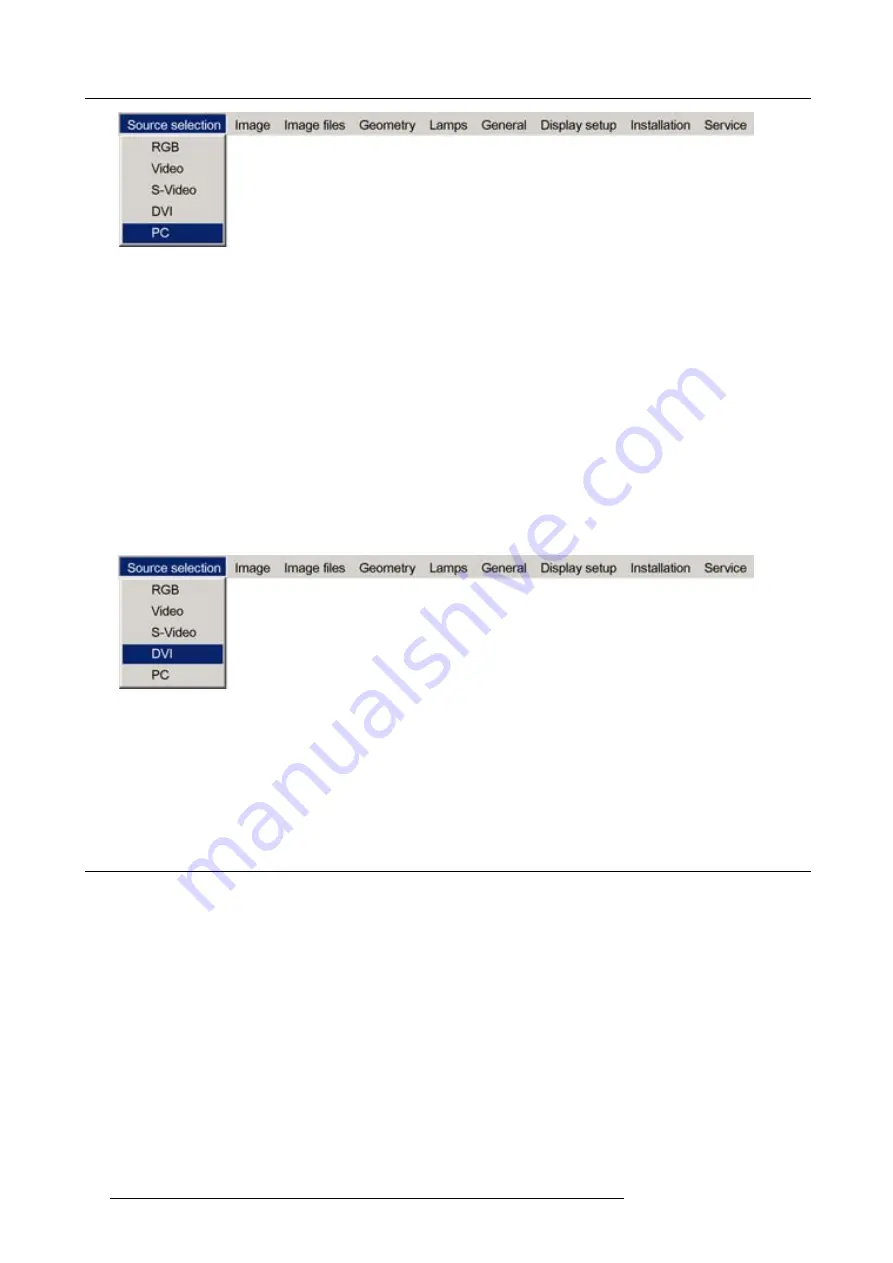
7. Advanced
Image 7-7
4. Press
ENTER
to con
fi
rm your choice
A bullet indicates the selected composite video source which now appears on the screen.
7.3.6
( HDCP) DVI
When
Select DVI when in presence of digital data signal connected to the DVI input of the projector. These signals are often available on
a PC or other image generator. Both DVI and HDCP DVI are supported.
How to select the DVI input ?
1. Press
MENU
to activate the Tool bar
2. Press
↓
to Pull down the Source Selection menu
The menu will contain one item
Lx DVI
,
x
being the layer on which the RGB signal is connected (for example L4 DVI if the signal
is connected to layer 4)
3. Use
↑
or
↓
to select
Lx DVI
Image 7-8
4. Press
ENTER
to con
fi
rm your choice
A bullet indicates the selected composite video source which now appears on the screen.
Adjustments on a DVI signal
The digital nature of this signal eliminates the need of most adjustments
7.4
Image
Overview
•
•
•
•
•
Input balance (RGB signals only)
7.4.1
Image settings
7.4.1.1
Setting the Contrast
Contrast adjustments
Adjust the contrast to “brighten” the white parts of the image.
60
R59770286 NW-12 25/09/2008
Summary of Contents for NW-12
Page 1: ...NW 12 User Guide R9040410 R59770286 00 25 09 2008...
Page 8: ...Table of contents 4 R59770286 NW 12 25 09 2008...
Page 10: ...1 Introduction 6 R59770286 NW 12 25 09 2008...
Page 16: ...3 Installation guidelines 12 R59770286 NW 12 25 09 2008...
Page 42: ...4 Installation 38 R59770286 NW 12 25 09 2008...
Page 56: ...5 Setup 52 R59770286 NW 12 25 09 2008...
Page 58: ...6 Getting started 54 R59770286 NW 12 25 09 2008...
Page 96: ...7 Advanced Image 7 67 Image 7 68 Image 7 69 92 R59770286 NW 12 25 09 2008...
Page 141: ...7 Advanced Image 7 145 Image 7 146 Image 7 147 Image 7 148 R59770286 NW 12 25 09 2008 137...
Page 164: ...7 Advanced 160 R59770286 NW 12 25 09 2008...
Page 172: ...8 Trouble shooting 168 R59770286 NW 12 25 09 2008...
Page 176: ...Glossary 172 R59770286 NW 12 25 09 2008...






























