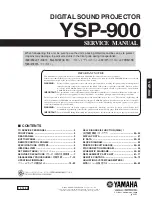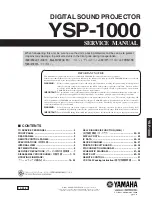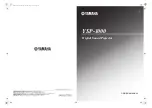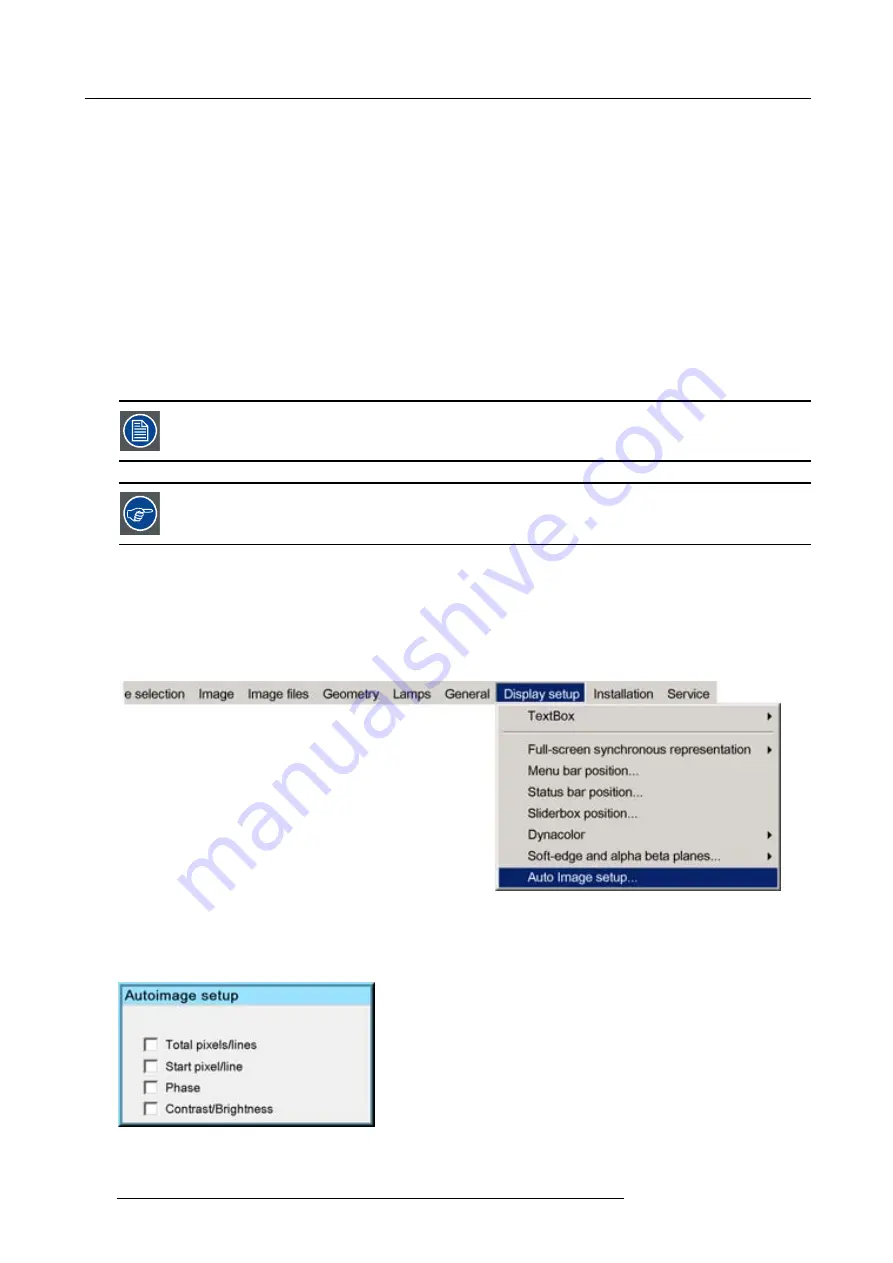
7. Advanced
8. Uncheck all the edges
9. Adjust the soft edge as desired (same procedure as above)
10.Press
BACK
to return to the
Display setup
menu.
7.9.8
AutoImage Setup
What can be done ?
AutoImage allows to detect automatically the characteristics of the source (total pixels per line,...) and uses this information to adapt
the image to the display.
AutoImage can adapt the image based on following data :
•
Total pixels/ lines
•
Start pixel/lines
•
Phase
•
Contrast/brightness levels
AutoImage works only for data signals.
To launch Autoimage, see
AutoImage
in the
Image
fi
les
menu
How to set up AutoImage?
1. Press
MENU
to activate the Tool bar
2. Press
→
to select the
Display setup
item
3. Press
↓
to Pull down the
Display setup
menu
4. Use
↑
or
↓
to select
AutoImage setup
Image 7-171
5. Press
ENTER
A dialog box is displayed.
Image 7-172
6. Use the arrow keys to select the desired check box and press
ENTER
to activate or deactivate the item.
150
R59770286 NW-12 25/09/2008
Summary of Contents for NW-12
Page 1: ...NW 12 User Guide R9040410 R59770286 00 25 09 2008...
Page 8: ...Table of contents 4 R59770286 NW 12 25 09 2008...
Page 10: ...1 Introduction 6 R59770286 NW 12 25 09 2008...
Page 16: ...3 Installation guidelines 12 R59770286 NW 12 25 09 2008...
Page 42: ...4 Installation 38 R59770286 NW 12 25 09 2008...
Page 56: ...5 Setup 52 R59770286 NW 12 25 09 2008...
Page 58: ...6 Getting started 54 R59770286 NW 12 25 09 2008...
Page 96: ...7 Advanced Image 7 67 Image 7 68 Image 7 69 92 R59770286 NW 12 25 09 2008...
Page 141: ...7 Advanced Image 7 145 Image 7 146 Image 7 147 Image 7 148 R59770286 NW 12 25 09 2008 137...
Page 164: ...7 Advanced 160 R59770286 NW 12 25 09 2008...
Page 172: ...8 Trouble shooting 168 R59770286 NW 12 25 09 2008...
Page 176: ...Glossary 172 R59770286 NW 12 25 09 2008...