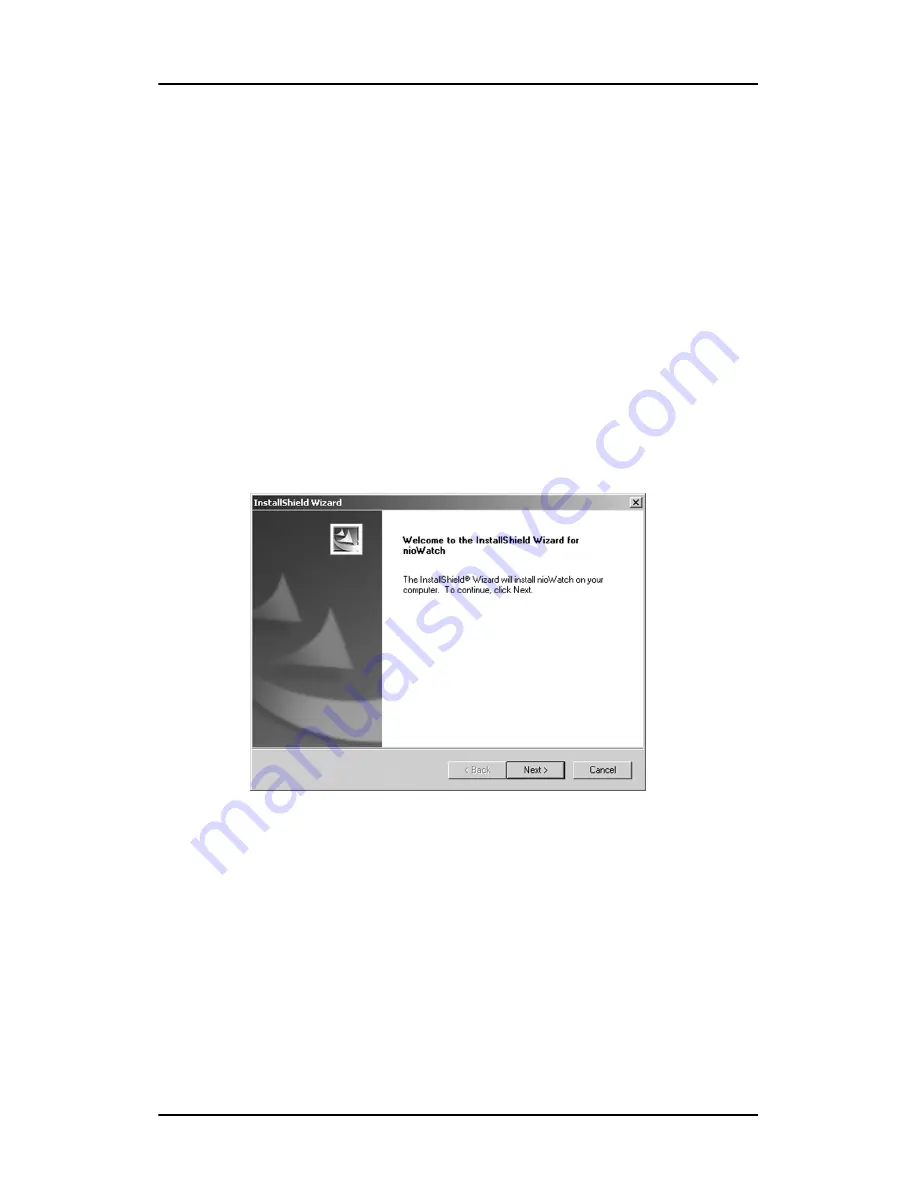
NioWatch
50
Nio MKII
NioWatch
BarcoMed N
IO
Watch installation
1.
Click “Next” on the Welcome Screen of the BARCO NioWatch
InstallShield Wizard (figure figure 21 on page 50) to begin the
installation or click “Cancel” to cancel and return to the BarcoMed
Product Install Wizard.
2.
After reading the Software License Agreement on the next screen,
click “Yes” to continue.
3.
Click “Next” on the Choose Destination Location screen to install
the NioWatch software in the default location. Or click “Browse” to
install the software in a different location.
Figure 21
4.
Click “Next” on the Select Program Folder screen to install the
NioWatch software in the default location. Or select one of the
folders in the Existing Folders dialog window.
While the wizard is installing NioWatch, it will display a Setup
Status screen.
Summary of Contents for Nio MKII
Page 1: ...Installation User Manual Nio MKII Supported displays E 2621 E 3620 MDNG 5121...
Page 2: ...This page intentionally left blank 2 Nio MKII This page intentionally left blank...
Page 4: ...4 Nio MKII This page intentionally left blank...
Page 8: ...Table of Contents This page intentionally left blank 8 Nio MKII...
Page 9: ...Nio MKII 9 Preface...
Page 10: ...Preface This page intentionally left blank 10 Nio MKII This page intentionally left blank...
Page 18: ...Explanation of symbols This page intentionally left blank 18 Nio MKII...
Page 19: ...Nio MKII 19 Overview...
Page 20: ...Overview This page intentionally left blank 20 Nio MKII This page intentionally left blank...
Page 29: ...Nio MKII 29 Installation...
Page 30: ...Installation This page intentionally left blank 30 Nio MKII This page intentionally left blank...
Page 52: ...NioWatch This page intentionally left blank 52 Nio MKII...
Page 53: ...Nio MKII 53 Display Controller settings...
Page 70: ...BarcoMed Hardware Tab This page intentionally left blank 70 Nio MKII...
Page 71: ...Nio MKII 71 NioWatch operation...
Page 87: ...Nio MKII 87 Display operation...
Page 95: ...Nio MKII 95 Cleaning...
Page 96: ...Cleaning This page intentionally left blank 96 Nio MKII This page intentionally left blank...
Page 101: ...Nio MKII 101 Troubleshooting...
Page 114: ...Driver re installation updates or removal This page intentionally left blank 114 Nio MKII...
Page 115: ...Nio MKII 115 Technical Information...
Page 124: ...Glossary This page intentionally left blank 124 Nio MKII...
Page 125: ...Nio MKII 125 Warranty Statement...






























