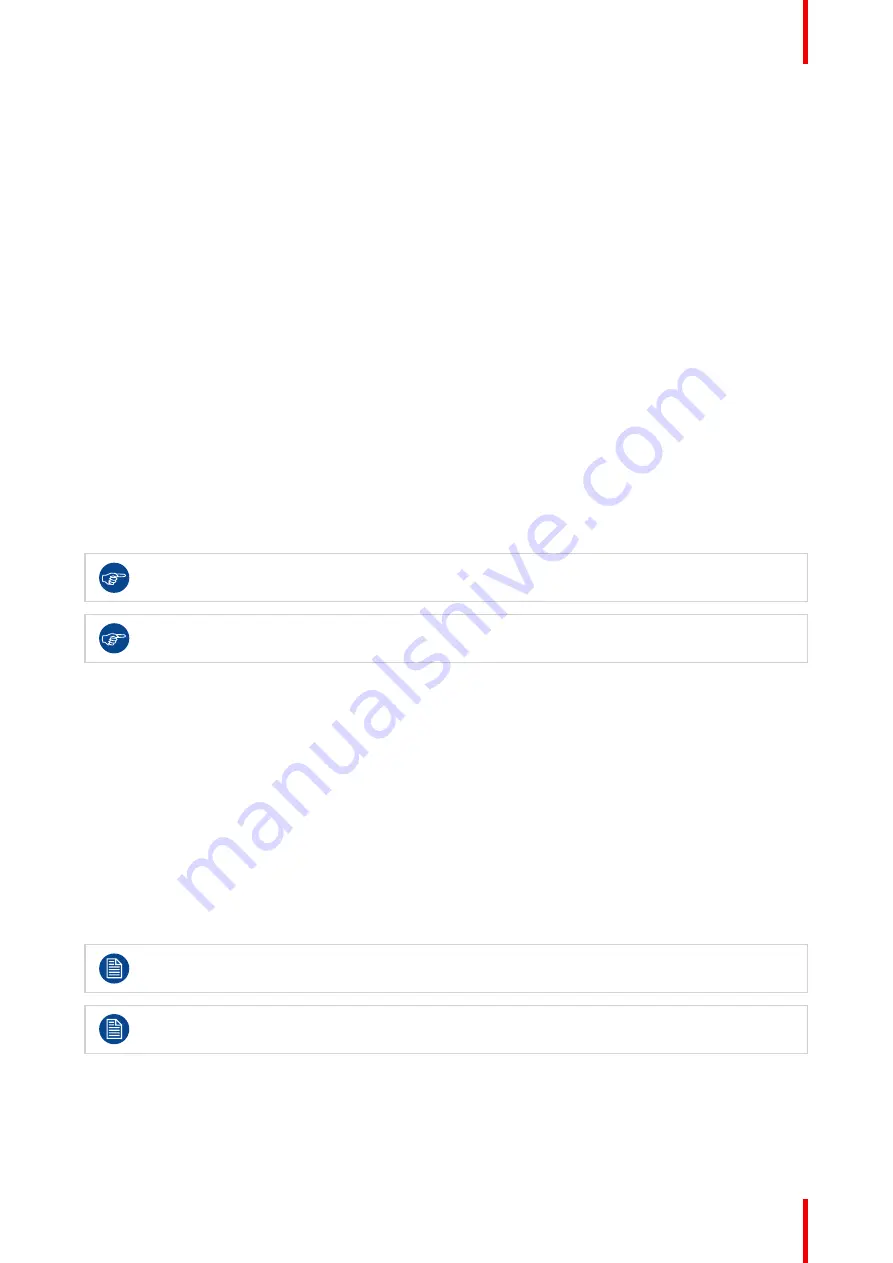
23
K5903058 /11
Nio 2MP LED Display
4. Select
Automatic/Always On/Always Off
as desired and confirm.
4.5 Power lock function
About the power lock function
By enabling the power lock function, the Nio 2MP LED Display is forced to remain switched on. This means
that it can
’
t be switched to stand-by mode manually until the power lock function is disabled again.
To enable/disable the power lock function:
1. Bring up the OSD main menu.
2. Navigate to the
Configuration > User Interface > Controls
menu.
3. Enter the
Power Lock
submenu.
4. Select
Enabled/Disabled
as desired and confirm.
4.6 DPMS mode
About DPMS mode
Enabling the Display Power Management System (DPMS) mode on your display will optimize its diagnostic
lifetime by automatically switching off the backlight when the display is not used for a specified period of time.
By default, DPMS mode is enabled on your display, but it also needs to be activated on your workstation. To
do this, go to the
“
Power options properties
”
window of your workstation.
Barco recommends setting DPMS activation after 20 minutes of non-usage.
When DPMS mode is enabled, an additional power saving function becomes available: hibernate.
See
“
”
, page 23
for more information.
To enable/disable DPMS mode on your display:
1. Bring up the OSD main menu.
2. Navigate to the
Configuration > Power Management
menu.
3. Enter the
DPMS Mode
submenu.
4. Select
Enabled/Disabled
as desired and confirm.
4.7 Hibernate
About hibernate
When hibernate is enabled, not only the backlight will be switched off, but also other functionalities will be
disabled to further reduce power consumption to a minimum. This happens after a specific period of time
which can be manually adjusted.
Hibernate can only be enabled on your display when the DPMS mode is enabled first. Therefore,
please refer to
“
, page 23
to do this.
Please connect your keyboard or mouse to your PC rather than to the display's USB ports when
hibernate is enabled.
To enable/disable hibernation on your display:
1. Bring up the OSD main menu.
2. Navigate to the
Configuration > Power Management
menu.
3. Enter the
Hibernate
submenu.
Summary of Contents for Nio 2MP LED
Page 1: ...ENABLING BRIGHT OUTCOMES MDNC 2221 User Guide Nio 2MP LED Display...
Page 5: ...5 K5903058 11 Nio 2MP LED Display Welcome 1...
Page 8: ...K5903058 11 Nio 2MP LED Display 8 Welcome...
Page 9: ...9 K5903058 11 Nio 2MP LED Display Installation 2...
Page 16: ...K5903058 11 Nio 2MP LED Display 16 Installation...
Page 17: ...17 K5903058 11 Nio 2MP LED Display Daily operation 3...
Page 20: ...K5903058 11 Nio 2MP LED Display 20 Enter Cancel Standby IEC 60417 5009 Daily operation...
Page 21: ...21 K5903058 11 Nio 2MP LED Display Advanced operation 4...
Page 28: ...K5903058 11 Nio 2MP LED Display 28 Advanced operation...
Page 29: ...29 K5903058 11 Nio 2MP LED Display Maintenance 5...
Page 32: ...K5903058 11 Nio 2MP LED Display 32 Maintenance...
Page 33: ...33 K5903058 11 Nio 2MP LED Display Important information 6...
Page 50: ...K5903058 11 Nio 2MP LED Display 50 Important information...
Page 51: ...51 K5903058 11 Nio 2MP LED Display Troubleshooting 7...
Page 53: ......
Page 54: ...www barco com K5903058 11 2021 12 20 Barco NV President Kennedypark 35 8500 Kortrijk Belgium...






























