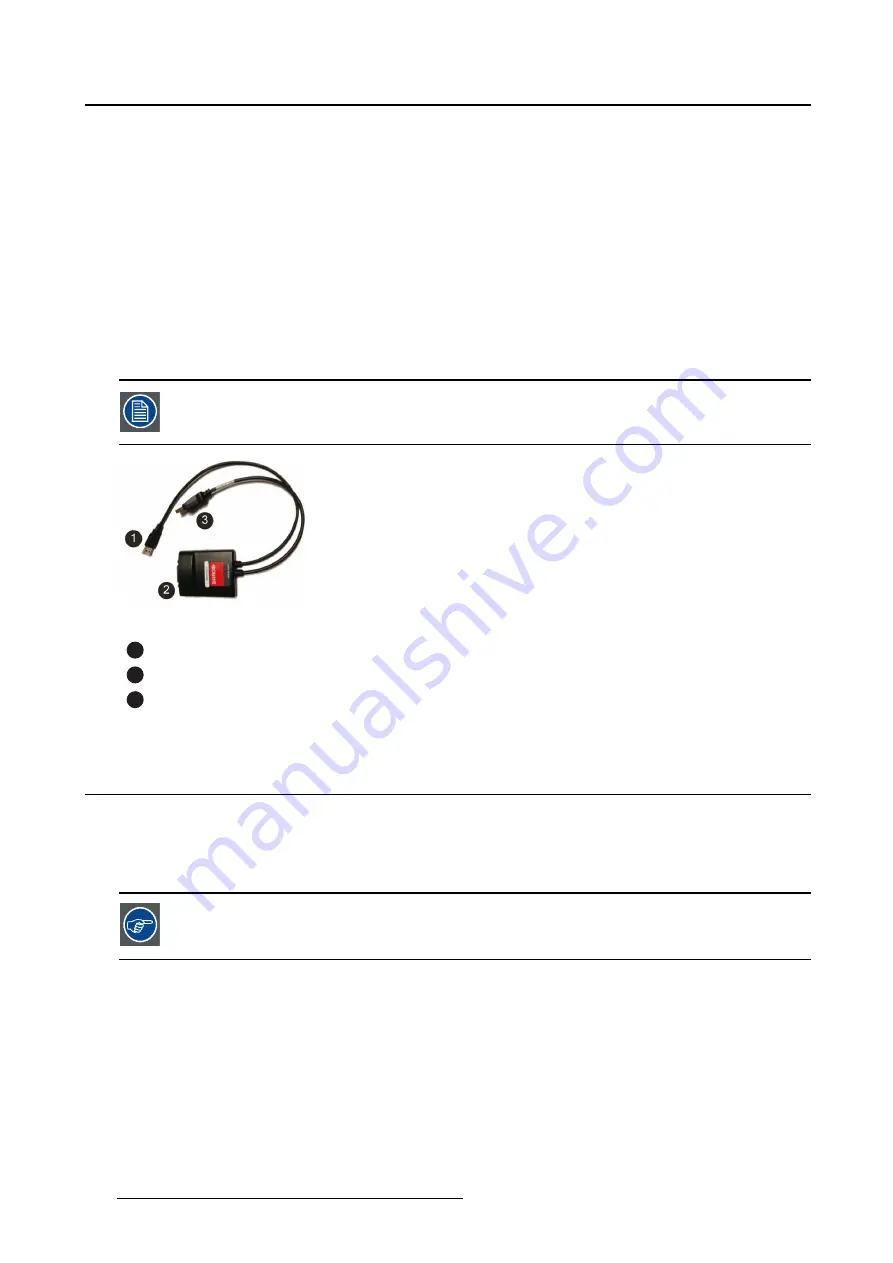
2. Display Controller installation
2.5.2
Active Single-Link Dongle
About
Barco Display Controllers are not compatible with third-party active single-link dongles. Please use Barco
passive Single-Link dongles.
2.5.3
Active Dual-Link Dongle
About
The active Dual-Link Dongle converts DisplayPort input signals to dual-link DVI output signals. Unlike the
passive Single-Link dongle, the Dual-Link dongle allows higher resolutions (greater than 1920x1200) on
color displays.
USB calibration must be used when connecting a display through a Dual-Link dongle.
Image 2-10
Dual-Link dongle
1
To computer’s USB port
2
To display via DVI Dual-Link cable
3
To DisplayPort connector on Barco Display Controller
2.6
Shipping the Barco Display Controller
About
After the installation and validation of software components, Barco recommends removing the display
controllers from the workstation and returning them to their original packaging prior to shipment.
Barco does not recommend shipping display controllers installed in the workstation.
If it is necessary to ship a controller installed in a workstation, the MXRT-7600 requires an extender bracket
to protect against shock and vibration. Assemble the extender bracket as shown below. Refer to the
workstation user documentation on proper installation to its card guide.
10
K5905271 DISPLAY CONTROLLER 27/02/2017
Summary of Contents for MXRT-1450
Page 1: ...Display Controller User Guide Windows 7 Windows 8 1 and Windows 10 K5905271 11 27 02 2017...
Page 6: ...1 Welcome 4 K5905271 DISPLAY CONTROLLER 27 02 2017...
Page 14: ...2 Display Controller installation 12 K5905271 DISPLAY CONTROLLER 27 02 2017...
Page 20: ...3 Driver and software installation 18 K5905271 DISPLAY CONTROLLER 27 02 2017...
Page 40: ...5 Driver and software features 38 K5905271 DISPLAY CONTROLLER 27 02 2017...



























