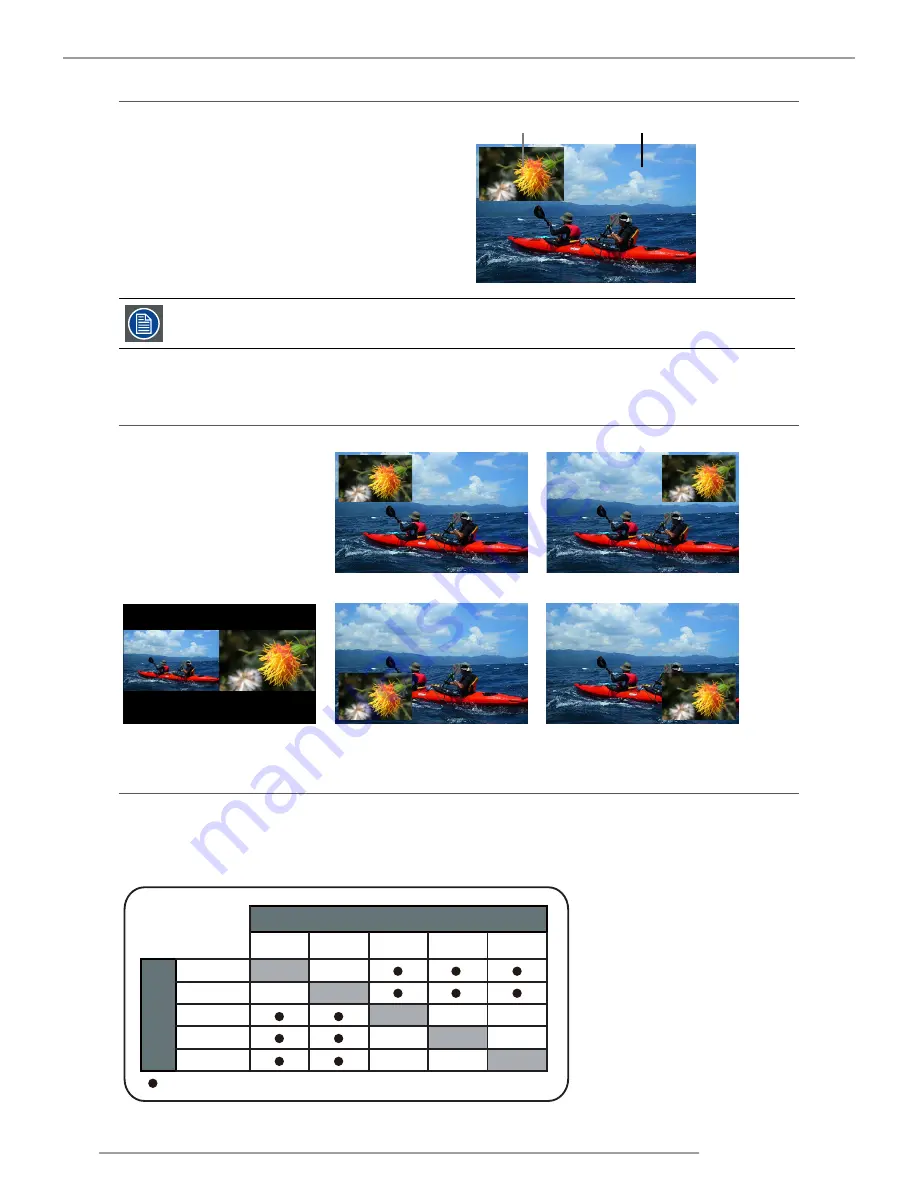
MSWU-81E 07/08/2013
50
9.Layout
9.4 PIP Select
Use this function to select the source for the sub window.
You can choose from HDMI1, HDMI2, VGA, YUV1, RGBHV/YUV2.
Sub picture
Main picture
PiP stands for "Picture in Picture" and allows to display multiple windows containing each of them an
image. The windows may be of the video or data type.
9.5 PIP Position
Split L-R
Bottom Right
Bottom Left
Top Right
Top Left
You can choose to display
the sub window in five different
location over the main picture
according to your preference.
9.5 PIP
If you wish to display PIP image, you can make the configuration here.By choosing "ON", you will see two windows on
the projected image; the larger one is the primary image and the smaller one is the sub image.By choosing "OFF", the PIP
function will be disabled and you will only see a single image window.
Refer to the following main and PIP source matrix for a valid main and PIP source selection when PIP is ON.
Main select
Source availabe
-
source not availabe
PiP select
HDMI1
HDMI2
VGA
YUV1
RGBHV/YUV2
HDMI1
-
HDMI2
-
RGBHV/
YUV2
-
-
VGA
-
-
-
YUV1
-
Pip/main source
availability
















































