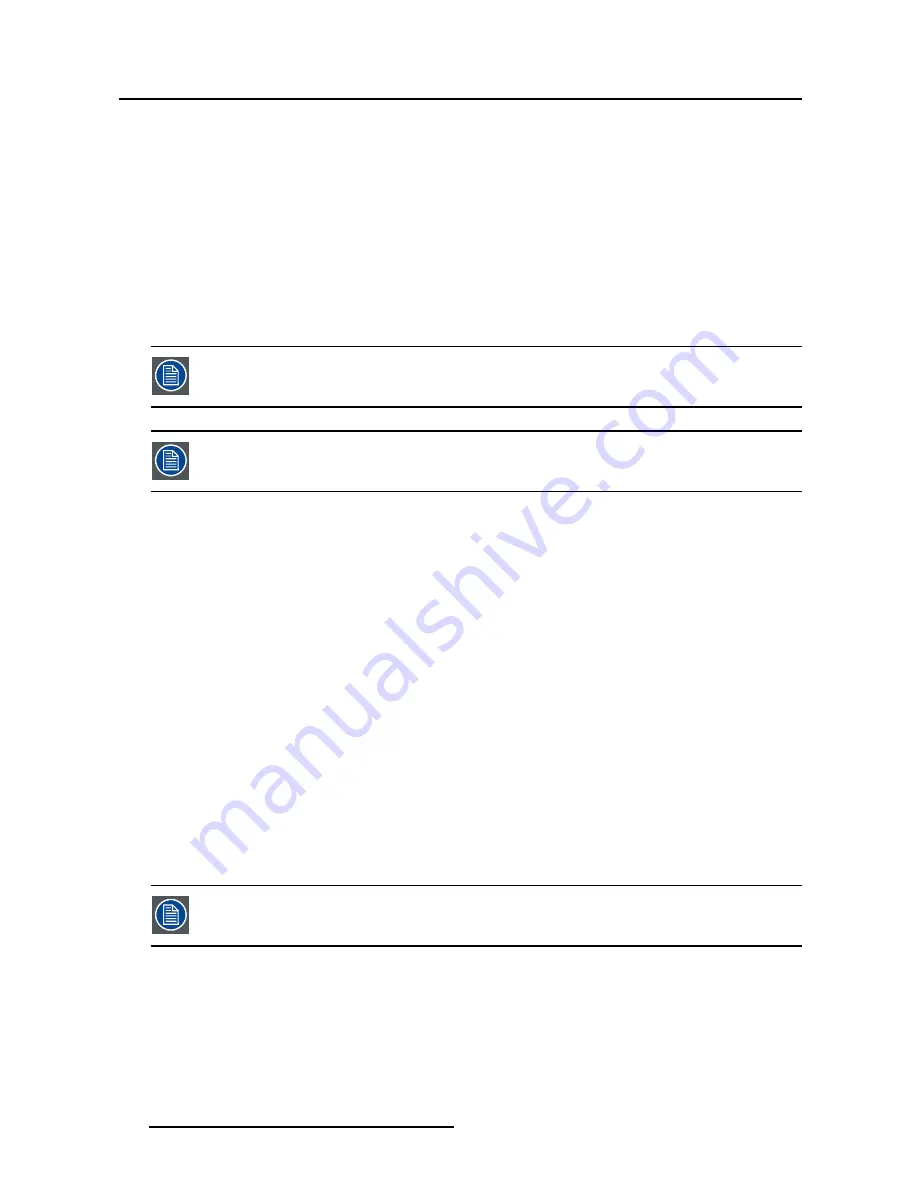
5. Advanced operation
3. Enter the
Zoom
submenu.
4. Select one of the available zoom factors and con
fi
rm.
5.3.4
Image Size
About image size
The available image sizes for your display are:
•
Full Screen (
fi
ll the screen, image aspect-ratio can be altered)
•
Aspect (
fi
ll the screen on largest dimension, no modi
fi
cation in image aspect-ratio)
•
Native (input pixel to LCD pixel mapping, no scaling)
In Aspect and Native, the image may be displayed with black bars on top/bottom or
left/right.
The image size can also be selected via the extended keyboard functionality.
To select the image size
1. Bring up the OSD main menu.
2. Navigate to the
Display Format
menu.
3. Enter the
Image Size
submenu.
4. Select one of the available image sizes and con
fi
rm.
5.3.5
2
nd
Picture Mode
About 2
nd
picture modes
The available 2
nd
picture modes for your display are:
•
Off
•
Small PiP: 30% of Primary height in top-right corner
•
Large PiP: 50% of Primary height in top-right corner
•
Side-by-Side: Primary and Secondary input of equal height
•
S.b.S. Native: The 2 images are displayed with input pixel to LCD pixel mapping, with image crop if
necessary
•
S.b.S. Fill: Both images scaled to
fi
ll half of the screen, with image crop if necessary
The 2
nd
picture mode (multi-image con
fi
guration) can also be selected via the extended
keyboard functionality.
To select the 2
nd
picture mode
1. Bring up the OSD main menu.
2. Navigate to the
Display Format
menu.
3. Enter the
2
nd
Picture Mode
submenu.
4. Select one of the available 2
nd
picture modes and con
fi
rm.
38
(451920611391)K5903031 MDSC-2224 21/01/2014






























