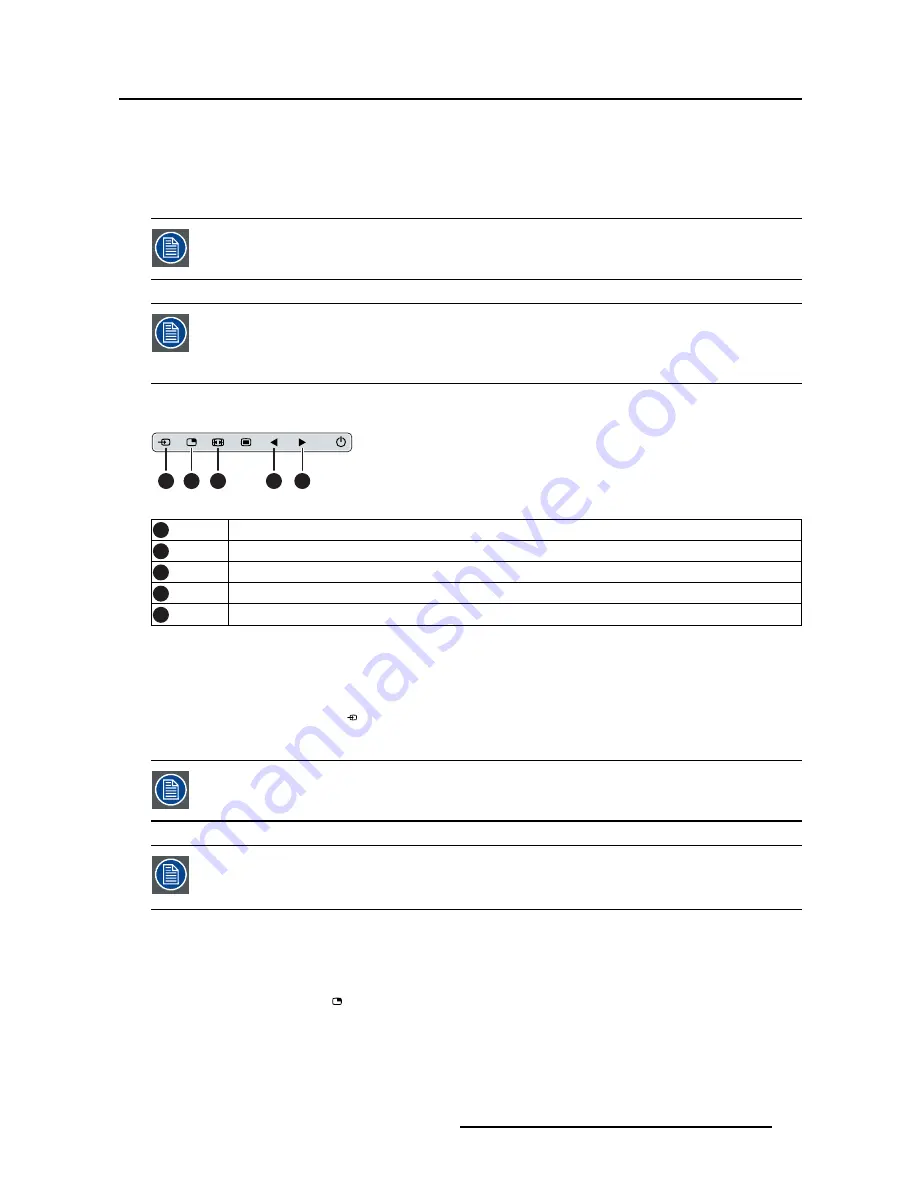
4. Daily operation
•
Main source selection
•
Multi-image con
fi
guration
•
Zoom factor selection
•
Brightness adjustment
Unlike the extended keyboard functions (described in next chapter), the shortkey func-
tionality is immediately available without the need to
fi
rst enable this in the OSD menu.
When the extended keyboard functionality is enabled, all the shortkey functions de-
scribed below (except for the brightness adjustment), will no longer be available and
will be replaced by the corresponding extended keyboard functions described in the
next chapter.
Overview of shortkeys
1
2
3
4
5
Image 4-5
1
Main source selection
2
Multi-image con
fi
guration
3
Zoom factor selection
4
Brightness decrease
5
Brightness increase
4.7.1
Main source selection
To quickly select the main source
1. Use the Input selection key ( ) to scroll through all the possible input signals to select the main input
source.
Available main source options dependent on display model.
When the extended keyboard functionality is enabled, this shortkey functions will no
longer be available and will be replaced by the corresponding extended keyboard func-
tions described in the next chapter.
4.7.2
Multi-image con
fi
guration
To quickly select the multi-image con
fi
guration
1. Use the PiP selection key ( ) to scroll through all possible con
fi
gurations of Picture-in-Picture (PiP) and
Side-by-Side (SbS).
The different PiP/SbS options are:
- Small PiP: 30% of Primary height in top-right corner
- Large PiP: 50% of Primary height in top-right corner
- Side-by-Side: Primary and Secondary input of equal height
(451920611391)K5903031 MDSC-2224 21/01/2014
25






























