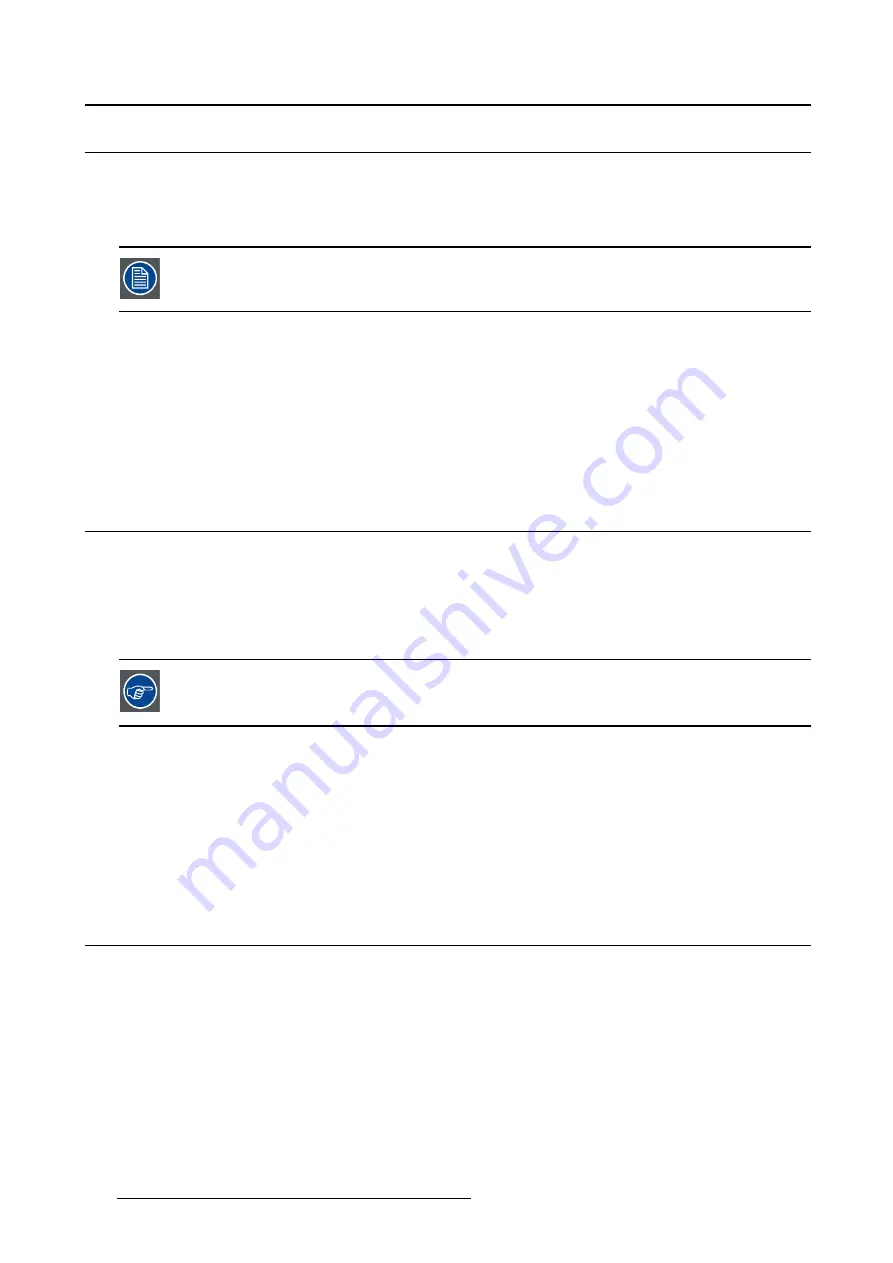
5. Advanced operation
5.4
Power status menu
About the power status indicator light
By default, when the display is switched on, the power status indicator light is dimmed. This behavior can
be changed so that the power status indicator light will be
green
when the display is switched on.
When the display is in stand-by mode, the power status indicator light will always turn
orange, even when the power status indicator light is disabled.
To enable/disable the power status indicator light:
1. Bring up the OSD main menu.
2. Navigate to the
Con
fi
guration > User Interface
menu.
3. Enter the
Power Status
submenu.
4. Select
Enable/Disable
as desired and con
fi
rm.
5.5
DPMS mode
About DPMS mode
Enabling the Display Power Management System (DPMS) mode on your display will optimize its diagnos-
tic lifetime by automatically switching off the backlight when the display is not used for a speci
fi
ed period
of time. By default, DPMS mode is enabled on your display, but it also needs to be activated on your
workstation. To do this, go to the “Power options properties” window of your workstation.
Barco recommends setting DPMS activation after 20 minutes of non-usage.
To enable/disable DPMS mode on your display:
1. Bring up the OSD main menu.
2. Navigate to the
Con
fi
guration > Power Management
menu.
3. Enter the
DPMS Mode
submenu.
4. Select
Enable/Disable
as desired and con
fi
rm.
5.6
Display function
About display function
Native, uncorrected panels will display all grayscale levels with luminance increments that are not optimal
for crucial diagnostic information. Studies have shown however, that in medical images certain grayscale
parts contain more diagnostic information then others. To respond to these conclusions, display functions
have been de
fi
ned. These functions emphasize on these parts containing crucial diagnostic information
by correcting the native panel behavior.
22
K5903503 NIO 3MP LED DISPLAY 15/10/2014
Summary of Contents for MDNG-3220
Page 1: ...NIO 3MP LED Display User Guide MDNG 3220 K5903503 01 15 10 2014...
Page 4: ...Table of contents 2 K5903503 NIO 3MP LED DISPLAY 15 10 2014...
Page 10: ...2 Parts controls and connectors 8 K5903503 NIO 3MP LED DISPLAY 15 10 2014...
Page 18: ...3 Display installation 16 K5903503 NIO 3MP LED DISPLAY 15 10 2014...
Page 22: ...4 Daily operation 20 K5903503 NIO 3MP LED DISPLAY 15 10 2014...
Page 30: ...5 Advanced operation 28 K5903503 NIO 3MP LED DISPLAY 15 10 2014...
Page 32: ...6 Maintenance 30 K5903503 NIO 3MP LED DISPLAY 15 10 2014...
Page 46: ...7 Important information 44 K5903503 NIO 3MP LED DISPLAY 15 10 2014...






























