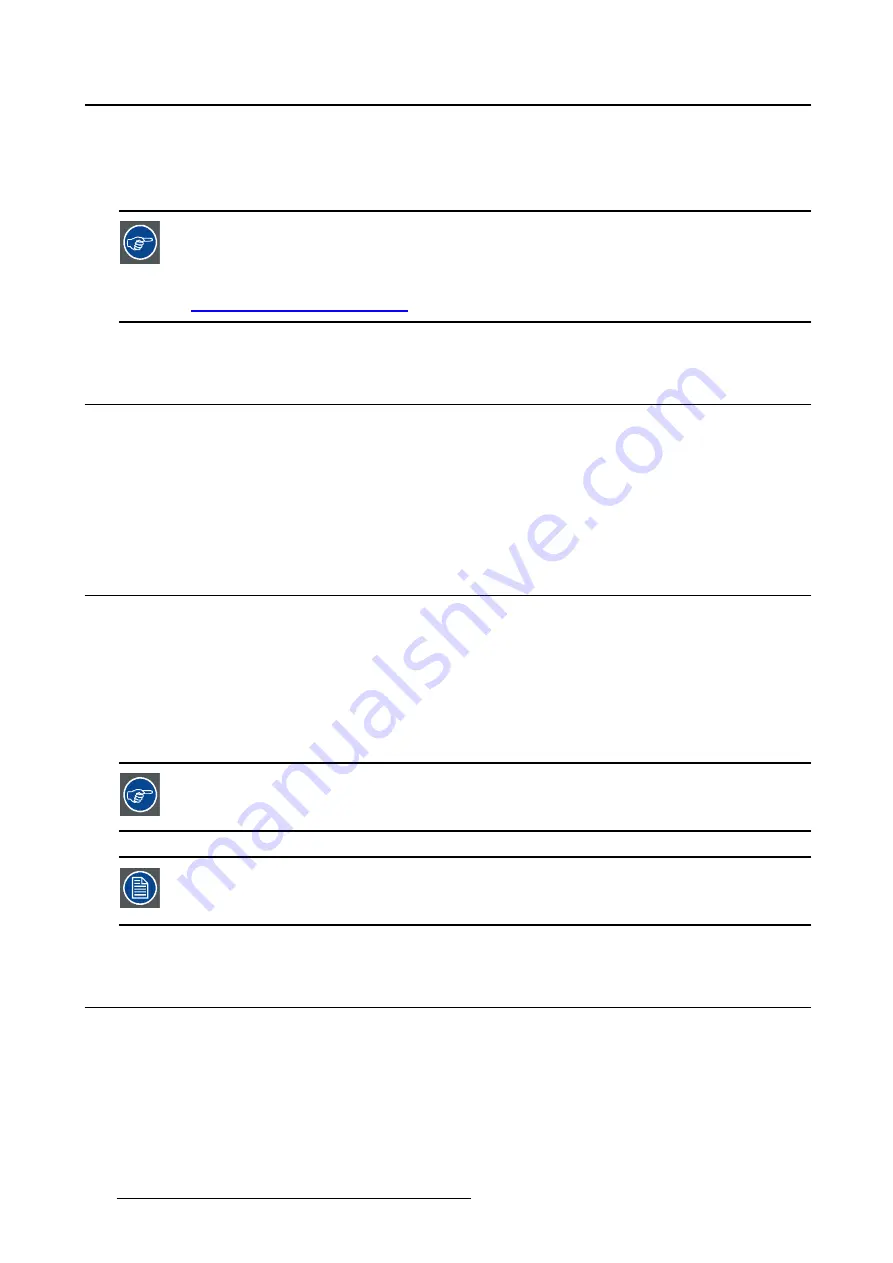
4. Daily operation
Maximize quality assurance
The ’MediCal QAWeb’ system offers online service for high-grade Quality Assurance, providing maximum
diagnostic con
fi
dence and uptime.
Barco recommends to install MediCal QAWeb Agent and apply the default QAWeb policy
at least. This policy includes calibration on regular intervals. Connecting to MediCal
QAWeb Server offers even more possibilities.
Learn more and sign up for the free MediCal QAWeb Essential level at
www.barco.com/healthcare/qa
.
4.2
Key indicator lights
About the key indicator lights
By default, the indicator lights of the keys will be dimmed which makes the keys unavailable at that mo-
ment. To make the keys illuminate and available for further actions touch one of the keys. As a result, all
keys will be illuminated and are now available for further actions. However, if no further actions are taken
within the following 5 seconds, the keys will dim again.
4.3
Standby switching
About standby switching
Switching on the display while it is in standby mode or vice versa can be done by:
1. Illuminate the keys as previously described.
2. While the keys are illuminated, touch the standby key for approximately 2 seconds.
As a result, the display will switch on or will switch to standby mode. When the display is
switched on
,
the power LED is
green
. When the display is in
standby mode
, the power LED is
orange
.
The behavior of the power LED, when the display is switched on, can be changed in the
OSD menus. Please refer to "Power status menu", page 22 for detailed instructions on
how to do this.
In case of a power outage recovery, your display will always start-up in the power mode
it was in before the power interruption (i.e. standby or on). This protects your display
against inadvertent image retention problems.
4.4
Bringing up the OSD menus
How to bring up the OSD menus
The OSD menu allows you to con
fi
gure different settings to make your NIO 3MP LED Display
fi
t your
needs within your working environment. Also, you can retrieve general information about your display
and its current con
fi
guration settings through the OSD menu.
Bringing up the OSD menus can be done by:
18
K5903503 NIO 3MP LED DISPLAY 15/10/2014
Summary of Contents for MDNG-3220
Page 1: ...NIO 3MP LED Display User Guide MDNG 3220 K5903503 01 15 10 2014...
Page 4: ...Table of contents 2 K5903503 NIO 3MP LED DISPLAY 15 10 2014...
Page 10: ...2 Parts controls and connectors 8 K5903503 NIO 3MP LED DISPLAY 15 10 2014...
Page 18: ...3 Display installation 16 K5903503 NIO 3MP LED DISPLAY 15 10 2014...
Page 22: ...4 Daily operation 20 K5903503 NIO 3MP LED DISPLAY 15 10 2014...
Page 30: ...5 Advanced operation 28 K5903503 NIO 3MP LED DISPLAY 15 10 2014...
Page 32: ...6 Maintenance 30 K5903503 NIO 3MP LED DISPLAY 15 10 2014...
Page 46: ...7 Important information 44 K5903503 NIO 3MP LED DISPLAY 15 10 2014...
















































