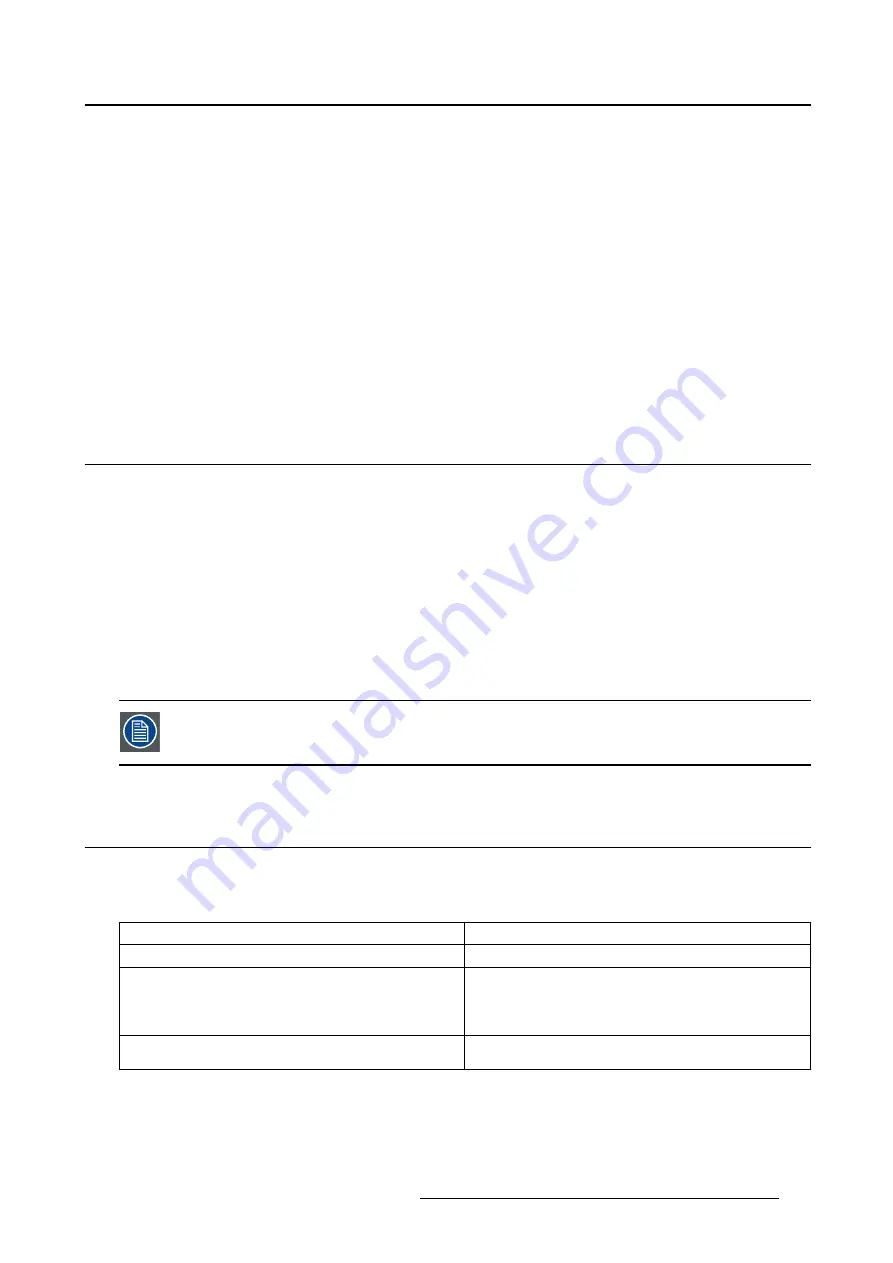
5. Advanced operation
To enable/disable hibernation on your display:
1. Bring up the OSD main menu.
2. Navigate to the
Con
fi
guration > Power Management
menu.
3. Enter the
Hibernate
submenu.
4. Select
Enabled/Disabled
as desired and con
fi
rm.
To specify the hibernate timeout:
1. Bring up the OSD main menu.
2. Navigate to the
Con
fi
guration > Power Management
menu.
3. Enter the
Hibernate Timeout
submenu.
4. Set the timeout value as desired and con
fi
rm.
5.12 Luminance target
About the luminance target
The luminance target of your Coronis Fusion 6MP is adjustable over a prede
fi
ned range. When you
change the luminance target, the display will adjust its backlight to reach the target.
To set the luminance target:
1. Bring up the OSD main menu.
2. Navigate to the
Con
fi
guration > Calibration
menu.
3. Enter the
Luminance Target
submenu.
4. Set a luminance target value as desired and con
fi
rm.
The default, factory DICOM calibrated luminance value is available in the technical spec-
i
fi
cations table. The guaranteed backlight lifetime is valid for this setting.
5.13 Color presets
About color presets
The available color preset settings for your display are:
Clearbase
Simulation of the clearbase
fi
lm color temperature.
Bluebase
Simulation of the bluebase
fi
lm color temperature.
User
When selecting the User color temperature setting,
you will be able to manually de
fi
ne the X and Y
coordinates or the display color temperature in
separate submenus.
Native White
The native, unmodi
fi
ed color temperature of the
LCD panel.
To select a color preset:
1. Bring up the OSD main menu.
2. Navigate to the
Con
fi
guration > Calibration > Color Settings
menu.
K5902055 CORONIS FUSION 6MP 14/11/2014
23






























