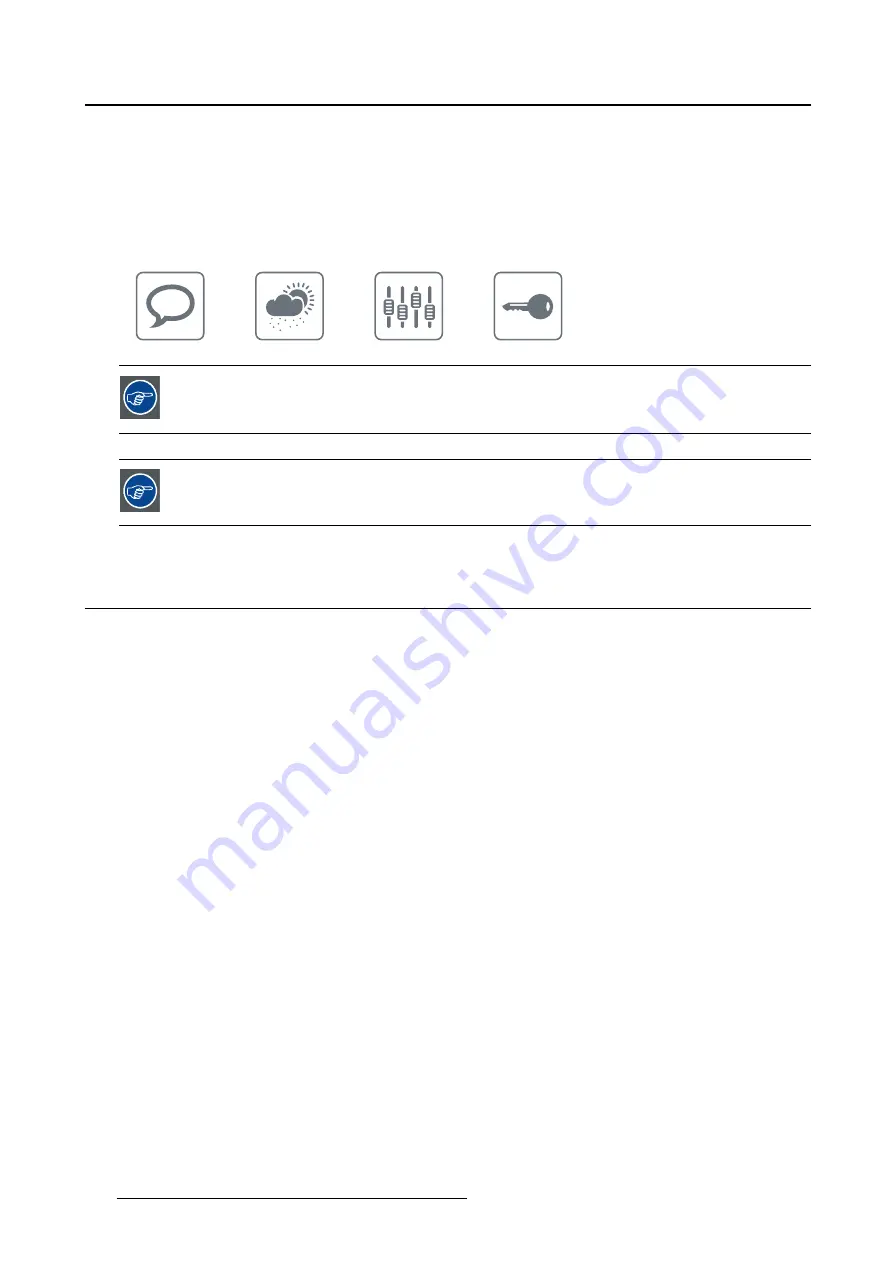
4. Daily operation
How to bring up the OSD menus using the control wheel
1. If not already done so, switch on the display as previously described.
2. Shortly turn the control wheel.
As a result, the OSD main menu comes up in the bottom right corner of the screen. If no further actions
are taken within the following 90 seconds however, the OSD menu will disappear again.
The OSD menu auto-exit function can be disabled in the OSD menu. Please refer to
"OSD menu automatic close function", page 19 for detailed instructions on how to do
this.
The OSD menu position can be modi
fi
ed in the OSD menu. Please refer to "OSD menu
position", page 19 for detailed instructions on how to do this.
4.5
Navigating through the OSD menus
About OSD menu navigation
Navigating through the OSD menu can be done by using the keys or by using the control wheel.
How to navigate through the OSD menus using the keys
1. Use the Right/Down and Left/Up keys to move through the (sub)menus, change values or make selec-
tions.
2. To go into a submenu or con
fi
rm adjustments and selections, use the Menu/Enter key.
3. Use the Stand-by/Cancel key to cancel adjustments or exit a (sub)menu.
4. Exit the OSD menu by touching the Stand-by/Cancel key for approximately 2 seconds.
How to navigate through the OSD menus using the control wheel
1. Rotate the control wheel to move through the menus, change values or make selections.
2. To go into a submenu or con
fi
rm adjustments and selections, shortly click the control wheel.
3. Click the control wheel for approximately 2 seconds to cancel adjustments or exit a (sub)menu.
18
K5902055 CORONIS FUSION 6MP 14/11/2014
















































