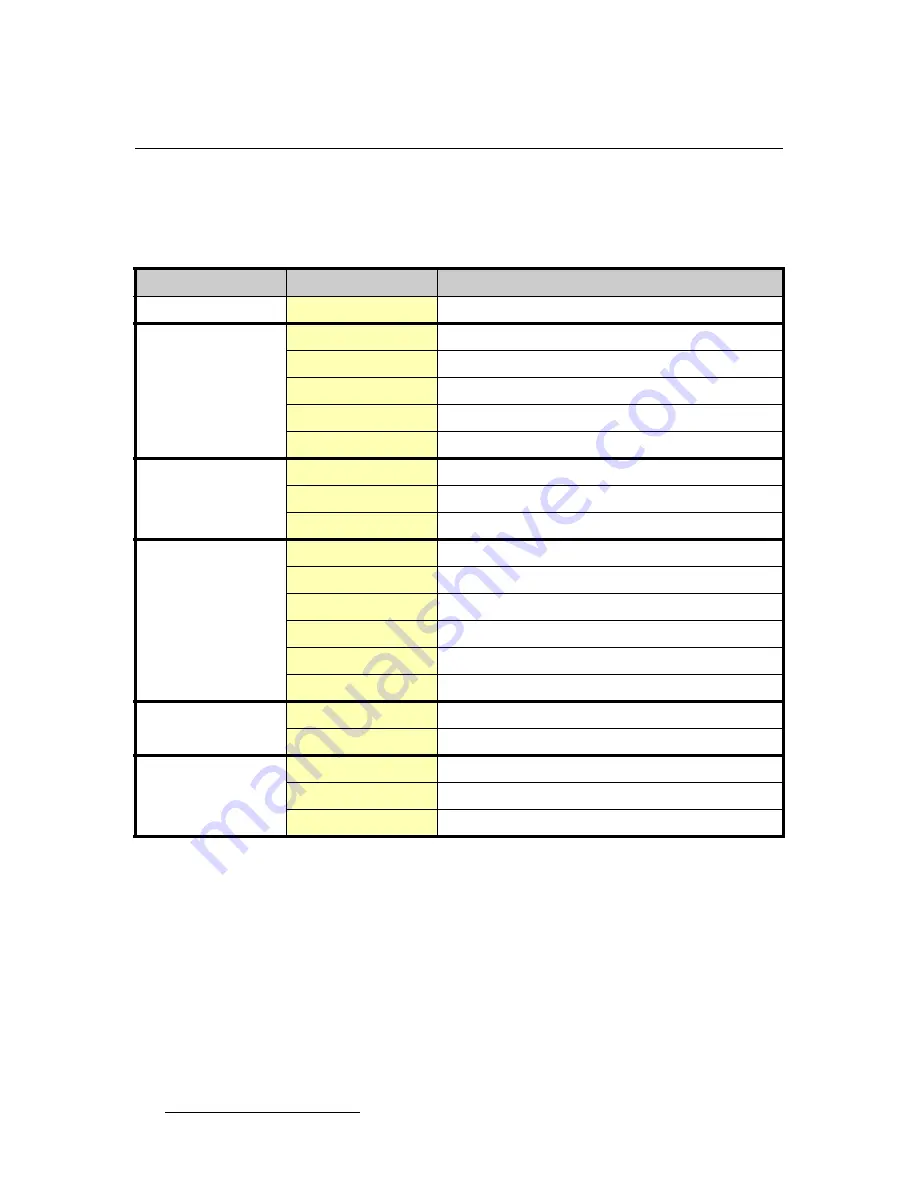
58
MatrixPRO • 16x16 and 8x8 HD/SD-SDI Router • User’s Guide
^K==péÉÅáÑáÅ~íáçåë
Common Specifications
`çããçå=péÉÅáÑáÅ~íáçåë=
The table below lists common MatrixPRO specifications.
Table A-3.
MatrixPRO Common Specifications
Parameter
Detail
Specification
VREF Sync
Input Source
Channel 1 Input
Control/Remote
Serial control port
RS-232 / RS-485, 25-pin female D connector
Baud rate and protocol
57600, 8-bit, 1 stop bit, no parity, (selectable)
Ethernet control port
1 RJ-45 female connector
Ethernet data rate
10/100Base-T, half/full duplex with autodetect
Ethernet protocol
ARP, ICMP (ping), TCP/IP, Telnet
Power
Type
100-240 VAC, 47-63 Hz, auto-configuring
Connector
IEC connector with integrated fuse and switch
Power Dissipation
35 watts
Enclosure
Dimensions
3.5"
H
x 17.0"
W
x 15"
D
8.9cm
H
x 43.2cm
W
x 38.1cm
D
Weight
17 lbs (7.6 kg)
Shipping weight
22 lbs (10 kg)
Rack mount
Yes, with included parts
Enclosure type
Metal
Environmental
Temperature
0-40 degrees C
Humidity
0-95%, non-condensing
Agency
FCC: Part 15, Subpart B - Class A
EN55022:1998 Class A and EN550024:1998
CE: safety EN 60950:1992
Summary of Contents for MatrixPRO
Page 1: ...rëÉêÛë dìáÇÉ NSñNS åÇ UñU eaLpaJpaf oçìíÉê Manual 26 0401000 00 Revision A June 29 2005 ...
Page 10: ...x MatrixPRO 16x16 and 8x8 HD SD SDI Router User s Guide Table of Contents ...
Page 16: ...6 MatrixPRO 16x16 and 8x8 HD SD SDI Router User s Guide NK fåíêçÇìÅíáçå Technical Description ...
Page 90: ...80 MatrixPRO 16x16 and 8x8 HD SD SDI Router User s Guide Index ...
















































