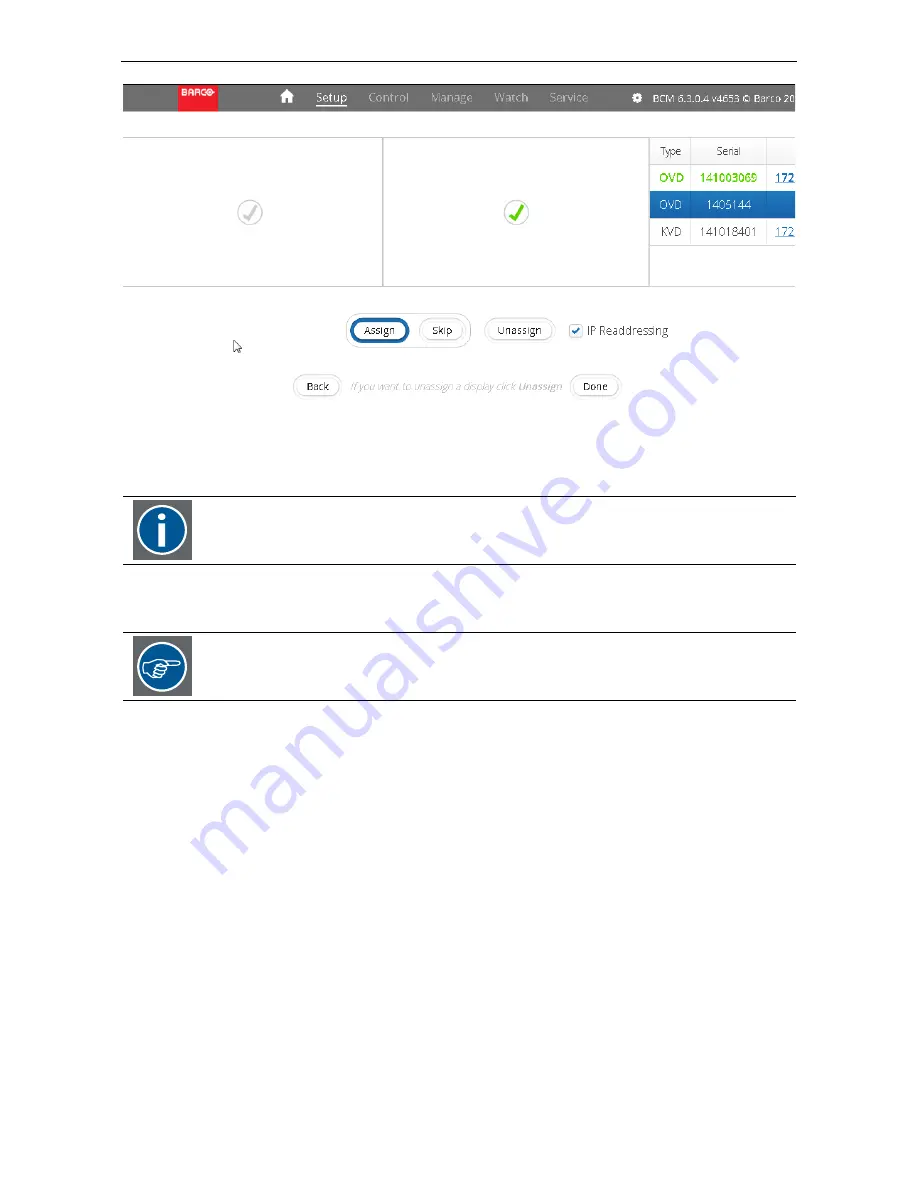
7. Replacing a display in a display wall
Assign
the new display to the positon of the replaced display.
Click
Done
.
This will trigger IP re-addressing for the new assigned display which will receive a permanent IP address
Check the firmware version of the new display. In case it does not match the version
required for the display wall, perform a firmware upgrade using the web interface of the
display
In case you end up with duplicate IP addresses, go to GBCM webpage Wall DHCP and
remove the MAC address of the broken display, cf.
4.7 Wall DHCP
.
Barco - Barco Wall Control Manager OVD/KVD/IVD - R591337 - user manual - Revision 04 - March-2016
_______________________________________________
58


























