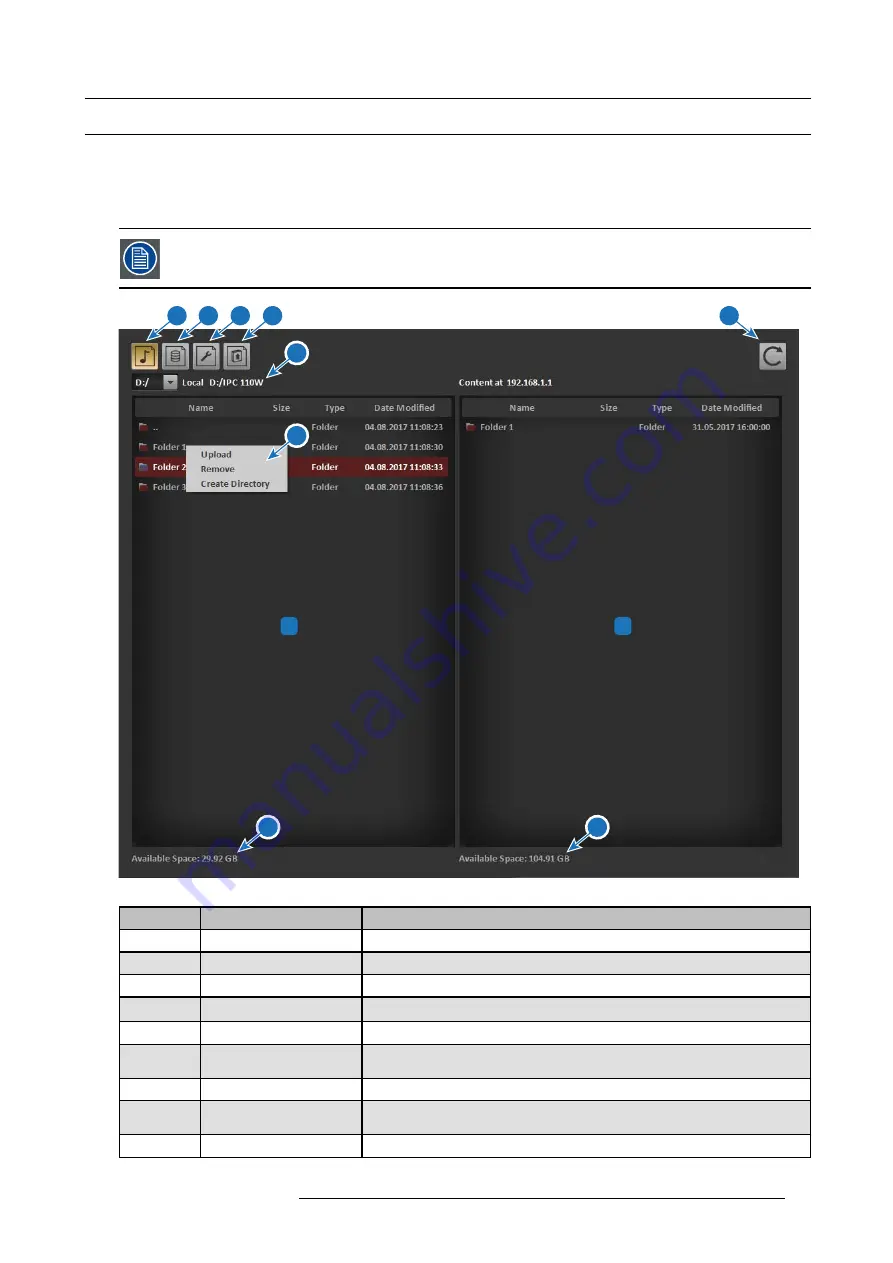
4. Control Client Software
4.3
File Browser
About
Files can be transmitted from and to the Control Client using the File Browser. To enter the File Browser use the folder button in the
lower right corner of the Control Client window. To copy
fi
les and folders from the remote computer to the IOSONO ONE, right click
on the speci
fi
c item and choose Upload. The four buttons in the top left corner can be used to
fi
lter for certain types of
fi
les.
Files are automatically transferred to dedicated folders on the internal hard drive according to the active
fi
lter.
These folders are invisible to the user. There is no need for creating sub folders for clips, con
fi
gurations, etc.
7
9
1
3
2
4
5
6
8
10
11
Image 4-3
File browser of the Control Client
Item No.
Element
Function
1
Content
fi
lter
Show only clip
fi
les (*.icf, *.imf)
2
Filter disabled
Show all
fi
les and folders
3
Con
fi
g
fi
lter
Show only con
fi
g
fi
les (*.icp, *.ilf, *.hid)
4
Update
fi
lter
Show only update
fi
les (*.isu, *.isu, *.CHK)
5
Refresh
Refreshs the
fi
le browser displays
6
Load drive and path
Select drive at local computer. Shows current path and Network address of local
computer
7
Local computer
fi
le browser
Shows
fi
les and folders at local machine
8
Context menu
Context menu (right mouse button) of
fi
les or folders. Contains Upload, Remove
and create directory com- mands
9
IOSONO ONE
fi
le browser
Shows
fi
les and folders at IOSONO ONE
R5906747 IOSONO ONE 16/05/2017
11
Summary of Contents for IOSONO ONE Series
Page 1: ...IOSONO ONE Installation And User Manual R9801509 R9801506 R9801507 R5906747 00 16 05 2017...
Page 4: ......
Page 6: ...Table of contents 2 R5906747 IOSONO ONE 16 05 2017...
Page 8: ...1 Introduction 4 R5906747 IOSONO ONE 16 05 2017...
Page 32: ...6 Use Cases 28 R5906747 IOSONO ONE 16 05 2017...
Page 34: ...7 Technical Specifications 30 R5906747 IOSONO ONE 16 05 2017...
















































