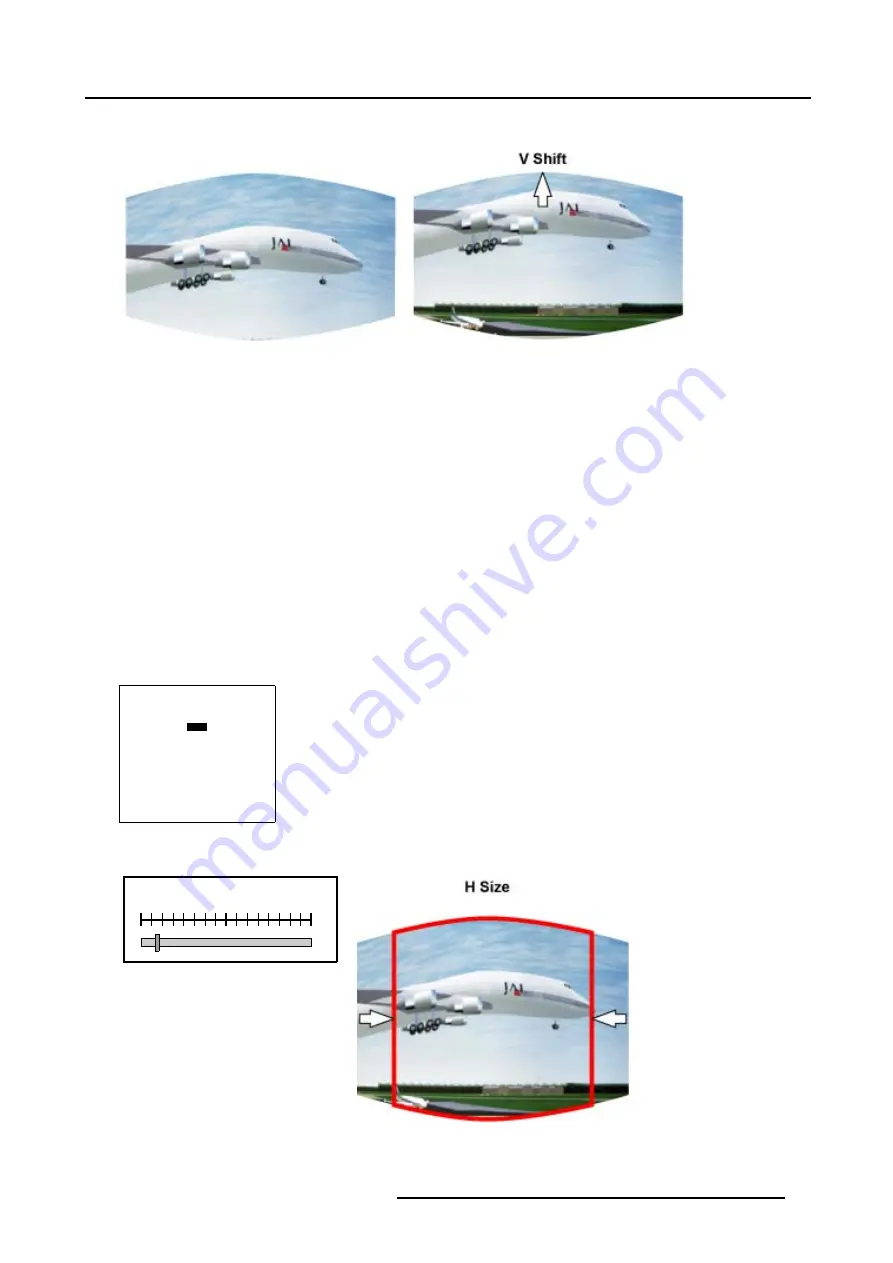
6. Random Access
Image 6-11
Vertical Shift (Windowing) adjustment
6.4.5.4
Size (Windowing)
What can be done with Size (Windowing)?
With the Size function it is possible to adjust the size of the image while keeping the pre-distorted WARP 6™ geometry settings of
the image.
How to Start Up the Size adjustment?
1. Push the cursor key
↑
or
↓
to highlight
Size
. (menu 6-46)
2. Press
ENTER
to select.
A barscale indication will be displayed. (image 6-12)
3. Push the cursor key
←
or
→
to adjust the horizontal size of the image. (image 6-13)
4. Push the cursor key
↑
or
↓
to adjust the vertical size of the image. (image 6-14)
WINDOWING
BLANKING
SHIFT
SIZE
GEO SOFT EDGE [ON]
Select with
↑
or
↓
then <ENTER>
<EXIT> to return
Menu 6-46
H SIZE
100
Image 6-12
H Size barscale indication
Image 6-13
Horizontal Size adjustment
R5976755 BARCO GALAXY WARP™ 7 HC 05/04/2004
65
Summary of Contents for Galaxy WARP 7 HC
Page 1: ...Barco Galaxy WARP 7 HC Owner s Manual R9040325 R5976755 00 05 04 2004...
Page 4: ......
Page 8: ...Table of contents 4 R5976755 BARCO GALAXY WARP 7 HC 05 04 2004...
Page 36: ...4 Connections 32 R5976755 BARCO GALAXY WARP 7 HC 05 04 2004...
Page 43: ...5 Getting Started Image 5 6 RCU to IR Sensors R5976755 BARCO GALAXY WARP 7 HC 05 04 2004 39...
Page 122: ...6 Random Access 118 R5976755 BARCO GALAXY WARP 7 HC 05 04 2004...
Page 150: ...9 Standard Source Files 146 R5976755 BARCO GALAXY WARP 7 HC 05 04 2004...
















































