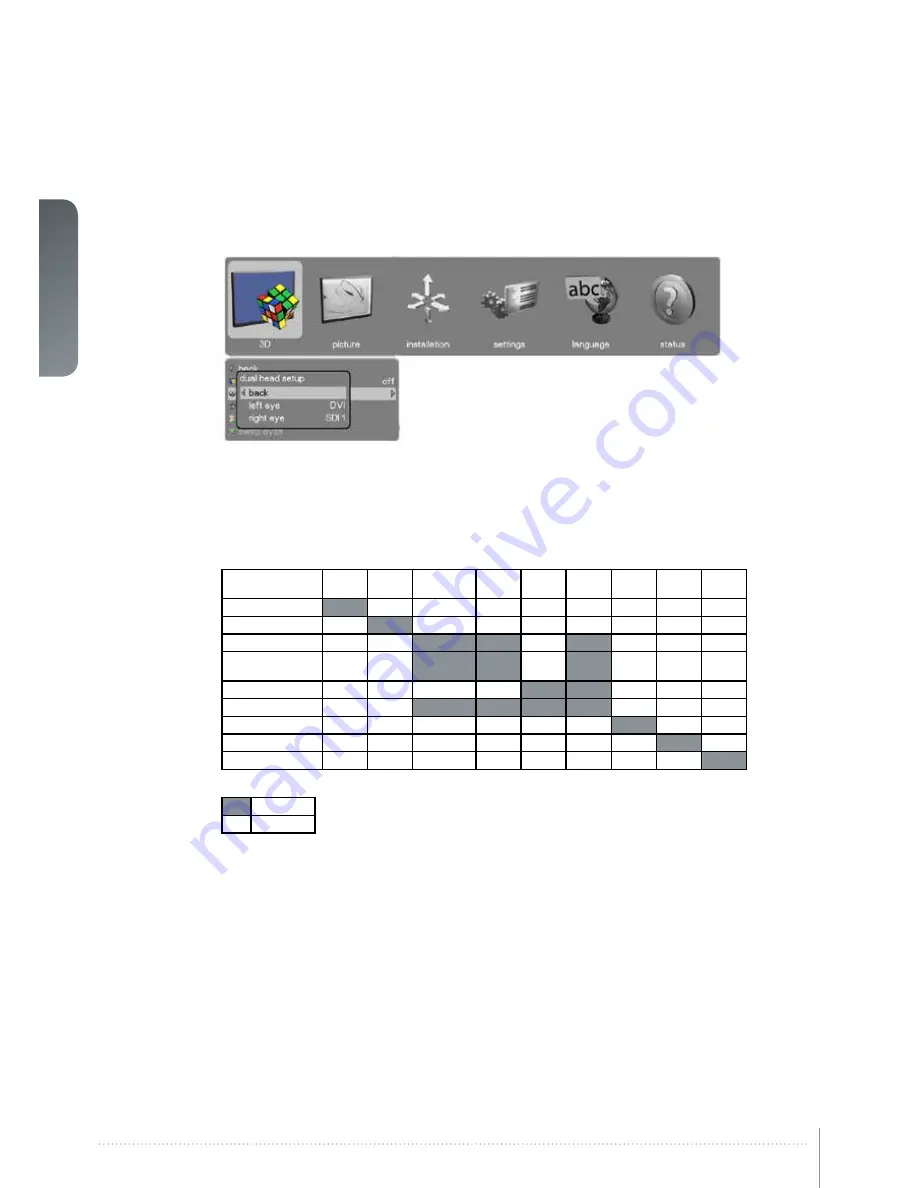
32
User Manual - Introduction
english
5.5.1 3D > Dual head setup sub menu
left eye:
Choice of source for the left eye. Alternatives are SDI1, SDI2, DVI, HDMI, VGA,
HDBaseT, DisplayPort1, DisplayPort 2. For possible setup combinations, see Figure
4-18. Dual head setup possibilities.
right eye:
Choice of source for the right eye. Alternatives are SDI1, SDI2, DVI, HDMI, VGA,
HDBaseT, DisplayPort1, DisplayPort 2. For possible setup combinations, see Figure
4-18. Dual head setup possibilities.
Figure 5-18. Dual head setup possibilities
DP1
DP2
HDBaseT
DVI(SL)
HDMI
DVI (DL)
VGA
3G SDI
(A)
3 G SDI
(B)
DP1
DP2
HDBaseT
DVI (Single Link
Mode)
HDMI
DVI (Dual Link Mode)
VGA
3G SDI (A)
3G SDI (B)
Not possible
Possible
F50 User Manual - Overview
Summary of Contents for F50
Page 2: ...english 2 User s Guide Getting to know the projector F50 User Manual...
Page 6: ...6 User Manual Introduction english F50 User Manual Introduction...
Page 8: ...8 User Manual Introduction english F50 User Manual Introduction...
Page 12: ...12 User Manual Introduction english F50 User Manual Safety and compliance...
Page 14: ...14 User Manual Introduction english F50 User Manual What s in the box...
Page 24: ...24 User Manual Introduction english F50 User Manual Installation...
Page 48: ...48 User Manual Introduction english F50 User Manual Overview...
Page 57: ...english 57 Figure 7 4 Film 2 8 gamma Figure 7 5 Video 1 gamma Figure 7 6 Video 2 gamma...
Page 60: ...60 User Manual Introduction english F50 User Manual Optimising the image...
Page 61: ...english 61 8 Technical specifications Please see www barco com for more technical information...
Page 62: ...62 User Manual Introduction english F50 User Manual Technical specifications...
Page 64: ...64 User Manual Introduction english F50 User Manual Lamp change...
Page 65: ......
















































