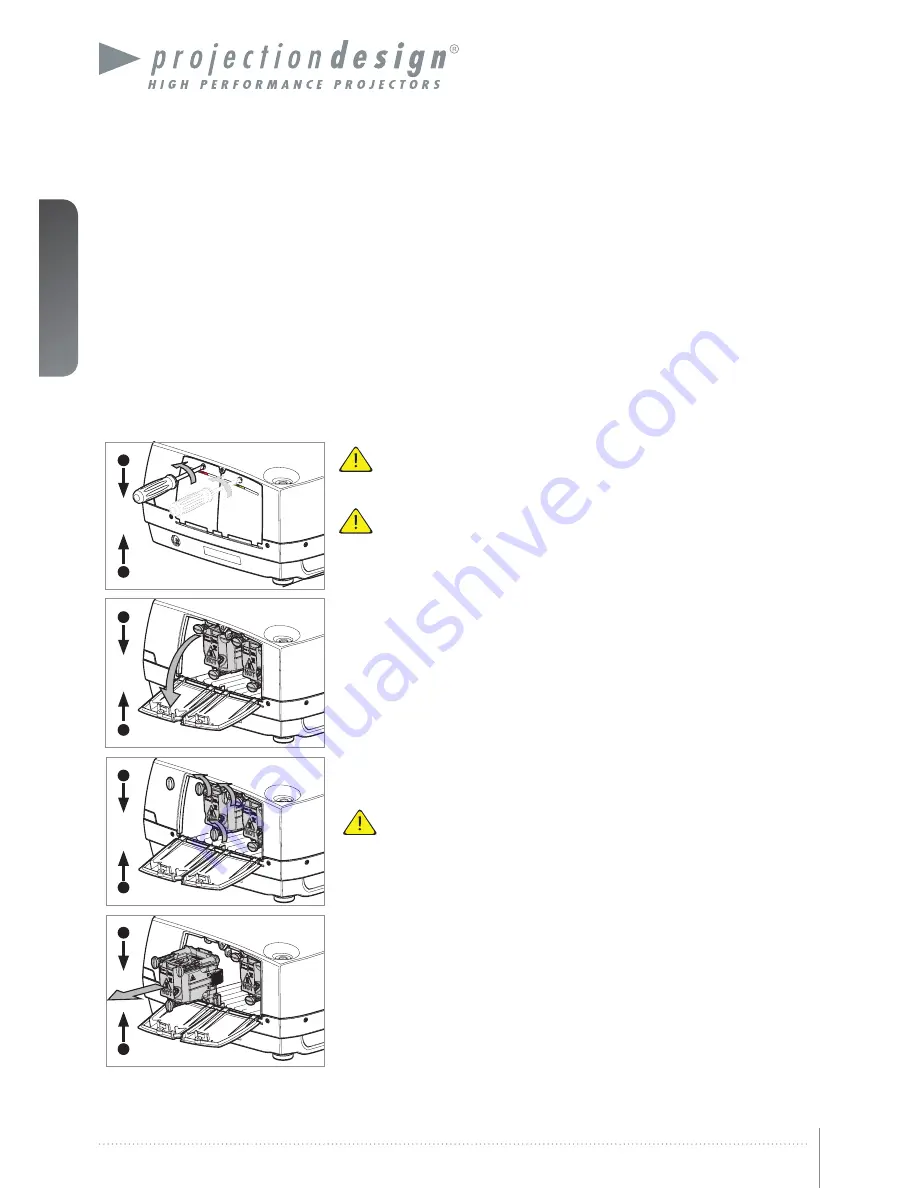
english
50
User’s Guide - Maintenance
F35/FL35
user’s guide - Maintenance
8.2 Lamp replacement
(UHP units only)
The LAMP indicators on the keypad will turn red when lamp life expires or if the lamp fails.
Change the lamp when lifetime expires. Always replace lamp with the same type and rating.
USE ORIGINAL LAMPS ONLY.
The lamp includes an electronic lamp timer that is tracking the life time of the lamp.
Allow lamp to cool down before changing. One lamp may be changed while the other lamp is
operating (hot-swap).
Release the screw (LAMP 1) or (LAMP 2) depending on which lamp that needs to be re-
placed.
Be careful not to touch the protective glass when replacing the lamp,
this may cause the protective glass to overheat and break while in use.
Be extremely careful when removing the lamp module. In the unlikely
event that the bulb ruptures, small glass fragments may be generated.
The lamp module is designed to contain these fragments, but use
caution when removing the lamp module.
A
Open the lamp lid(s).
B
Turn the three locking screws a quarter turn anti-clockwise.
C
Pull the lamp out.
D
Replace with a new lamp in reverse order.
E
Insert a new lamp. Observe the guide pins.
F
Turn the tree locking screws a quarter turn clockwise.
G
Close the lamp lid.
H
Turn the locking screw clockwise.
In the unlikely event of a lamp rapture, a limited amount of mercury vapor
may be emitted into the room. To avoid inhailing this mercury vapor
(which is toxic, and can be harmful for lungs and nervous system) the
room should be thoroughly ventilated for a period of at least 30 minutes.
There are no known health hazards from exposure to lamps that are
intact and which are used within an enclosed fixture. No adverse effects
are expected from occational exposure to broken lamps. As a matter of
good practise, avoid prolonged or frequent exposure to lamps unless
there is adequate ventilation. The major hazard from broken lamps is the
possibility of sustaining glass cuts.
A
B
H
G
F
E
D
C
Summary of Contents for F35
Page 2: ...F35 FL35 user s guide UF35 FL35 user s guide Introduction english 2 ...
Page 8: ...User s Guide Introduction F35 FL35 user s guide Introduction english 8 ...
Page 14: ...english 14 User s Guide What s in the Box F35 FL35 user s guide What s in the Box ...
Page 42: ...english 42 User s Guide Advanced setup F35 FL35 user s guide Advanced setup ...
Page 53: ......





































