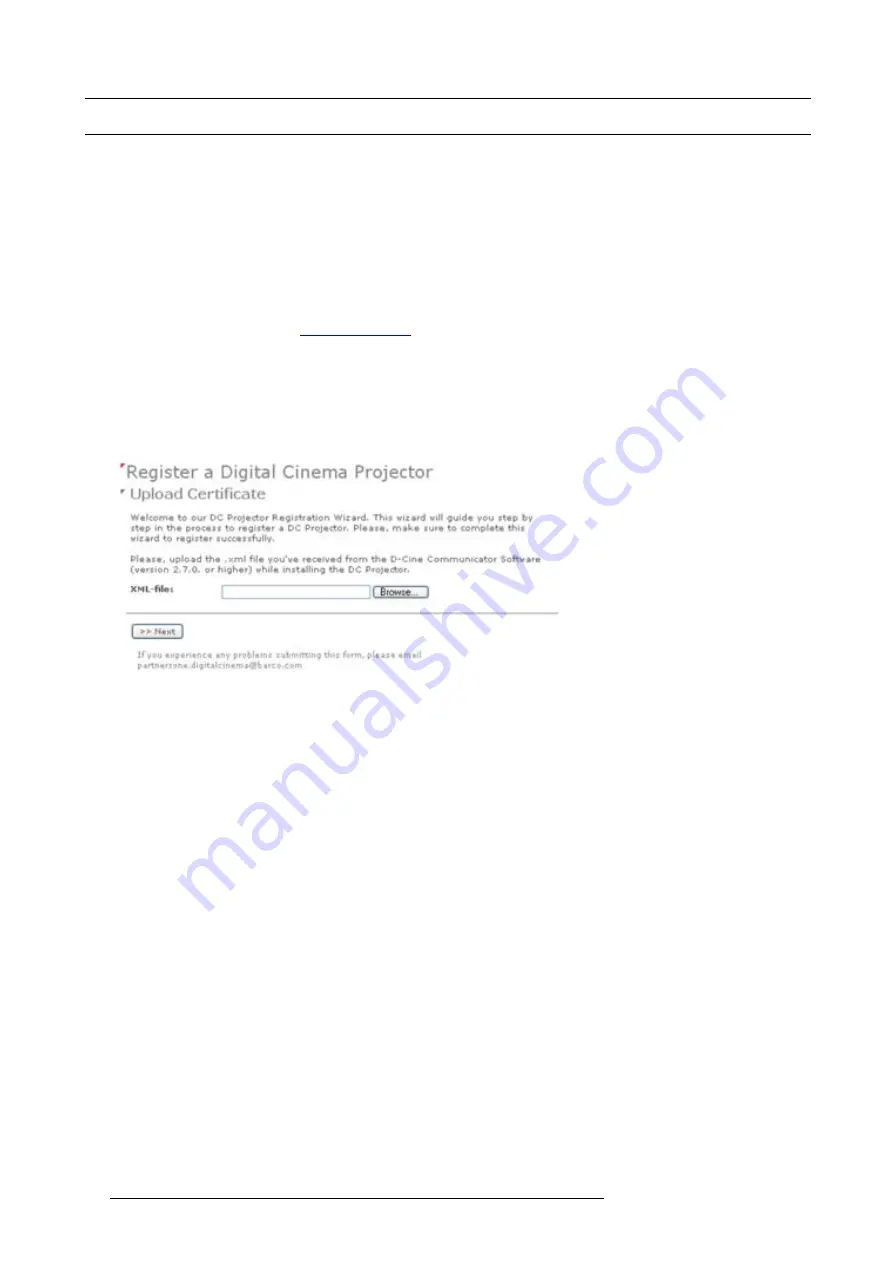
9. Projector registration
9.3
Registration of new projector
Possible login types
A projector can be registered by the following persons, each with its own login:
•
installer
•
owner
•
Installer/owner
Depending on your login type, some steps are not necessary in the registration procedure. Follow the wizard as displayed on the
screen. The procedure below gives an overview of all possible steps which can be displayed.
How to register
1. Go to Barco’s Partnerzone on
https://my.barco.com
.
2. Login into the partnerzone.
If you are not yet registered, click on
Sign in here
and follow the instructions. With the created login and password, it is possible
to enter the partnerzone where you can upload the certi
fi
cate.
When your login is correct, the digital cinema partnerzone start page is displayed.
Click
Registration DC projector
and select
Register a new DC projector
. The
fi
rst registration page will be displayed.
Image 9-2
Start registration
3. Click
Browse
to locate the certi
fi
cate
fi
le. Select the
fi
le and click
Open
.
The
fi
le is
fi
lled out next to
XML
fi
le
. Click
>> Next
to continue.
Some checks are done on the certi
fi
cate
fi
le. When the
fi
le is correct and not yet uploaded, the next registration page is displayed.
4. Fill out the
Technical Data
page.
80
R59770351 DP2K-20C 02/02/2010
Summary of Contents for DP2K--20C
Page 1: ...DP2K 20C Installation manual R59770351 02 02 02 2010...
Page 5: ...Projector Pb Hg Cd Cr6 PBB PBDE x o o o o o RoHS...
Page 6: ......
Page 29: ...3 Physical installation 1 2 3 5 4 7 6 Image 3 11 R59770351 DP2K 20C 02 02 2010 23...
Page 82: ...8 Starting up 76 R59770351 DP2K 20C 02 02 2010...
Page 90: ...9 Projector registration Image 9 9 Add new owner 84 R59770351 DP2K 20C 02 02 2010...
Page 108: ...10 Removal and installation of projector covers 102 R59770351 DP2K 20C 02 02 2010...
Page 120: ...11 Maintenance 114 R59770351 DP2K 20C 02 02 2010...
Page 134: ...A Specifications 128 R59770351 DP2K 20C 02 02 2010...






























