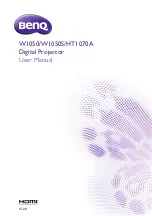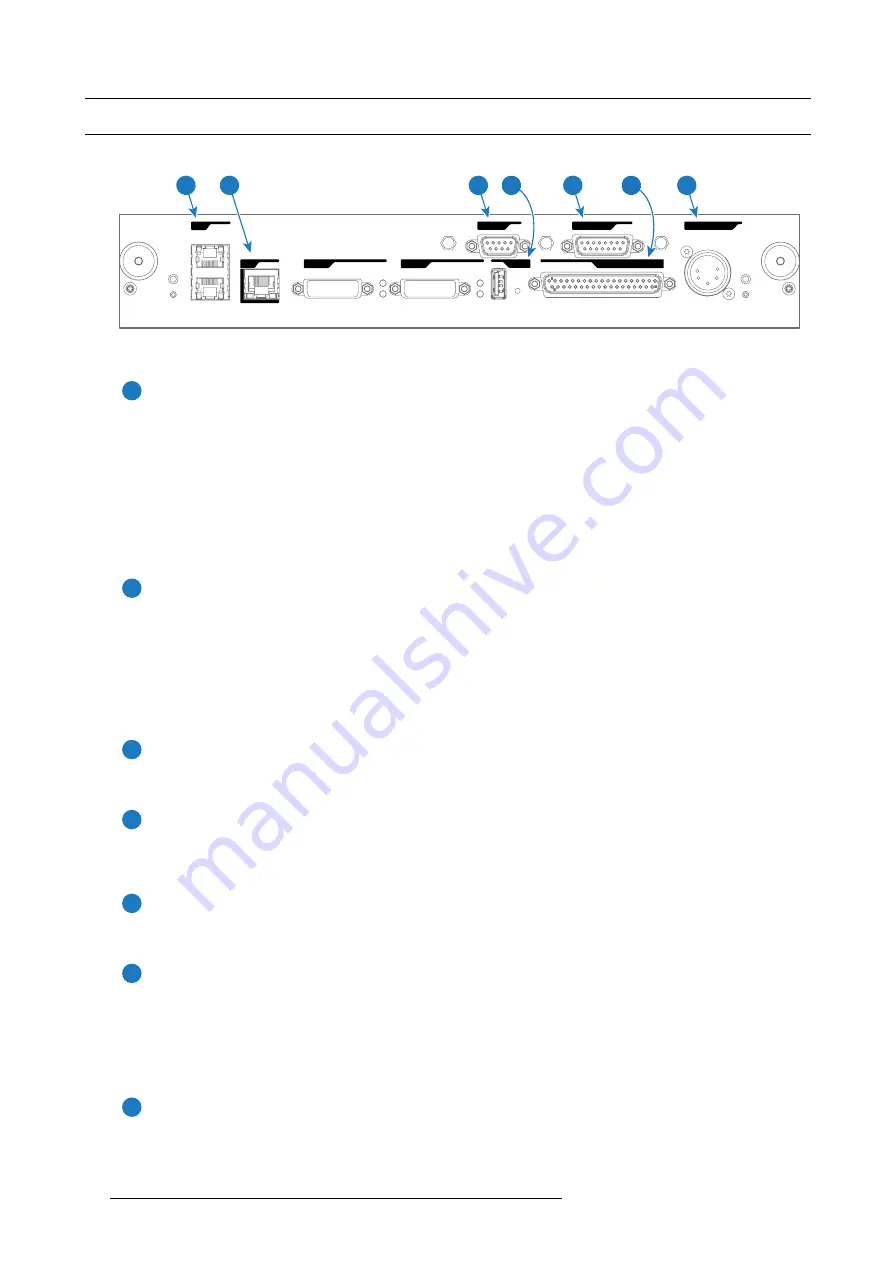
8. Input & communication
8.7
Cinema Controller of the DPxK-xxBLP
Location of the communication ports
PERIPHERAL PORT
WAN
LAN
GENERAL INTERFACE I/0
USB 2.0
DVI IN A
DVI IN B
RS 232 IN
3D INTERFACE
1
3
5
7
2
6
4
Image 8-9
Functionality
1
Local Area Network (LAN: 10/100/1000 base-T) port
Local Area Network (LAN: 10/100/1000 base-T) with built-in Ethernet switch (port 1 and port 2). Use for projector control
and automation. E.g. Touch Panel, content server, ... (not for content streaming!)
As there is a need to daisy chain projectors when they are on an Ethernet network, an Ethernet switch is built in. the
incoming network is hereby available for the internal PC and for the next device in the chain. In this way a ’star’ network
interconnection can be avoided. The switch used is a stand alone 10/100/1000Mbit Ethernet switch. This assures no
in
fl
uence on the network speed. Furthermore, this Ethernet switch remains operational when the projector is in Standby
mode.
The connectors used for these Ethernet ports are of the type RJ45, which is compatible with standard RJ45 cable connector.
Straight (most common) as well as cross linked network cables can be used. The 2 ports are functionally identical. Both
ports are connected via the projector switch (Auto sensing enabled).
2
Wide Area Network (WAN) port
Wide Area Network (WAN: 10/100/1000 base-T). Use this Ethernet port (reference
2
image 8-9) to connect the network
which contains the DHCP server.
The DPxK BLP series projector can be connected to a WAN (Wide area network) (reference
2
image 8-9). Once connected
to the WAN, users can access the projector from any location, inside or outside (if allowed) their company network using the
Communicator software. This software locates the projector on the network if there is a DHCP server or the user can insert
the correct IP-address to access the projector. Once accessed, it is possible to check and manipulate all the projector
settings. Remote diagnostics, control and monitoring of the projector can then become a daily and very simple operation.
The network connectivity allows detection of potential errors and consequently improves service time.
3
RS232 IN port
This female DB-9 connector allows you to use a standard serial cable up to 10 meter to connect the touch panel interface
with the projector. Note that the RS232 protocol is used on this connection.
4
USB OUT port
The Cinema Controller is equipped with a USB port, type “A” connector, (reference
4
image 8-9) which can be used to power
handheld devices within USB spec (MAX 500mA/5V]. No other functionality supported (Future expansion). The USB OUT
port remains operational in Standby mode.
5
3D INTERFACE port
3D interface port (reference
5
image 8-9. Can be used to connect external 3D devices to the projector. All signals necessary
for 3D projection can be provided via this connector. The 3D interface port is disabled if the projector is in Standby mode.
6
GENERAL PURPOSE INPUT/OUTPUT (GPIO) port
This 37 pin connector (reference
6
image 8-9) can be used to send or receive trigger signals from other devices. These
input/output pins can be programmed by macros created with the Communicator software. See user’s guide of the
Communicator, section Macro editor, for more information about this functionality. Note that the General Purpose Inputs
accept 24 volt maximum. The GPIO remains operational when the projector is in Standby mode. So, if the factory prede
fi
ned
macro to wake up the projector is assigned to one of the free GPI input pins the projector can be awakened via GPIO.
Enter or leave Standby mode can also be done with GPIO via two prede
fi
ned Macros (not editable).
7
PERIPHERAL port
For future use.
90
R5906753 DPXK BLP SERIES 20/11/2017
Summary of Contents for DP2K-17BLP
Page 4: ......
Page 8: ...Table of contents 4 R5906753 DPXK BLP SERIES 20 11 2017 ...
Page 30: ...3 Installation process 26 R5906753 DPXK BLP SERIES 20 11 2017 ...
Page 40: ...4 Physical installation projector 36 R5906753 DPXK BLP SERIES 20 11 2017 ...
Page 120: ...10 Communicator Touch Panel Image 10 7 Connections 116 R5906753 DPXK BLP SERIES 20 11 2017 ...
Page 152: ...14 Maintenance 148 R5906753 DPXK BLP SERIES 20 11 2017 ...
Page 162: ...16 Color calibration 158 R5906753 DPXK BLP SERIES 20 11 2017 ...
Page 176: ...18 Specifications 172 R5906753 DPXK BLP SERIES 20 11 2017 ...