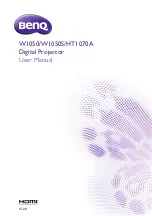Reviews:
No comments
Related manuals for HT1070A

G
Brand: GE Pages: 115

S
Brand: Zenza Bronica Pages: 21

CAMEDIA SP-500 UZ
Brand: Olympus Pages: 189

D-450 Zoom
Brand: Olympus Pages: 220

PT-VW440U
Brand: Panasonic Pages: 100

MX615
Brand: BenQ Pages: 1

KCM-5111
Brand: ACTi Pages: 16

HQ-Power VDPLPS36B
Brand: Velleman Pages: 26

WiFiDIY4K
Brand: Mini Gadgets Pages: 25

E-519
Brand: Olympus Pages: 140

InstaShow WDC10R
Brand: BenQ Pages: 31

nord stage 2 ha/sw
Brand: Clavia Pages: 57

SPORTSCAM
Brand: Mediacom Pages: 24

FH-SM02
Brand: Omron Pages: 119

MP-56t
Brand: BOXLIGHT Pages: 48

BG590-K2
Brand: BolyGuard Pages: 18

Pholio
Brand: Pogo Pages: 65

N3-506
Brand: Nextar Pages: 17