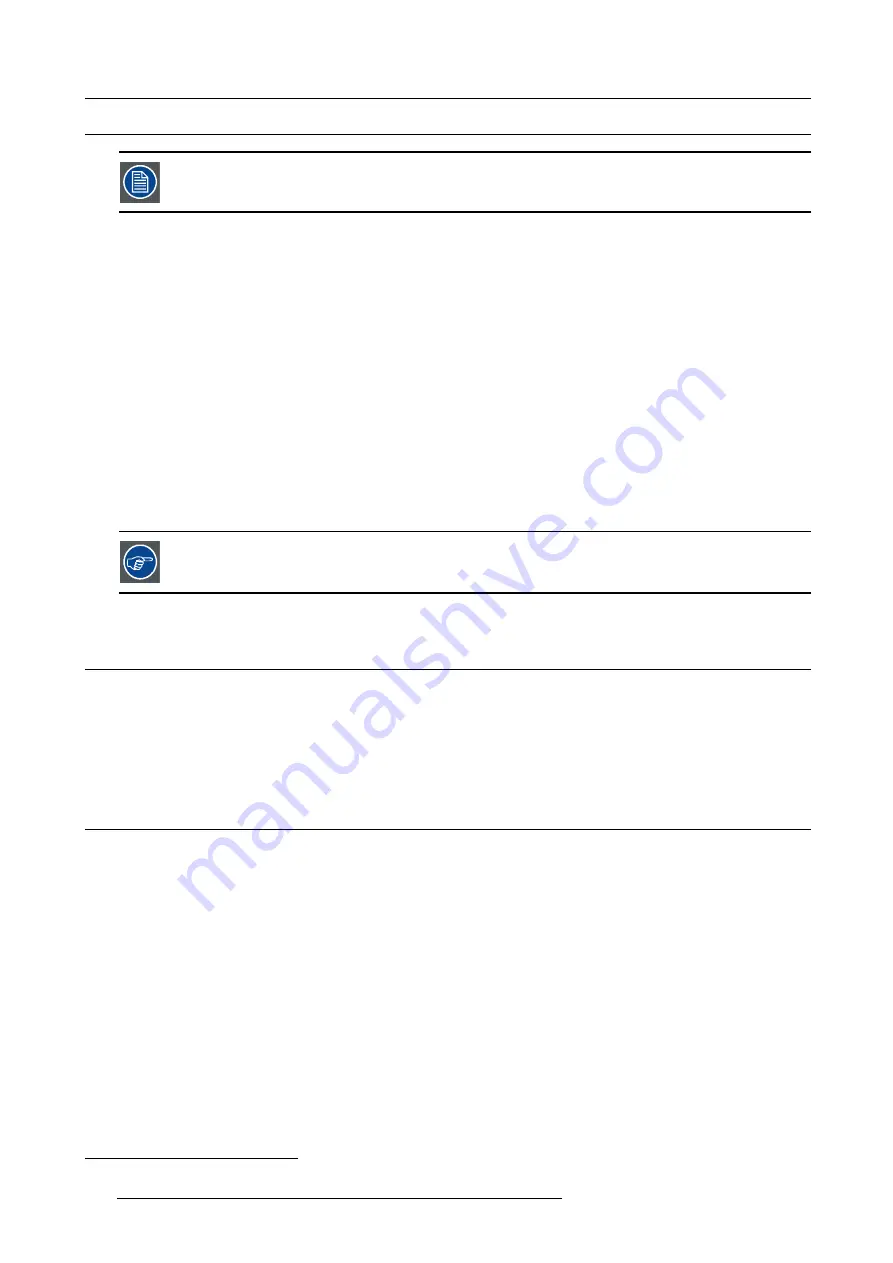
14. Maintenance
14.6 Cleaning the lens
To minimize the possibility of damage to optical coatings, or scratches to lens surfaces follow the cleaning
procedure as described here precisely.
Necessary tools
•
Compressed air.
•
Clean Toraysee® cloth or any micro
fi
ber lens cleaning cloth.
•
Clean cotton cloth.
Necessary parts
Lens cleaner (e.g. Carl Zeiss lens cleaner or Purasol® or any water-based lens cleaner)
How to clean the lens?
1. Blow off dust with clean compressed air (or pressurized air cans
5
) .
2. Clean with lens cleaner together with a clean lens cleaning cloth to remove the dust and contamination. Use big wipes in one
single direction.
Warning:
Do not wipe back and forwards across the lens surface as this tends to grind dirt into the coating.
3. Use a dry lens cleaning cloth to remove left liquid or stripes. Polish with small circles.
4. If there are still
fi
ngerprints on the surface, wipe them off with lens cleaner together with a clean lens cleaning cloth. Polish again
with a dry one.
If smears occur when cleaning lenses, replace the cloth. Smears are the
fi
rst indication of a dirty cloth.
14.7 Cleaning the exterior of the projector
How to clean the exterior of the projector ?
1. Switch off the projector and unplug the projector from the mains power net.
2. Clean the housing of the projector with a damp cloth. Stubborn stains may be removed with a cloth lightly dampened with a mild
detergent solution.
14.8 Check cooling liquid level
What should be done ?
The projector is liquid cooled. It is important that the liquid level is checked at regular intervals. We advise to check every 3 months.
The liquid level must be between Min. and Max. Signi
fi
cant drop in liquid level indicates a major leakage and requires immediate
attention.
How to check
1. Remove the left side cover (Light Processor side). "Removal of the side cover", page 126.
2. Check the liquid cooling level in the reservoir.
5. Pressurized air cans are not efficient if there is too much dust on the surface, the pressure is too low
144
R5906753 DPXK BLP SERIES 20/11/2017
Summary of Contents for DP2K-17BLP
Page 4: ......
Page 8: ...Table of contents 4 R5906753 DPXK BLP SERIES 20 11 2017 ...
Page 30: ...3 Installation process 26 R5906753 DPXK BLP SERIES 20 11 2017 ...
Page 40: ...4 Physical installation projector 36 R5906753 DPXK BLP SERIES 20 11 2017 ...
Page 120: ...10 Communicator Touch Panel Image 10 7 Connections 116 R5906753 DPXK BLP SERIES 20 11 2017 ...
Page 152: ...14 Maintenance 148 R5906753 DPXK BLP SERIES 20 11 2017 ...
Page 162: ...16 Color calibration 158 R5906753 DPXK BLP SERIES 20 11 2017 ...
Page 176: ...18 Specifications 172 R5906753 DPXK BLP SERIES 20 11 2017 ...
















































