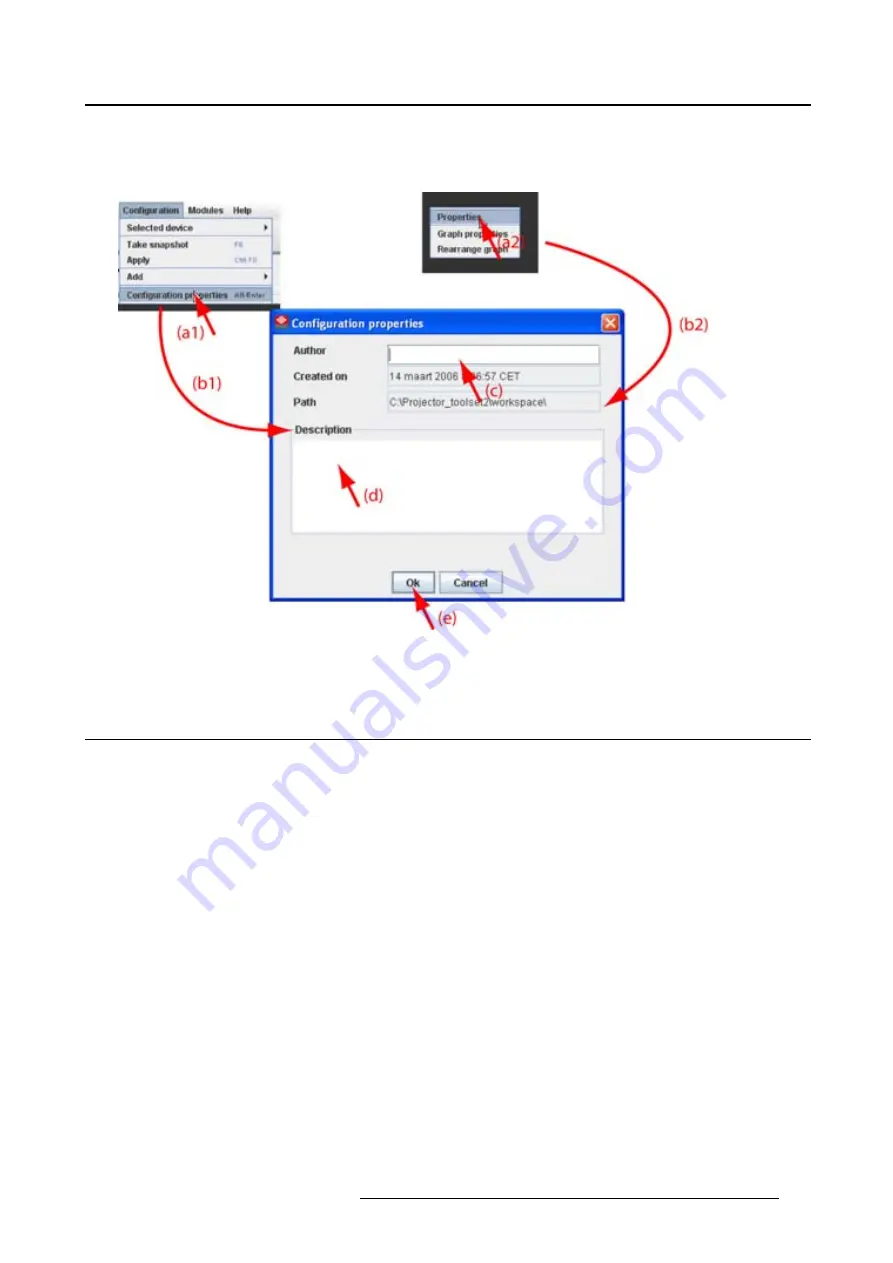
4. Configurator
3. To add a description, click in the
Description
fi
eld and enter a description for the con
fi
guration (d).
4. Click
OK
to save and close the
Con
fi
guration properties
dialog box (e).
Image 4-14
Con
fi
guration properties
4.10 Preview layout properties
Overview
•
•
•
Rearrange pictographs in preview pane
4.10.1 Background color
How to set background color
1. Right click in the preview pane but not on a pictograph (a). (image 4-15)
A context menu opens.
2. Select
Graph properties
.
The
Graph properties
dialog box opens (b).
3. Check the check box next to
Use background color
(c).
4. Click on
Select a color
.
The
Select color
dialog box opens.
5. 3 ways are now possible to select a color, represented by a tab in the
Select color
dialog box.
R59770449 DC TOOLSET 15/12/2009
37
Summary of Contents for DC Toolset
Page 1: ...DC Toolset User guide For DP series R59770449 01 15 12 2009 ...
Page 4: ......
Page 18: ...2 Menus 14 R59770449 DC TOOLSET 15 12 2009 ...
Page 28: ...3 Preferences Image 3 13 Selecting a workspace 24 R59770449 DC TOOLSET 15 12 2009 ...
Page 52: ...5 General device settings Touch panel 48 R59770449 DC TOOLSET 15 12 2009 ...
Page 54: ...6 General device settings DC projector 50 R59770449 DC TOOLSET 15 12 2009 ...
Page 59: ...7 Installation Image 7 5 Upload a file or folder R59770449 DC TOOLSET 15 12 2009 55 ...
Page 60: ...7 Installation 56 R59770449 DC TOOLSET 15 12 2009 ...
Page 63: ...8 Update module Image 8 2 R59770449 DC TOOLSET 15 12 2009 59 ...
Page 64: ...8 Update module Image 8 3 Image 8 4 More information 60 R59770449 DC TOOLSET 15 12 2009 ...
Page 65: ...8 Update module Image 8 5 Image 8 6 Notification R59770449 DC TOOLSET 15 12 2009 61 ...






























