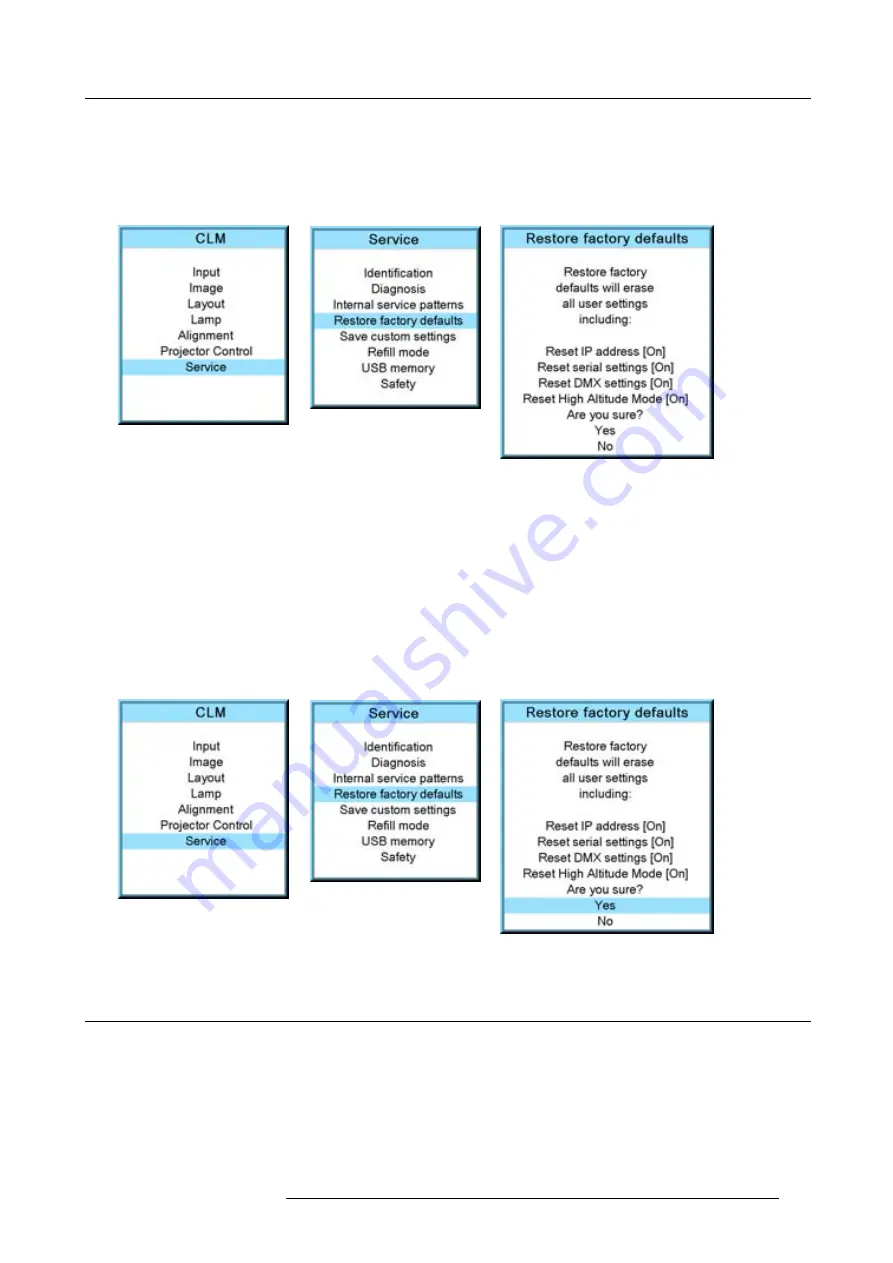
14. Service menu
The service window opens.
3. Use the
▲
or
▼
key to select
Restore factory defaults
and press
ENTER
.
The factory defaults con
fi
rmation window opens.
4. Use the
▲
or
▼
key to select the setting to exclude and press
ENTER
to toggle between [No] and [Yes].
Repeat this step if necessary for the other settings. (image 14-38, image 14-39, image 14-40)
Image 14-38
Image 14-39
Image 14-40
How to return to the default settings
1. Press
MENU
to activate the menus.
2. Use the
▲
or
▼
key to select
Service
and press
ENTER
.
The service window opens.
3. Use the
▲
or
▼
key to select
Restore factory defaults
and press
ENTER
.
The factory defaults con
fi
rmation window opens.
4. Use the
▲
or
▼
key to select
Yes
or
No
and press
ENTER
.
If you are sure to restore the factory defaults and to erase the custom settings, select
Yes
.
If you are not sure, select
No
. (image 14-41, image 14-42, image 14-43)
Image 14-41
Image 14-42
Image 14-43
14.6 Save custom settings
What is done?
The current custom settings can be saved to the internal backup device in the same way as it would be done when the projector
was switched to standby.
How to save
1. Press
MENU
to activate the menus.
2. Use the
▲
or
▼
key to select
Service
and press
ENTER
.
R59770021 CLM R10+ 11/10/2010
161
Summary of Contents for CLM R10+ R90501001
Page 1: ...CLM R10 Users manual R9050100 R90501001 R90501005 R59770021 11 11 10 2010...
Page 14: ...1 Safety 10 R59770021 CLM R10 11 10 2010...
Page 22: ...2 General 18 R59770021 CLM R10 11 10 2010...
Page 36: ...3 Physical installation 32 R59770021 CLM R10 11 10 2010...
Page 41: ...4 Stacking CLM projectors Zoom Image 4 9 Zoom adjustment R59770021 CLM R10 11 10 2010 37...
Page 42: ...4 Stacking CLM projectors 38 R59770021 CLM R10 11 10 2010...
Page 50: ...5 Connections 46 R59770021 CLM R10 11 10 2010...
Page 66: ...7 Start up of the Adjustment mode 62 R59770021 CLM R10 11 10 2010...
Page 75: ...8 Input menu Image 8 26 Image 8 27 Image 8 28 R59770021 CLM R10 11 10 2010 71...
Page 76: ...8 Input menu 72 R59770021 CLM R10 11 10 2010...
Page 102: ...9 Image menu 98 R59770021 CLM R10 11 10 2010...
Page 169: ...14 Service menu Image 14 55 Image 14 56 Image 14 57 R59770021 CLM R10 11 10 2010 165...
Page 170: ...14 Service menu 166 R59770021 CLM R10 11 10 2010...
Page 184: ...16 Servicing 180 R59770021 CLM R10 11 10 2010...
Page 194: ...17 Projector covers removal and installation 190 R59770021 CLM R10 11 10 2010...
Page 202: ...C DMX Chart 198 R59770021 CLM R10 11 10 2010...
Page 212: ...E Troubleshooting 208 R59770021 CLM R10 11 10 2010...
Page 218: ...F Mounting optional Carry handle 214 R59770021 CLM R10 11 10 2010...
Page 220: ...G Order info 216 R59770021 CLM R10 11 10 2010...
















































