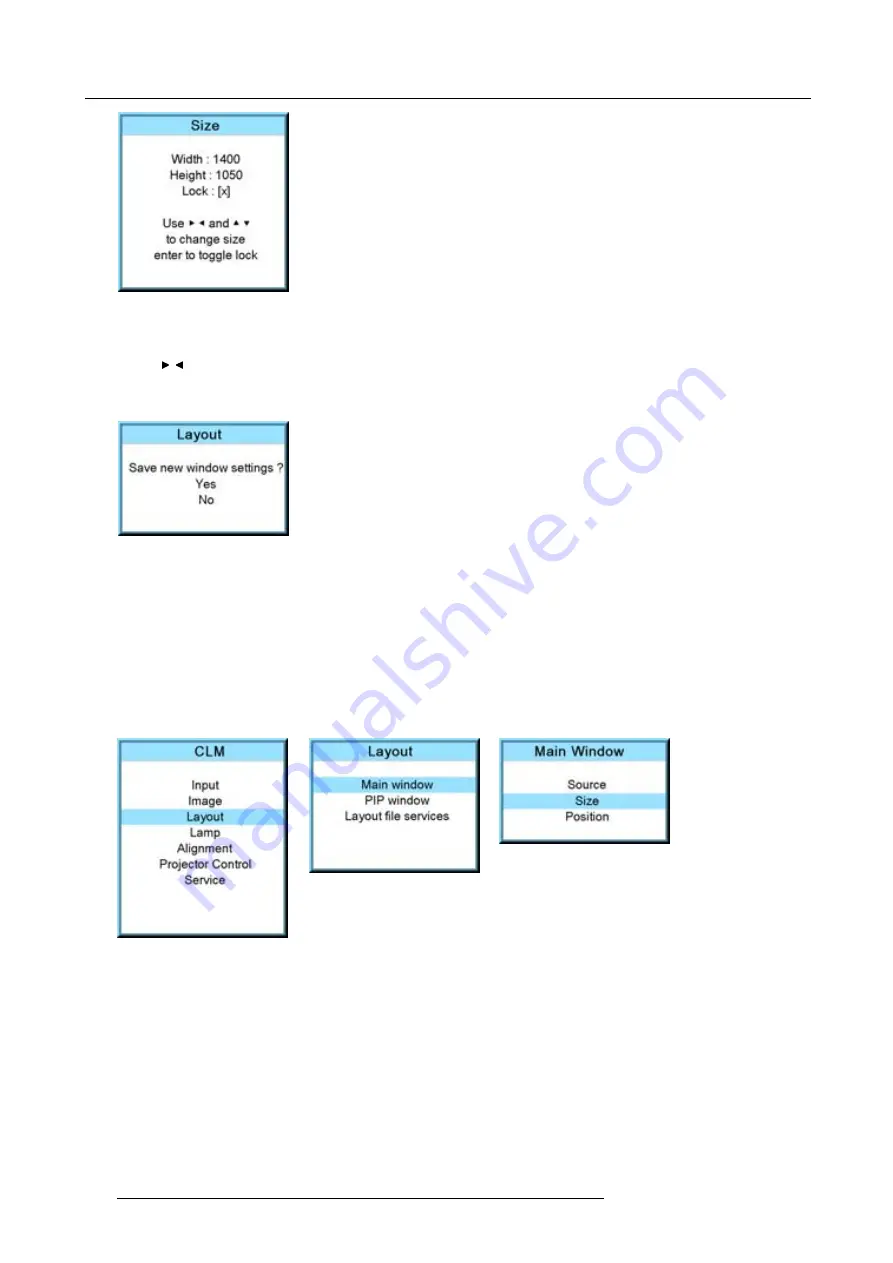
10. Layout menu
Image 10-11
[ ] = no lock between height and width.
[x] = width and height are locked.
6. Use
or
▲ ▼
to adjust the size with respect to the original aspect ratio.
When the desired size is reached, press
EXIT
.
A Save window opens.
Image 10-12
How to adjust height and width separately?
1. Press
MENU
to activate the menus.
2. Use the
▲
or
▼
key to select
Layout
and press
ENTER
.
3. Use the
▲
or
▼
key to select
Main Window
and press
ENTER
.
The main window opens.
4. Use the
▲
or
▼
key to select
Size
and press
ENTER
.
The size adjustment window opens.
Image 10-13
Image 10-14
Image 10-15
5. Toggle with
ENTER
till Lock is set to [ ].
100
R59770021 CLM R10+ 15/03/2010
Summary of Contents for CLM R10+ R9050100
Page 1: ...CLM R10 Users manual R9050100 R90501001 R59770021 10 15 03 2010 ...
Page 14: ...1 Safety 10 R59770021 CLM R10 15 03 2010 ...
Page 22: ...2 General 18 R59770021 CLM R10 15 03 2010 ...
Page 35: ...3 Physical installation Skew Image 3 28 Skew adjustment R59770021 CLM R10 15 03 2010 31 ...
Page 36: ...3 Physical installation 32 R59770021 CLM R10 15 03 2010 ...
Page 48: ...5 Connections 44 R59770021 CLM R10 15 03 2010 ...
Page 64: ...7 Start up of the Adjustment mode 60 R59770021 CLM R10 15 03 2010 ...
Page 74: ...8 Input menu 70 R59770021 CLM R10 15 03 2010 ...
Page 116: ...10 Layout menu 112 R59770021 CLM R10 15 03 2010 ...
Page 158: ...13 Projector control 154 R59770021 CLM R10 15 03 2010 ...
Page 172: ...14 Service menu 168 R59770021 CLM R10 15 03 2010 ...
Page 186: ...16 Servicing 182 R59770021 CLM R10 15 03 2010 ...
Page 196: ...17 Projector covers removal and installation 192 R59770021 CLM R10 15 03 2010 ...
Page 204: ...C DMX Chart 200 R59770021 CLM R10 15 03 2010 ...
Page 210: ...D Specifications 206 R59770021 CLM R10 15 03 2010 ...
Page 216: ...E Troubleshooting 212 R59770021 CLM R10 15 03 2010 ...
Page 222: ...F Mounting optional Carry handle 218 R59770021 CLM R10 15 03 2010 ...
Page 224: ...G Order info 220 R59770021 CLM R10 15 03 2010 ...
















































