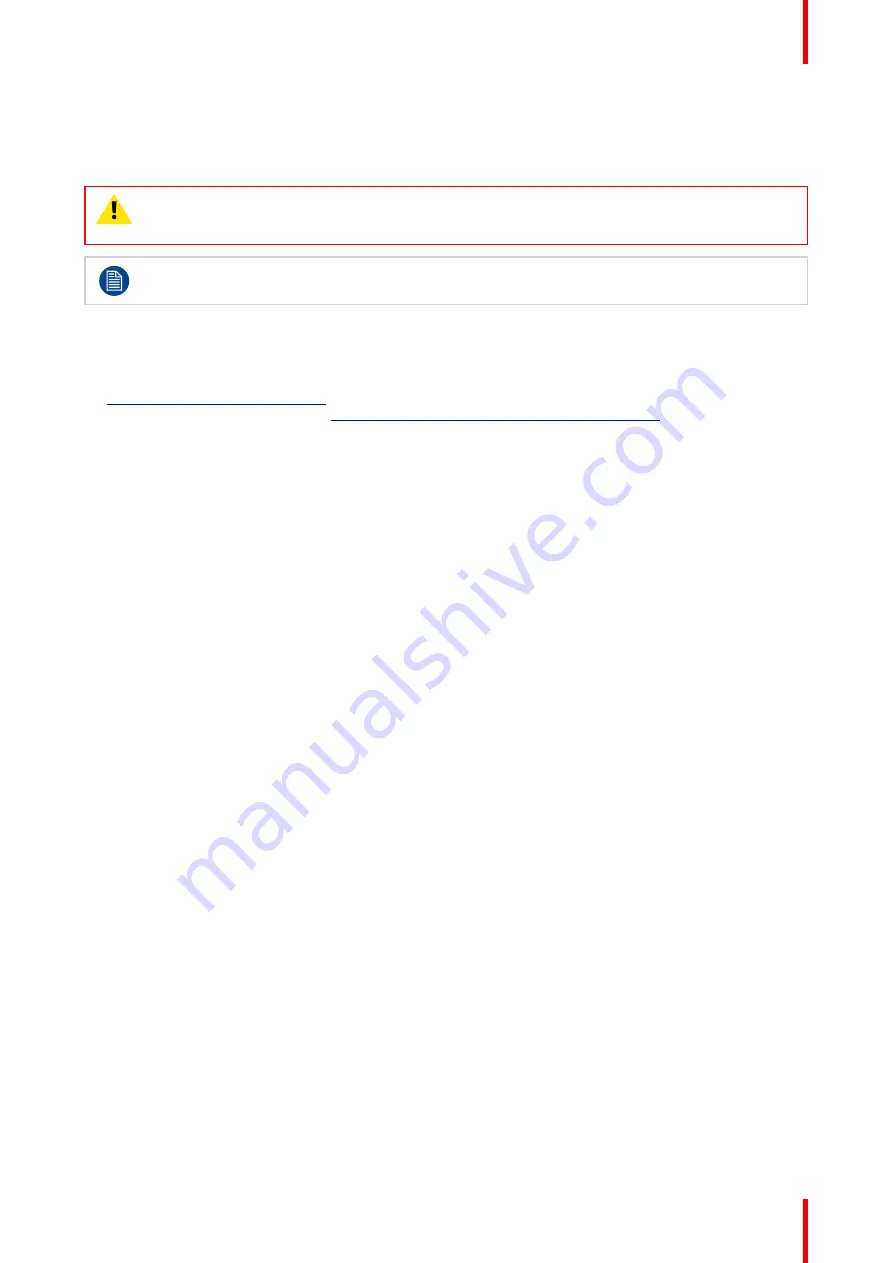
41
K5902200 /07
Barco Demetra
2. In the Demetra Web Application (in order to remove the device from your account):
a) Click your name at the top of the screen and select
Admin settings
. Go to the
Devices
tab.
b) Select the device you have reset.
c) Click
Delete device
and confirm the action.
WARNING:
Only perform a factory reset when you are sure all images and data were uploaded
from the Demetra Scope to the Cloud. Do not perform a factory reset while working offline.
Otherwise data or images stored locally on your device might get lost.
After the factory reset, the device shows the Demetra welcome screen. The onboarding of the
device can be restarted.
Service procedures
•
First line support should be obtained from a Barco Authorized Reseller, if applicable.
•
Second line support under DemetraCare is made available by Barco during regional business hours. Go to
www.barco.com/support/demetra
, and either log a service ticket or find the phone number and email
address for your country. Refer to
www.barco.com/support/knowledge-base/KB5034
for more details on
how to create a myBarco account and service ticket.
•
Customers are encouraged to contact the helpdesk via the e-portal and to use available on-call services
for critical and time sensitive issues only. Logging service tickets through the e-portal is recommended
good practice to ensure that support requests are properly routed and escalated.
•
The Customer
’
s requests shall be made by a dedicated professional who may be an employee or a service
provider of the Customer; who should be knowledgeable about the Application and the operating
environment; who shall not be replaced without written notice to Barco (the
“
Customer Contact
”
).
•
A service ticket:
-
Can be opened by the Customer Contact only
-
Should include at least the following information:
◦
information on the nature, causes, and impact of the issue, in as much detail as possible
◦
log files, configuration files, screen images, and other information required for issue troubleshooting
and analysis
◦
remote login or VPN access to the Customer
’
s systems, where required (and where permitted by
the Customer
’
s security policies), or, as an alternative, direct access to the Customer
’
s systems
while in contact with Barco
◦
any other information reasonably requested by Barco to timely respond to questions and requests
-
The Customer Contact shall confirm to Barco whether Barco
’
s support has resolved the Customer
’
s
issue
-
Barco may close a service ticket on written notice to the Customer in the absence of the Customer
’
s
confirmation or when the issue, in Barco
’
s reasonable opinion is resolved.
Summary of Contents for BDEM-01
Page 1: ...ENABLING BRIGHT OUTCOMES BDEM 01 User Guide Barco Demetra...
Page 10: ...K5902200 07 Barco Demetra 10 Welcome...
Page 42: ...K5902200 07 Barco Demetra 42 Troubleshooting...
Page 43: ...43 K5902200 07 Barco Demetra 6 1 Repacking overview 44 Repacking instructions 6...
Page 45: ...45 K5902200 07 Barco Demetra 11 Plugs Repacking instructions...
Page 46: ...K5902200 07 Barco Demetra 46 Repacking instructions...
Page 47: ...47 K5902200 07 Barco Demetra 7 1 Instructions 48 Cleaning and disinfection 7...
Page 66: ...K5902200 07 Barco Demetra 66 Important information...
Page 67: ......






























