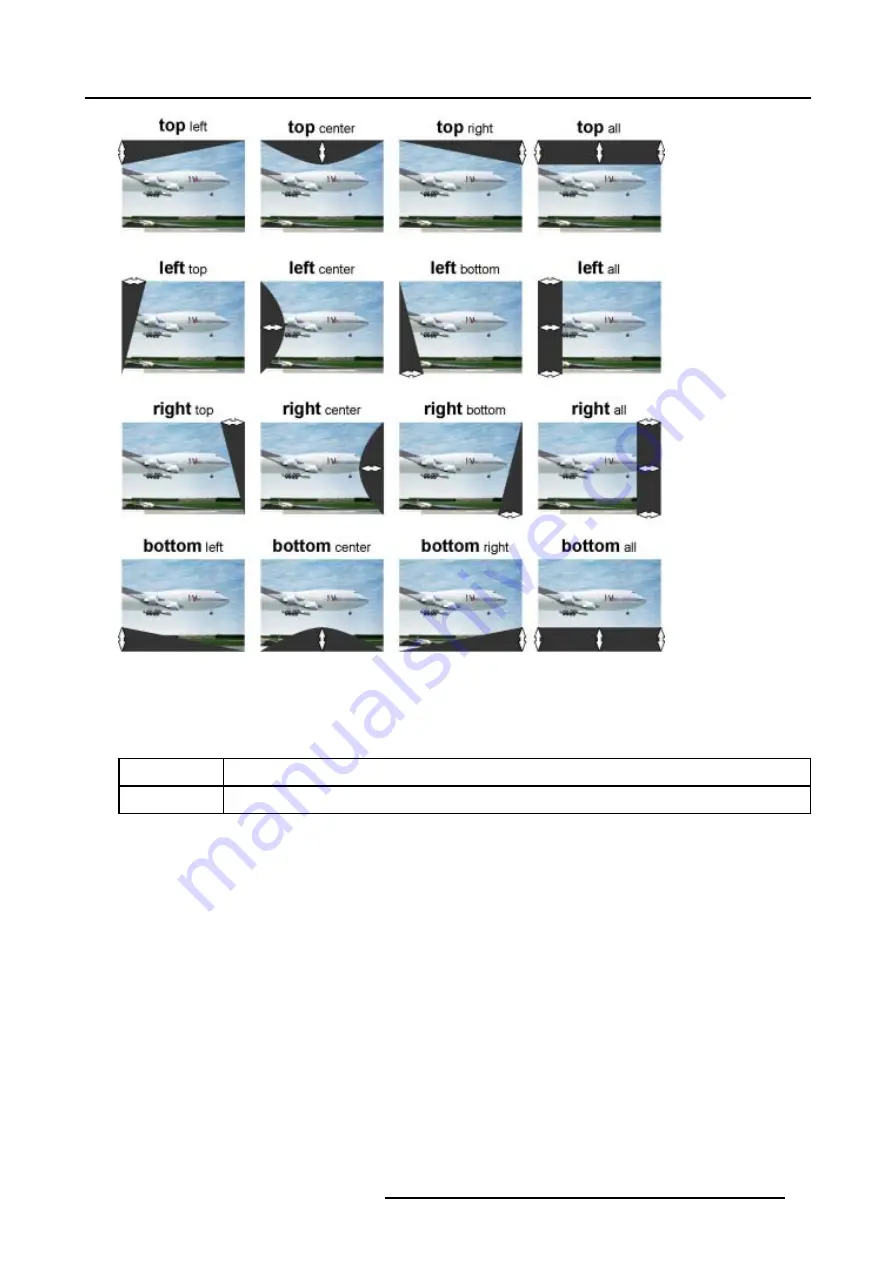
5. Random Access
Image 5-42
Shape selections
5.5.7.8.5
Blanking adjustment
What is % of image and %% of image adjustment ?
% of image
Coarse adjustment, this will shift the blending zone in steps of 1/100 of the total image shape.
%% of image
Fine adjustment, this will shift the blending zone in steps of 1/10000 of the total image shape.
How to adjust the Blanking Shape ?
We assume
top left
is selected.
1. Push the cursor key
↑
or
↓
to select % of image. (menu 5-108)
2. Push the cursor key
←
or
→
to black out the left top side of the image (Follow this procedure in a similar way to apply a desired
blanking adjustment)image 5-42.
3. Use the %% of image adjustments to fine shift the selected grid point.
4. When finished press
EXIT
to return to the
Blanking/Soft Edge
menu.
R5976420 BARCOREALITY SIM 6 ULTRA 14052003
87






























