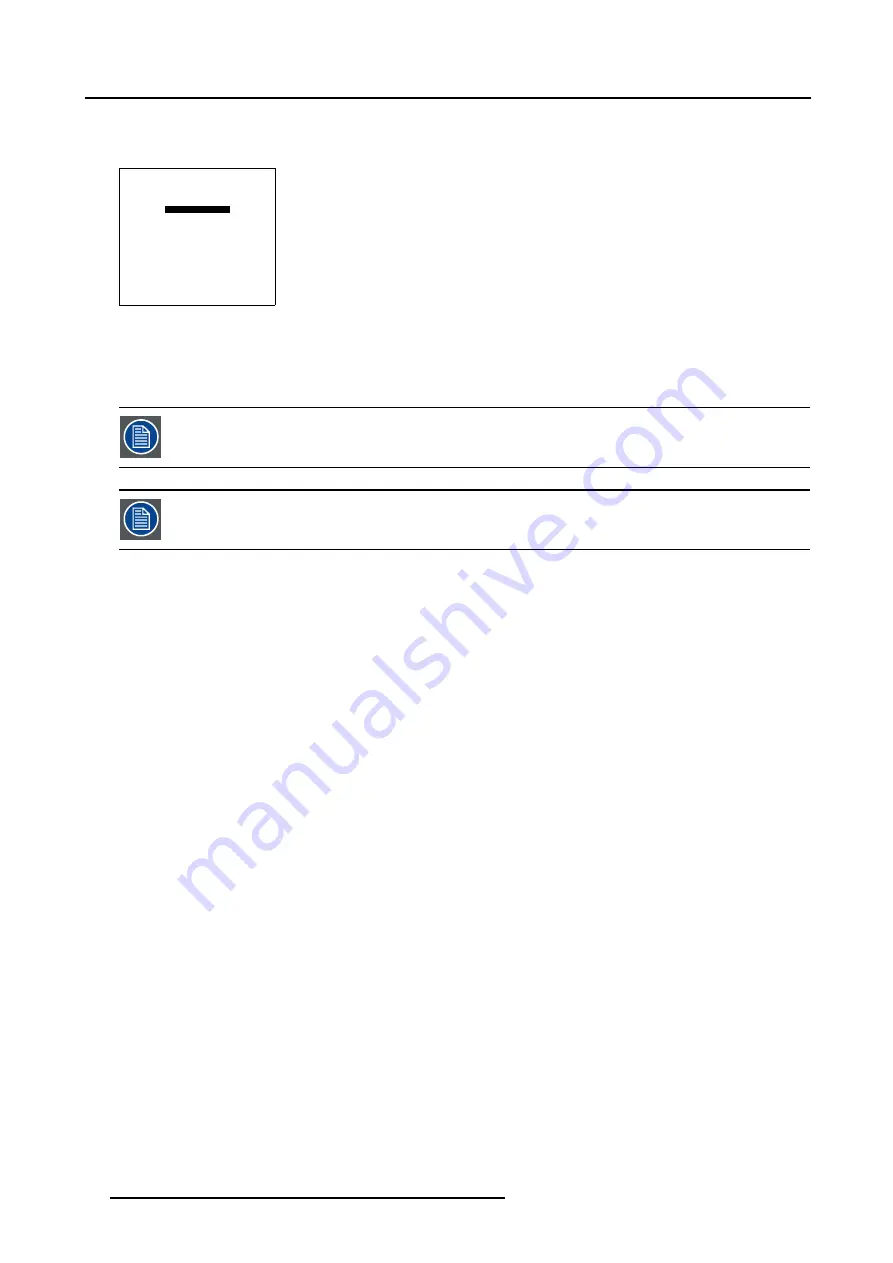
5. Random Access
5. Press
EXIT
to return to the
Guided Geometry Map
menu.
6. Press
EXIT
to return to the
Edit
menu.
SHAPE
top left
% of image = 0
%% of image = 0
Menu 5-108
5.5.7.9
Electronic Soft Edge (Optional)
Whenever Soft Edge is mentioned in this chapter this always refer to Electronic Soft Edge.
The Electronic Soft Edge is only available as an option.
Overview
•
•
•
•
•
•
•
•
•
•
5.5.7.9.1
Introduction
When available ?
The Electronic Soft Edge is only available as an option, some menu items will be grayed out when this option is not installed, the
shape menu can always be used to blank out unwanted image information.
Why Soft Edge ?
When working in a multichannel setup the WARP 6™ and its extensive Soft Edge possibilities enable an image blending that gives
the appearance of a single view, thus achieving realistic immersion for the majority of simulation and virtual reality applications.
88
R5976420 BARCOREALITY SIM 6 ULTRA 14052003






























