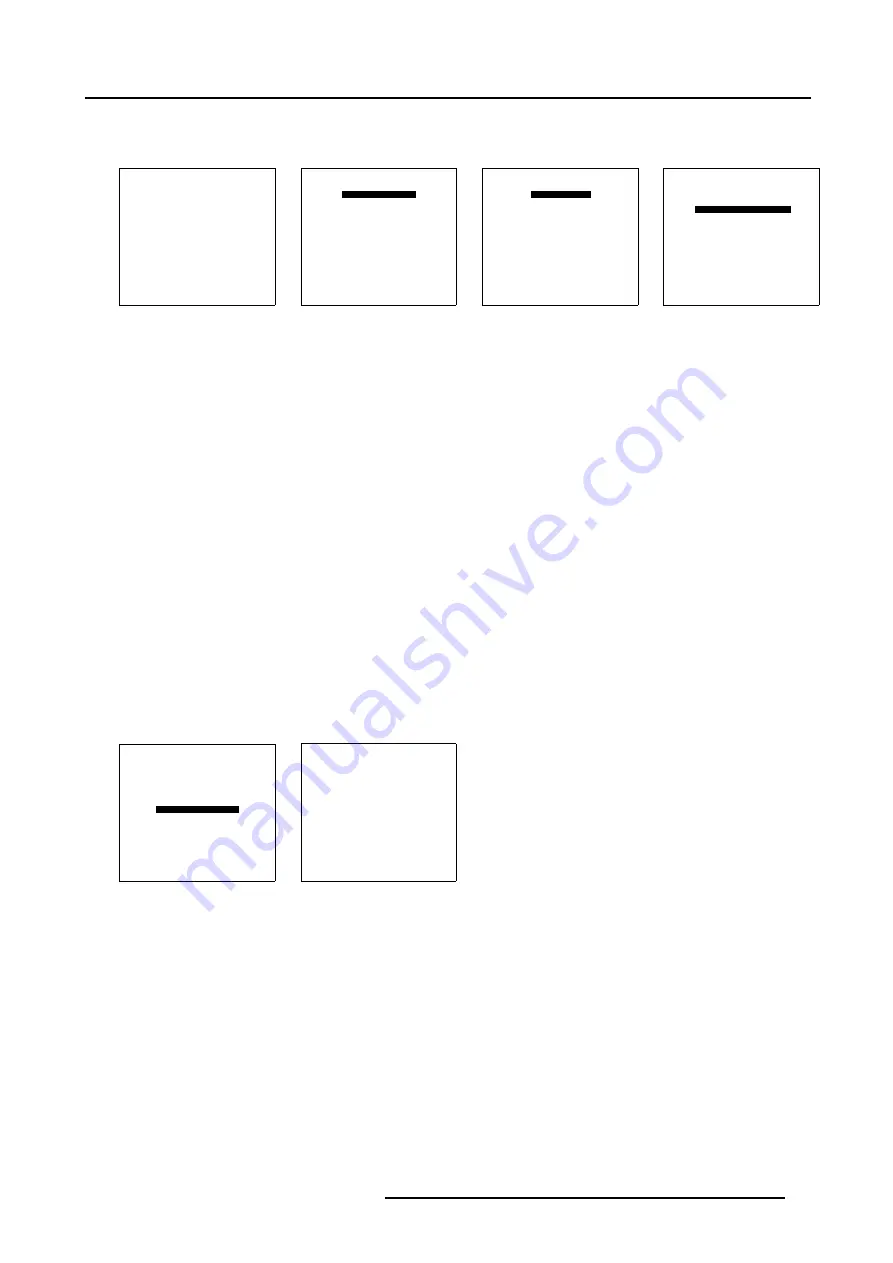
5. Random Access
7. Repeat step 3 to 6 for projector 3.
8. Press
EXIT
to return to the
Guided Geometry Map
menu.
TRANSPORT DELAY
MODE [AUTOMATIC]
TRANSPORT DELAY = 168
Select with
↑
or
↓
then <ENTER>
<EXIT> to return
Menu 5-97
TRANSPORT DELAY
MODE [AUTOMATIC]
TRANSPORT DELAY = 168
Select with
↑
or
↓
then <ENTER>
<EXIT> to return
Menu 5-98
TRANSPORT DELAY
MODE [MANUAL]
TRANSPORT DELAY = 168
Select with
↑
or
↓
then <ENTER>
<EXIT> to return
Menu 5-99
TRANSPORT DELAY
MODE [MANUAL]
TRANSPORT DELAY = 168
Select with
↑
or
↓
then <ENTER>
<EXIT> to return
Menu 5-100
5.5.7.8
Blanking
Overview
•
•
•
•
•
5.5.7.8.1
Blanking Start up
What can be done with Blanking ?
Blanking adjustments affect only the edges of the projected image and are used to frame the projected image on the screen and to
hide unwanted image information (or noise).
How to Start up Blanking ?
1. Push the cursor key
↑
or
↓
to highlight
Blanking/Soft Edge
within the
Guided Geometry map
menu. (menu 5-101)
2. Press
ENTER
to select.
The
Blanking/Soft Edge
menu will be displayed. (menu 5-102)
GUIDED GEOMETRY MAP
COARSE
LINEARITY
FINE
SHIFT
TRANSPORT DELAY
BLANKING/SOFT EDGE
RESET
Select with
↑
or
↓
then <ENTER>
<EXIT> to return
Menu 5-101
BLANKING/SOFT EDGE
ACTIVE [OFF]
BLANKING
SOFT EDGE
Select with
↑
or
↓
then <ENTER>
<EXIT> to return
Menu 5-102
R5976420 BARCOREALITY SIM 6 ULTRA 14052003
85






























