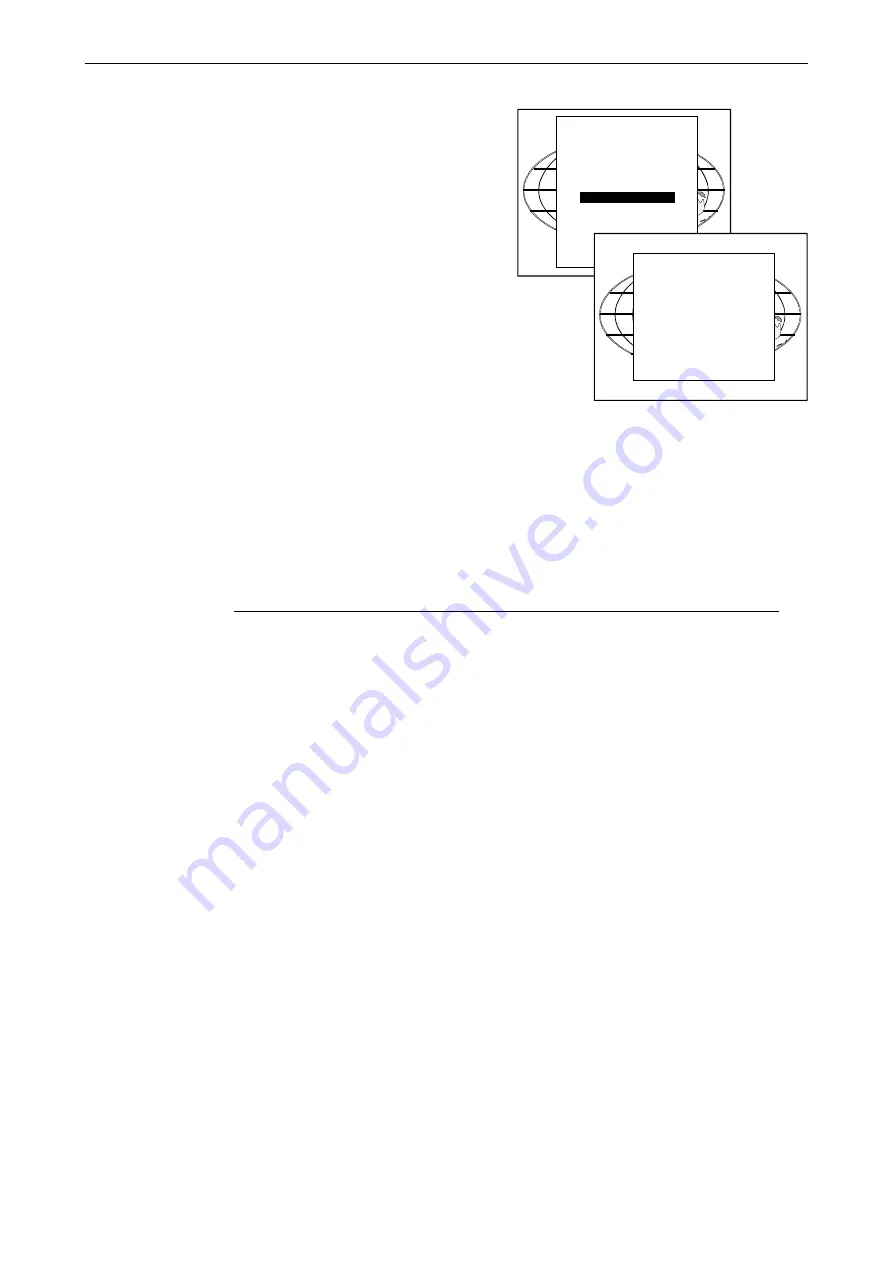
Service Mode
5975696 BARCODATA 2100 140798
12-11
Service Mode
5975696 BARCODATA 2100 140798
12-11
Preset Input Balance
Highlight the Black Balance by pushing the control disk up or down
and press ENTER to select.
With the Black Balance adjustment, the black level of the red and blue
channels can be adjusted in comparison with the green channel.
Use the control disk by pushing forward or backward to change Red
or by pushing to the right or to the left to change Blue.
Press EXIT to return to the Preset Input Balance menu.
Highligh the White Balance by pushing the control disk up or down
and press ENTER to select.
With the White Balance adjustment, the gain of the red and blue
channels can be adjusted in comparison with the green channel.
(To adjust the gain of the complete video signal, use the contrast
adjustment).
Use the control disk by pushing forward or backward to change Blue
or by pushing to the right or to the left to change Red.
Press EXIT to return to the Preset Input Balance menu.
Depending the pixel frequency of the connected source, 3 different
filters are selected : VIDEO, VGA, XGA or no filter (if Scale [1:1]] is
selected in the geometry menu). For each of these filters, the Preset
Input Balance settings are memorised separately. During the adjust-
ment, the used filter is indicated.
SERVICE
IDENTIFICATION
CHANGE PASSWORD
CHANGE PROJ. ADDRESS
CHANGE BAUDRATE PC
RESET LAMP RUNTIME
LAMP RUNTIME HISTORY
PRESET INPUT BALANCE
MORE ...
PRESET
INPUT BALANCE
FILTER : XGA
BLACK BALANCE
WHITE BALANCE
Select with
ê
or
é
then <ENTER>
adjust red with
ê
or
é
,
blue with
è
or
ç
<EXIT> to return.
Preset Input Balance
Highlight the Black Balance by pushing the control disk up or down
and press ENTER to select.
With the Black Balance adjustment, the black level of the red and blue
channels can be adjusted in comparison with the green channel.
Use the control disk by pushing forward or backward to change Red
or by pushing to the right or to the left to change Blue.
Press EXIT to return to the Preset Input Balance menu.
Highligh the White Balance by pushing the control disk up or down
and press ENTER to select.
With the White Balance adjustment, the gain of the red and blue
channels can be adjusted in comparison with the green channel.
(To adjust the gain of the complete video signal, use the contrast
adjustment).
Use the control disk by pushing forward or backward to change Blue
or by pushing to the right or to the left to change Red.
Press EXIT to return to the Preset Input Balance menu.
Depending the pixel frequency of the connected source, 3 different
filters are selected : VIDEO, VGA, XGA or no filter (if Scale [1:1]] is
selected in the geometry menu). For each of these filters, the Preset
Input Balance settings are memorised separately. During the adjust-
ment, the used filter is indicated.
SERVICE
IDENTIFICATION
CHANGE PASSWORD
CHANGE PROJ. ADDRESS
CHANGE BAUDRATE PC
RESET LAMP RUNTIME
LAMP RUNTIME HISTORY
PRESET INPUT BALANCE
MORE ...
PRESET
INPUT BALANCE
FILTER : XGA
BLACK BALANCE
WHITE BALANCE
Select with
ê
or
é
then <ENTER>
adjust red with
ê
or
é
,
blue with
è
or
ç
<EXIT> to return.
All manuals and user guides at all-guides.com
















































