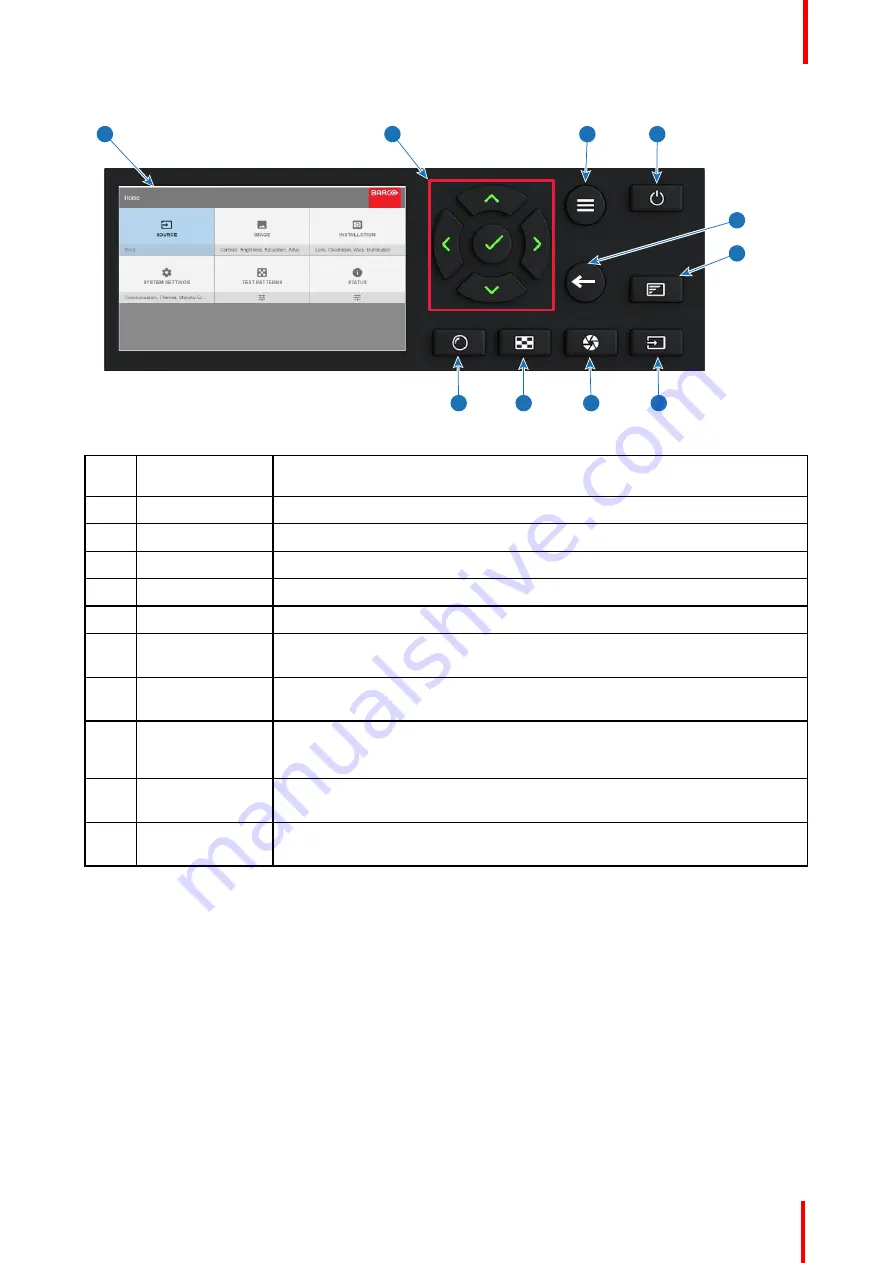
601
–
0443 /03
Balder
23
1
2
3
4
9
8
5
7
6
10
Image 2-3
Item
No.
Name
Description
1
LCD Display
Shows Projector status and navigation menu.
2
Navigation keys
Navigation arrows (up, down, left, right), confirm selection (
✓
)
3
Menu button
Toggle between OSD / Information menu.
4
Standby
Power on / standby
5
Back
Undo action / back to previous screen.
6
OSD ON/OFF
Deactivate the On Screen Display (OSD). Only critical warnings will be
displayed.
7
Input
Shortcut to input source menu on LCD. Use navigation keys to select and
enable input.
8
Shutter
Enable and disable the lens shutter function. This is not a mechanical shutter,
but it toggles the laser source on and off. Backlight is red when the shutter are
enabled.
9
Test Patterns
Shortcut to test pattern menu on LCD. Use navigation keys to select the desired
pattern.
10
Lens
Shortcut to lens function. A test pattern displays on the OSD. LCD screen
displays the navigation keys to manage and confirm actions.
2.8 Remote Control
2.8.1 Remote control, Battery installation
Where to find the batteries for the remote control ?
The batteries are not placed in the remote control unit to avoid control operation in its package, resulting in a
shorter battery life time. At delivery the batteries can be found in a separated bag attached to the remote
control unit. Before using your remote control, install the batteries first.
How to install
1.
Push the battery cover tab with the fingernail a little backwards (1) and pull, at the same time, the cover
upwards (2).
Summary of Contents for Balder Series
Page 1: ...ENABLING BRIGHT OUTCOMES User Manual Balder ...
Page 18: ...601 0443 03 Balder 18 Safety ...
Page 32: ...601 0443 03 Balder 32 Getting to know the projector ...
Page 42: ...601 0443 03 Balder 42 Getting started ...
Page 43: ...43 Overview Update Projector Firmware 601 0443 03 Balder User Maintenance 4 ...
Page 45: ...45 601 0443 03 Balder Cleaning the projector 5 ...










































![NEC MT800[1].PART1 User Manual preview](http://thumbs.mh-extra.com/thumbs/nec/mt800-1-part1/mt800-1-part1_user-manual_250403-1.webp)





