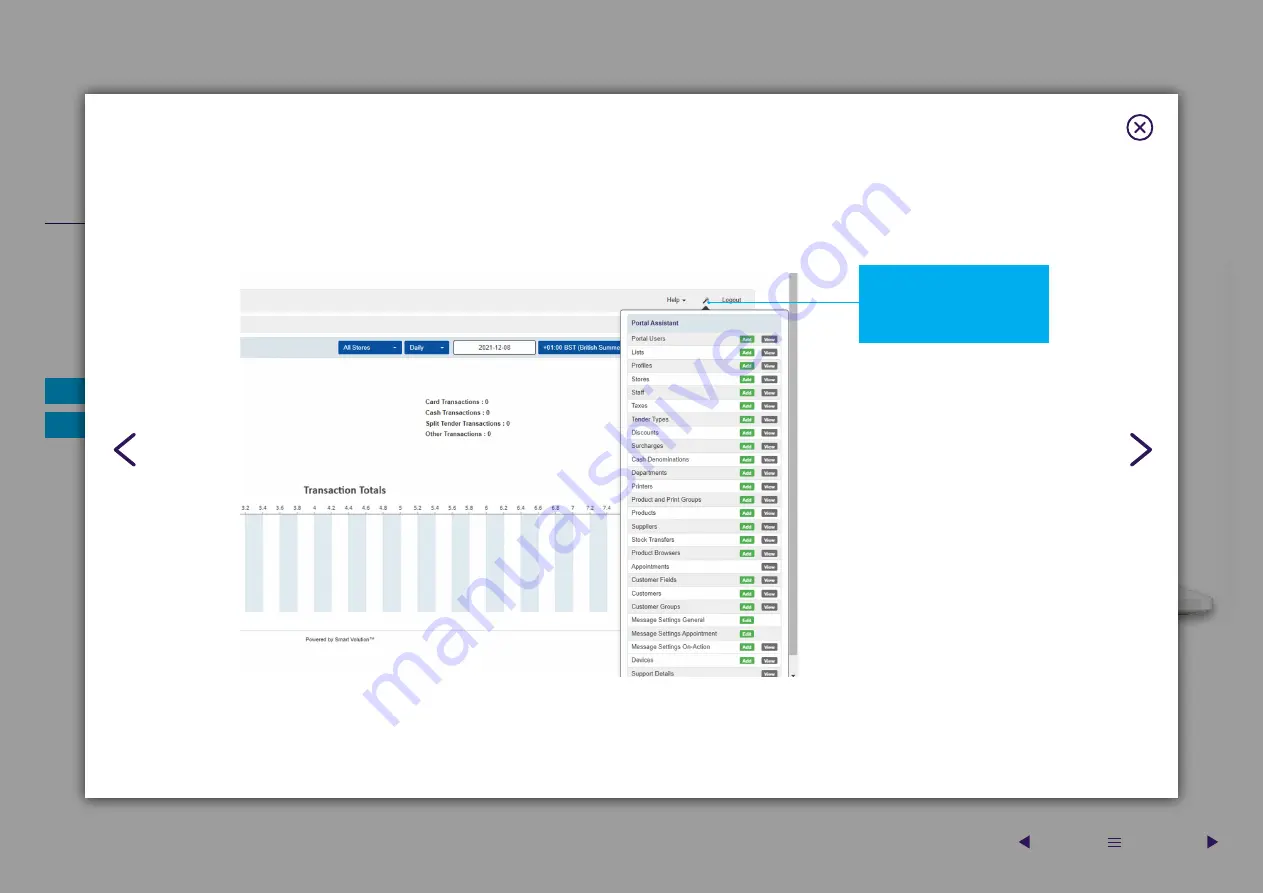
11
In this section, we’ll show you how to access the online portal where you
can configure elements of the solution and carry out admin-related and
operational tasks, such as viewing reports. You can find the portal here:
https://smartpaytouch.uk.barclaycard
The portal is best viewed from a Chrome browser and we recommend
saving this location as a ‘favourite’ in your browser bar.
First-time login details
You’ll need the following information to log in to the online portal for the
first time:
Once you’ve logged in for the first time you’ll be prompted to
change your password.
The email address you provided at the time of application
Your one-time password is a combination of the following:
• the word ‘mid’
• your 7-digit Barclaycard Merchant ID
• your business postcode (using uppercase)
An example password would be:
mid1234567NN47SG
Username:
Password:
First steps
Accessing the online portal for the first time
Navigating the portal
Once you’ve logged in you’ll be able to see your dashboard
summary page. You’ll notice a selection of tabs in the top left-
hand corner under the Barclaycard logo to help you find your way
around the portal.
How to find your way around the portal
First steps
Accessing the online portal for the first time
On the far right of the navigation you can find the Portal Assistant symbol. Here you can find short cuts to key features you might need.
Portal Assistant
Portal Assistant provides a
quick way to access key topics
for managing your solution,
such as adding new products or
managing staff / taxes
| Next page
Previous |






























