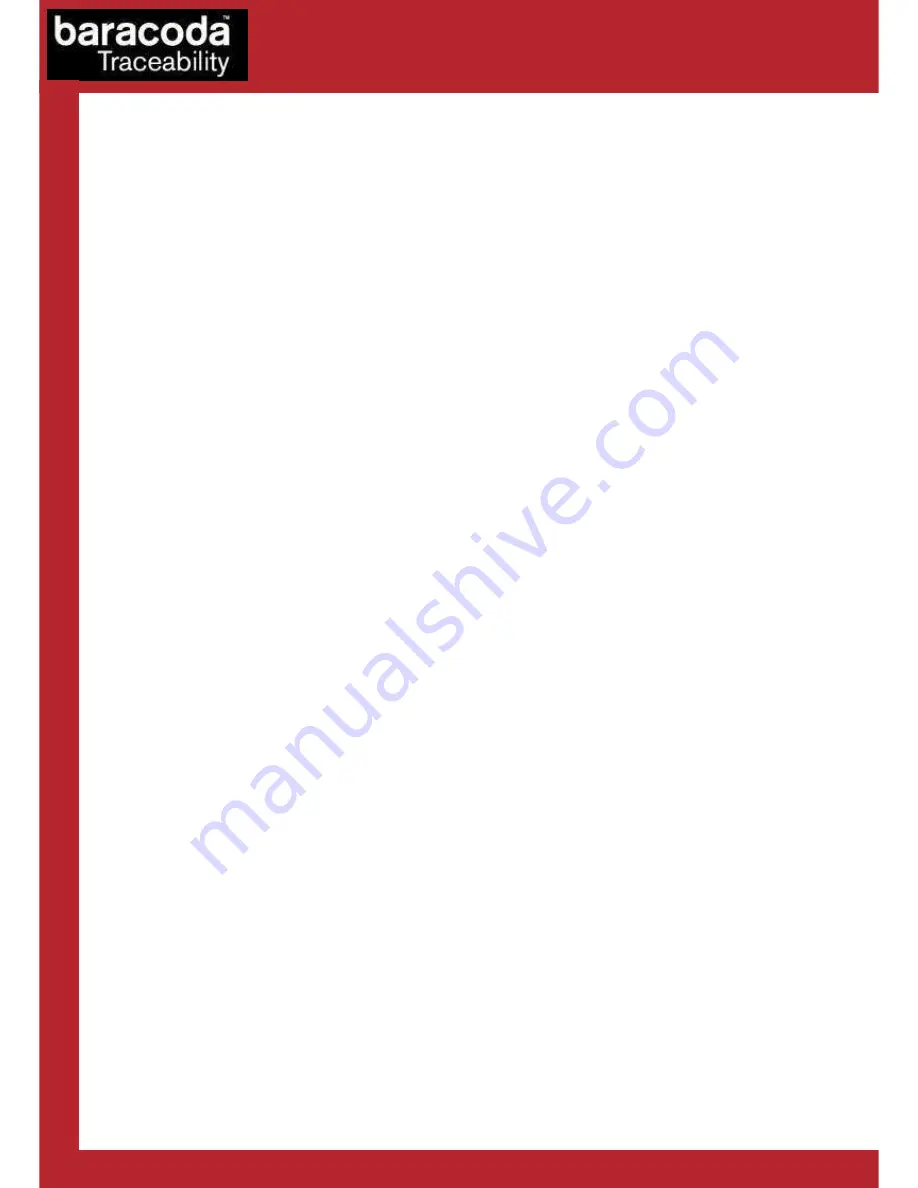
RoadRunners Evolution –L (1D) & -LA (Laser) – Programming Guide v1.2
- 10 -
Data Capture
for Workforce
in Motion
1.4.
Operating Mode
Real Time mode
In real time mode, the barcode is decoded and transmitted to the remote host without any delay. If the
scanner is not connected, the data is lost.
Real Time mode with No Data Loss option
If the No Data Loss option is activated and if the scanner is not connected or out of Bluetooth range, the
scanner will store the data. It can memorise up to 10 000 barcodes (UPC format) and later automatically upload
them to the remote host when a Bluetooth connection is established to the host.
Every barcode sent to the host must be acknowledged by the host. If the host fails to send an
acknowledgement, the scanner will continue to transmit the barcode until the host does send an
acknowledgement.
This acknowledgment is disabled in the default settings. It is strongly recommended to set the No Data Loss
mode to ON. This configuration can be set with the BaracodaManager software or with the Programming
Guide.
Additionally, this protocol acknowledgment allows an end user to set an audio acknowledgment indicating that
the barcode has been successfully transmitted to the host.
Batch mode
Barcodes are always stored in the scanner. Once the batch mode is selected, the BCL led (right) emits an
orange flash. In batch mode, the barcode can read up to 10 000 barcodes (UPC format) and store them into its
non-volatile memory for later transmission to the host. When the internal memory is full, both Leds will be full
orange (no blinking).
To upload barcodes from the scanner, connect it to the host computer via Bluetooth. The BaracodaManager
software is used to configure the location where the barcodes are sent once the barcodes are extracted from
the scanner.
Once connected, the scanner will wait for the appropriate command in order to start uploading the barcodes:
this command can come from:
•
The BaracodaManager: The user has to click on the button “Upload”.
•
A configuration scan barcode: the user has to read the appropriate configuration barcode.
Be aware that with BaracodaManager, two (2) different ways to upload barcodes are possible:
•
To an application window: In this case always double check before starting the upload
procedure that the cursor in your text window is active. Otherwise you will loose all the data
saved into your scanner.
•
To a .txt file (default option). The BaracodaManager gives you the possibility to modify the
name of the file in which you may want to save the data.











































