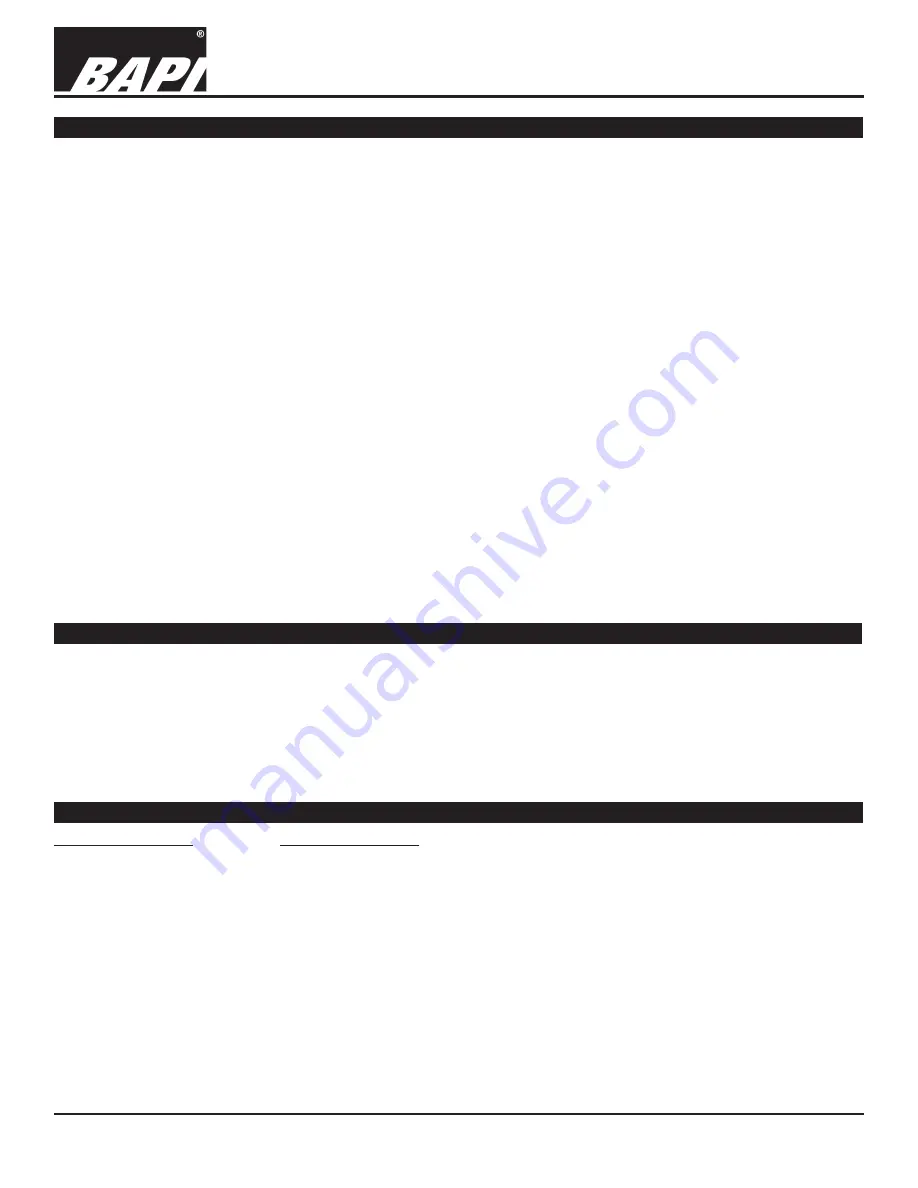
Installation & Operating Instructions
Building Automation Products, Inc., 750 North Royal Avenue, Gays Mills, WI 54631 USA
Tel:+1-608-735-4800 • Fax+1-608-735-4804 • E-mail:[email protected] • Web:www.bapihvac.com
Specifications subject to change without notice.
rev. 01/25/18
39021_RCV_900_BACnet
8 of 9
900MHz BACnet Gateway/Receiver
SQL Readings Database Access
Access to the internal SQL sensor readings database can be done using the following parameters.
Host:
10.100.10.69 (IP address of G2 Gateway, see Discoverer tool above)
Database:
bapiftpc_sensors
User name:
bapiftpc_wsuser1
Password:
bapiwireless1
MySQL Connectors can be downloaded from the following location: https://www.mysql.com/products/connector/
Possible Problems:
The Gateway is not receiving
data or not placing it on the
network
Gateway is not
communicating with one of
the sensors
Diagnostics
Possible Solutions:
Check for power and proper connections as shown in the “Termination” section.
Check that the Gateway’s yellow LED to the left of the Ethernet cable jack is illuminated
and that the green LED to the right is blinking indicating a good Ethernet network
connection and network activity.
Make sure the transmitters are operating and within range of the Gateway. A signal level
of -70 dBm or better is required to achieve proper communication between a wireless
device and the Gateway
Perform the “Wireless Sensor Reset” procedure as described on page 9.
AES Key:
Use this field to enter a unique 32 digit AES Key. This number must match AES Key number for all of the
sensors that you have in your network for your Gateway to see all of the sensors. Click the “Save” button to save any
changes.
Battery Warning Voltage:
Use this pull down to select a battery level when the sensor will go into “Battery
Conservation Mode” and stop transmitting sensor readings and start logging them. The sensor will continue to log
readings until the battery is depleted. Replacing the battery will allow the sensor to transmit all of its logged data to the
Gateway. Click the “Save” button to save any changes.
Reading Offset:
Use this field to add an offset to the reading of any value.
Delta:
Use this field to enter a “change of value” which will cause the unit to transmit. For instance, if you enter
“2.000”, and the current temperature is 70°F, and the sensor reads either 72°F or 68°F before its regularly scheduled
transmission, then the sensor will transmit upon reaching 72°F or 68°F rather than waiting for its regularly scheduled
transmission. Click the “Save” button to save any changes.
Minimum/Maximum:
Use this field to set a minimum and maximum threshold for a sensor to transmit a value. For
instance, if you set the minimum to 60°F, and the maximum to 80°F, the sensor will not transmit a value until the
readings are outside of these values. Click the “Save” button to save any changes.
Logging:
Use this feature to have the sensor log readings when it is not communicating with the Gateway. This is
useful when communication between the sensor and Gateway is intermittant, or when data integrity is mandatory.
When Logging is on, a sensor that loses communication with a Gateway will begin storing its data locally. When
communication is restored, the sensor will transmit all of its stored data to the Gateway. Click the “Save” button to save
any changes.
Sensors Button and Cancel Button:
Click these buttons to return to the Wireless Device Settings screen
Exit Button:
Click this button to return to the Main Configurator screen
Gateway Network Setup continued...
Continued from previous page...









