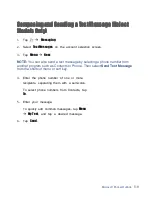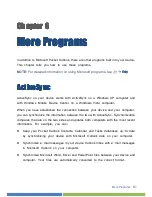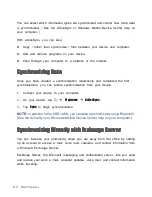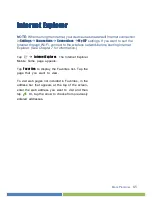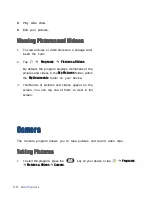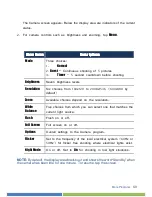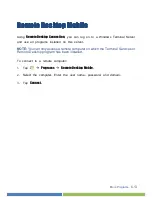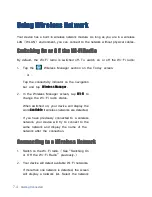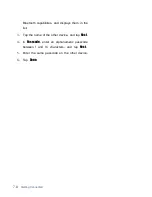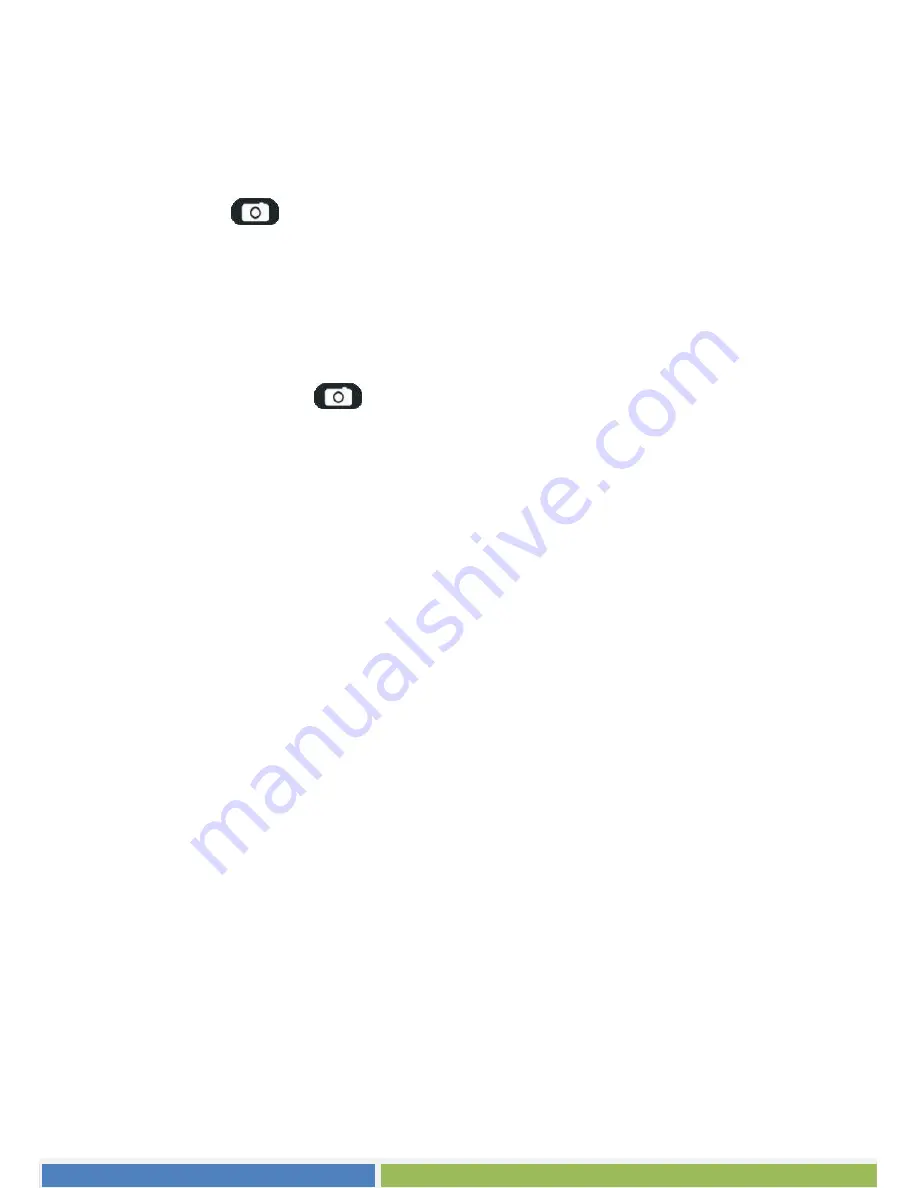
More Programs
6-11
NOTE:
By default, the display area blanks out and shows the word “Standby” when
the camera has been idle for one minute. To resume, tap the screen.
4.
Press the
key to start recording.
If needed, you can tap
Pause
to temporarily pause the recording and then tap
Resume
to continue.
5.
To stop, press the
key or tap
Stop
.
Or, the recording will automatically stop when the length reaches the pre-defined
maximum value (30 seconds by default).
6.
The video clip is saved to the predefined storage location. To view the video
clip, tap
Thumbnails
.