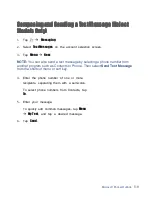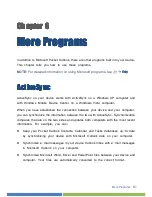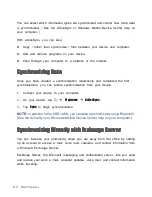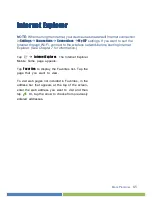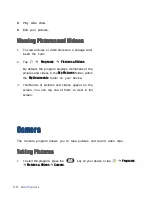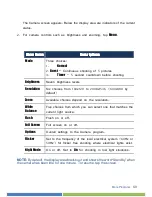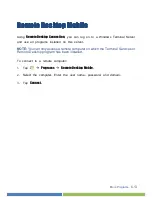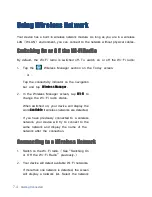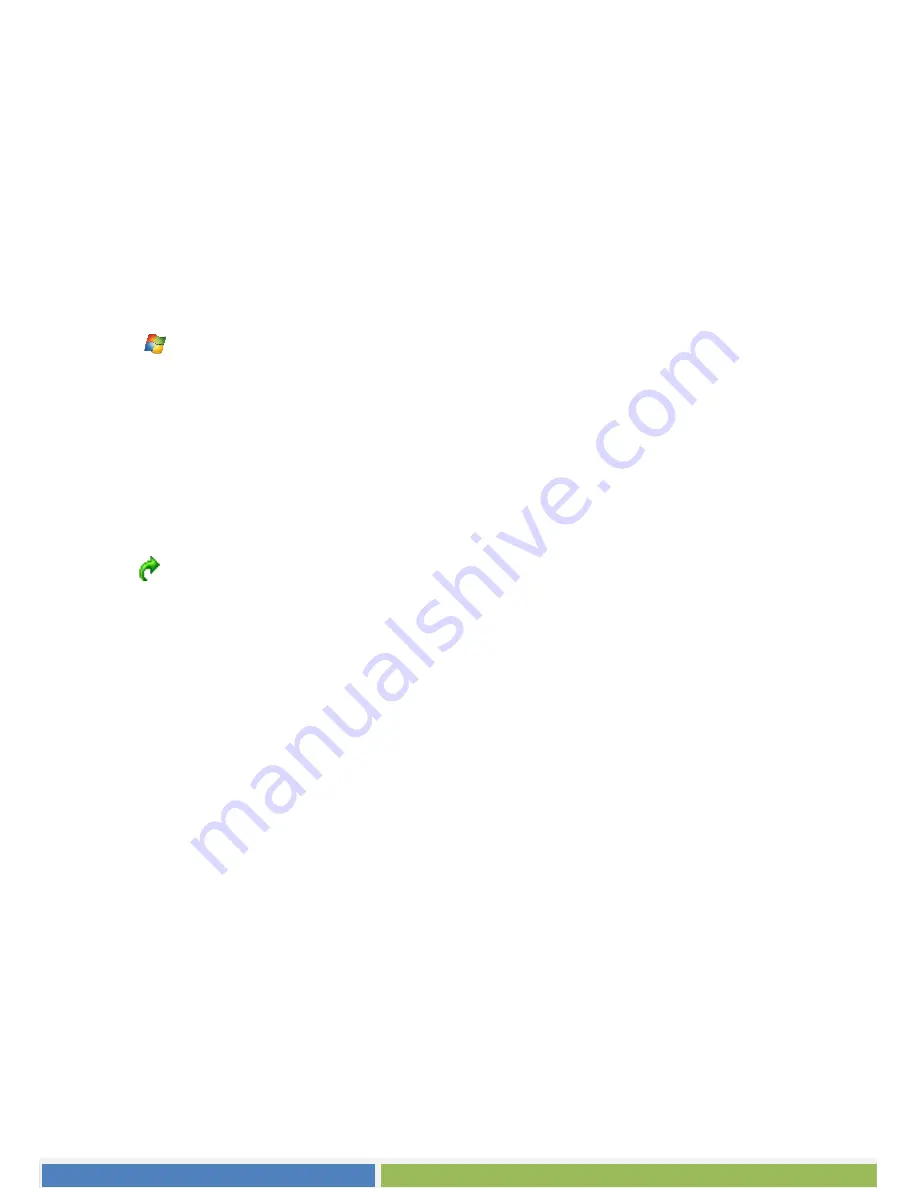
More Programs
6-5
IIIInterne
nterne
nterne
nternet Explorer
t Explorer
t Explorer
t Explorer
NOTE:
When surfing the Internet, your device uses the default Internet connection
in
Settings
Connections
Connections
My ISP
settings. If you want to surf the
Internet through Wi-Fi, connect to the wireless network before starting Internet
Explorer. (See Chapter 7 for information.)
Tap
Internet Explorer
. The Internet Explorer
Mobile home page appears.
Tap
Favorites
to display the Favorites list. Tap the
page that you want to view.
To visit web pages not included in Favorites, in the
address bar that appears at the top of the screen,
enter the web address you want to visit and then
tap
. Or, tap the arrow to choose from previously
entered addresses.