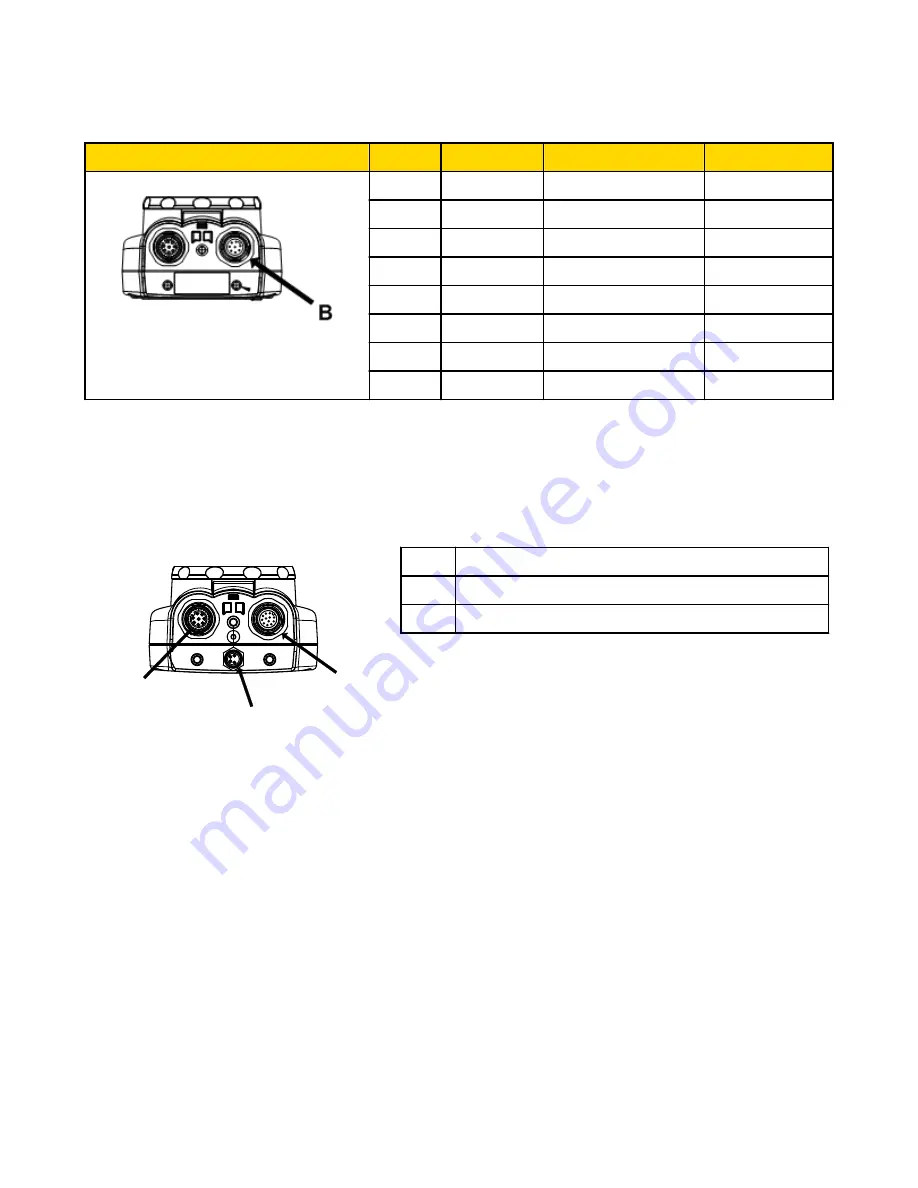
Cable Connections for the iVu TG with Integrated Display
Pin #
Wire Color
Description
Direction
2
Brown
10-30V dc
Input
7
Blue
Common (Signal Ground)
Input
6
Pink
External Trigger
Input
5
Gray
Remote Teach
Input
1
White
Output 1
Output
8
Red
Ready
Output
4
Yellow
Strobe Out (5V dc only)
Output
3
Green
Output 2
Output
NOTE: Microlens models show, C-Mount model connections are identical.
Cable Connections for the iVu TG with a Remote Display
The cable connections on the iVu sensor are shown below, and power I/O connections (B) are defined in the Power I/O Connections
table below.
B
A
C
A
Remote Display Connector
B
Power I/O Connector
C
USB Connector
NOTE: Microlens model shown, C-Mount model con-
nections are identical.
iVu TG Quick Start Guide
Rev. C
www.bannerengineering.com - tel: 763-544-3164
5
































