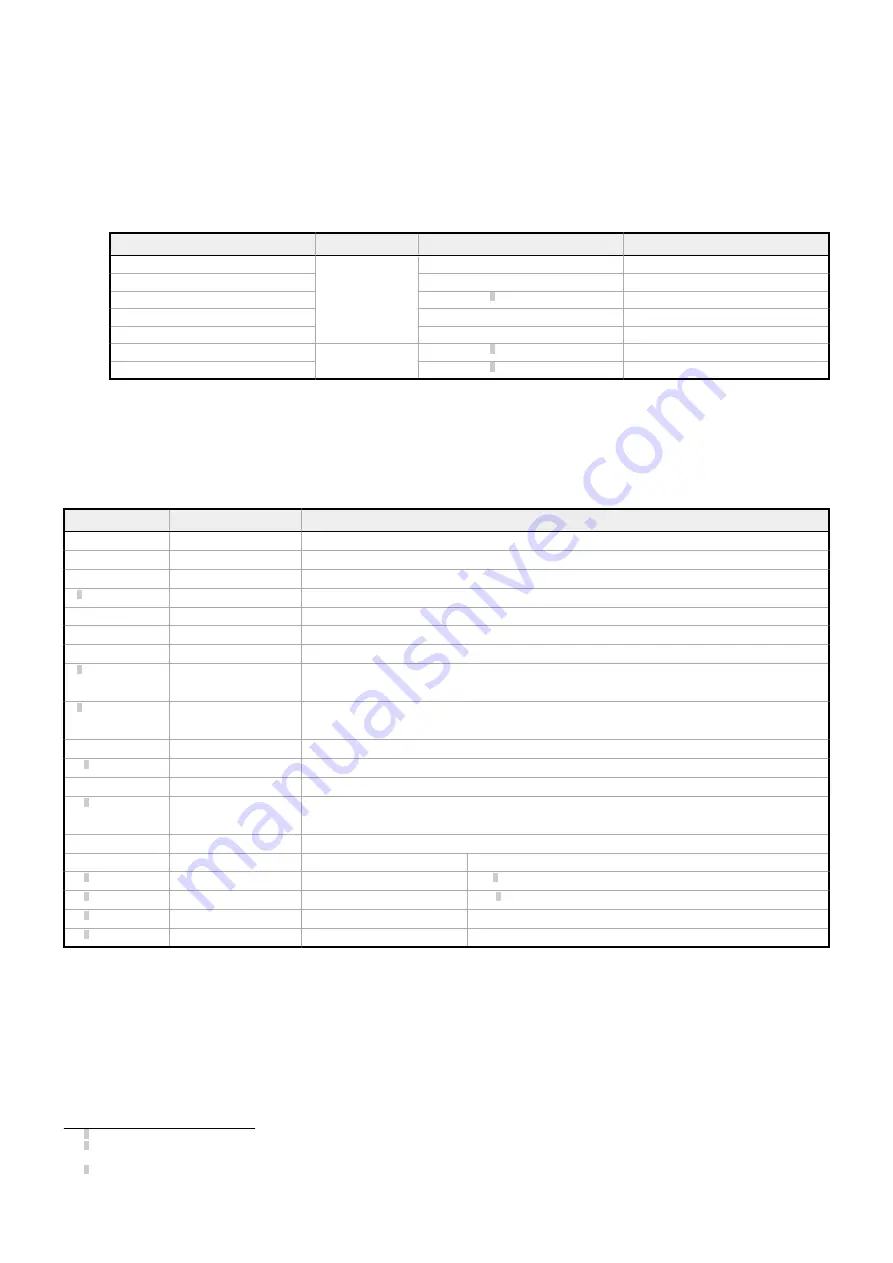
2. If a bracket is needed, mount the device onto the bracket.
3. Select a reading distance.
The ABR 7000 manual adjustable focus models and Liquid Lens Autofocus models are both factory focused to a precise reading dis-
tance.
•
If this distance is compatible with your application, or if you have a Liquid Lens Autofocus model, you can use the Smart
Teach Interface to install the reader.
•
If this distance is not compatible with your application and you have a manual focus model, use the software setup procedure
described in the Instruction Manual.
The following table shows the Horizontal Field of View size for these factory focused reading distances:
Lens
Resolution
Factory Focused Reading Distance
Horizontal Field of View
6 mm
1.3 MP
85 mm (3.3 in)
121 mm (4.8 in)
9 mm
180 mm (7.1 in)
145 mm (5.7 in)
9 mm Liquid Lens Autofocus
135 mm (5.3 in) 3
109 mm (4.3 in)
12 mm
250 mm (9.8 in)
145 mm (5.7 in)
16 mm
320 mm (12.6 in)
132 mm (5.2 in)
9 mm Liquid Lens Autofocus
2 MP
100 mm (3.9 in) 3
95 mm (3.7 in)
16 mm Liquid Lens Autofocus
240 mm (9.4 in) 3
112 mm (4.4 in)
4. Mount the device (or the device and the bracket) to the machine or equipment at the desired location. Do not tighten the mounting
screws at this time.
5. Check the device alignment.
6. Tighten the mounting screws to secure the device (or the device and the bracket) in the aligned position.
Connect the Cables
Table 2: Power and I/O Pinouts for MQDC2S-17xx
Pin
Wire Color
Description
1
Brown
Power Supply Input V (V dc)
2
Blue
Power Supply Input Voltage - (GND)
3
White
Input Signal 2 B (polarity insensitive)
4
4
Green
Transmit Data of Auxiliary RS232
5
Pink
External Trigger/Input 1 B (polarity insensitive)
6
Yellow
External Trigger/Input 1 A (polarity insensitive)
7
Black
ID-NET n
8
4
Gray
Output 2
NPN or PNP short circuit protected and software programmable
9
4
Red
Output 1
NPN or PNP short circuit protected and software programmable
13
White/Green
Input Signal 2 A (polarity insensitive)
14
4
Brown/Green
Receive Data of Auxiliary RS232
15
White/Yellow
ID-NET network -
16
4
Yellow/Brown
Output 3
NPN or PNP short circuit protected and software programmable
Connector Case
n/a
Cable shield connected to chassis and 17-pin connector shell
RS232 Main Serial Interface
RS422 FD Main Serial Interface
10
4
Violet
-
RX-
5
11
4
Gray/Pink
RX
RX+
5
12
4
Red/Blue
-
TX-
17
4
White/Gray
TX
TX+
If using a TCNM-ACBB1 connection box, connect the reader using cable MQDEC-1703SS-DB25 and refer to the Instruction Manual for writing
details.
Use Cat 5e or superior M12 D-code cables, such as STP-M12D-4xx.
To meet EMC requirements:
•
Connect the reader chassis to the plant earth ground by means of a flat copper braid shorter than 100 mm
•
Connect pin "Earth" of the TCNM-ACBB1 connection box to a good earth ground
•
For direct connections, connect the cable shield to the locking ring nut of the connector
3 See
on p. 4 to perform the autofocus to optimize the reader for other distances.
4 Referenced to GND; any connected serial or I/O device must share a connection to GND. Outputs 1 and 2 become opto-isolated and polarity sensitive when connected
through the TCNM-ACBB1 connection box. See the Instruction Manual for connection details.
5 If using RS422, do not leave floating. See the Instruction Manual for connection details.
ABR 7000
P/N 207633 Rev. C
3


























