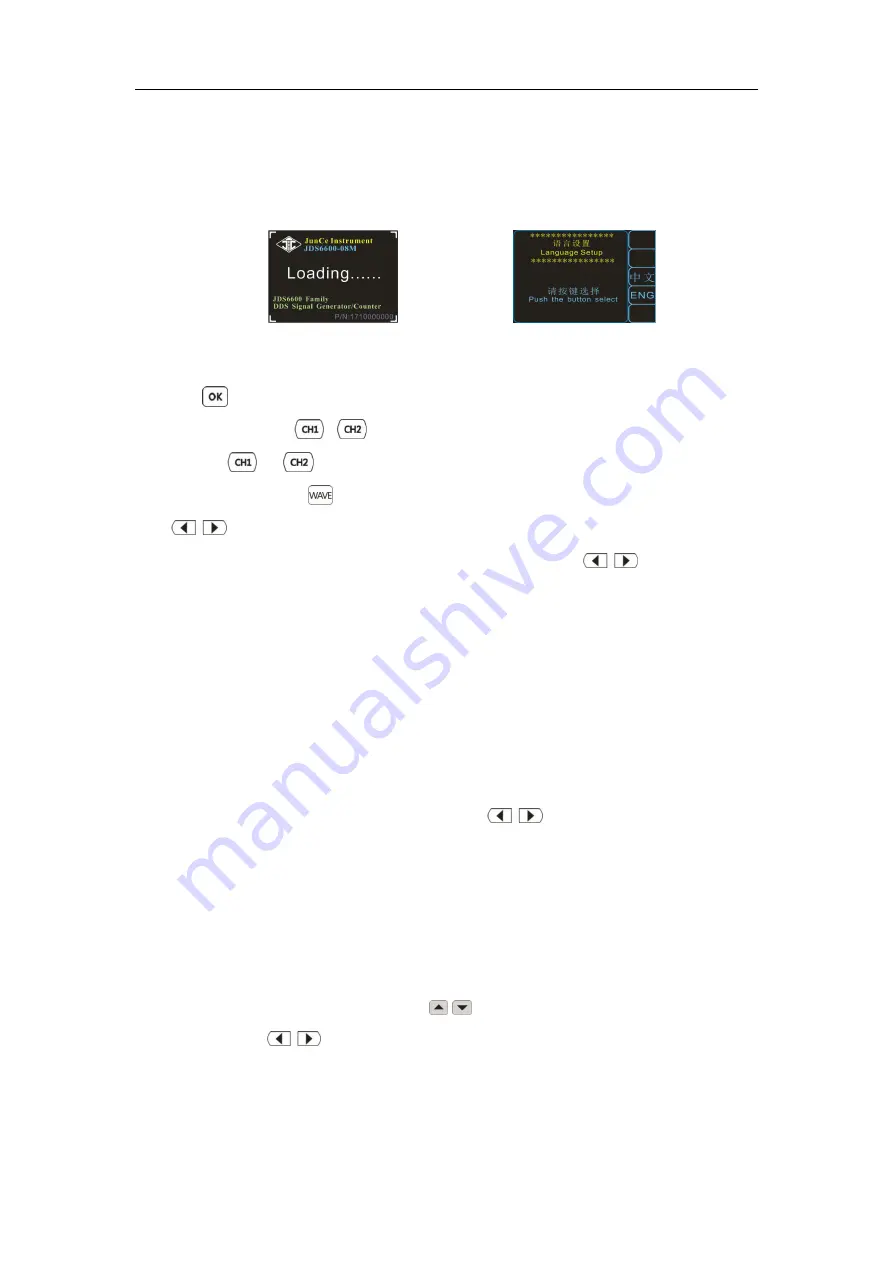
7
4. Operation Introduction
Press the power button, the instrument starts and enters welcome interface, and then enters language selection
interface. Press corresponding softkey to choose language, and then enter the main interface lastly. When you
start the instrument in the future, there is no language selection interface, entering the main interfac directly.
4.1 Introduction of Main Interface
4.1.1 Press
to open or close the outputof both channels in the same time.
4.1.2 Select channel
:
Press
or
to select current channel.Press again to control the channel ON/OFF.
Keep pressing
or
keyfor more than 1 secondto set the current channel as the primary channel.
4.1.3 Set waveform
:
Press
key toset waveform of current channel; rotate knob to set waveform quickly.
press
to switch between
arbitrary waveforms
and presetwaveforms.
4.1.4 Set frequency: press [FREQ] softkey to enter frequency setting, and press
to move cursor to set
the step value. And then rotate the knob to adjust value; keep pressing [FREQ] softkey for more than 1 second to
change frequency unit.
4.1.5 Other parameters setting aresame as 4.1.14 (Keep pressing [OFFS], [DUTY] and [PHAS] to Initialize to
default values)
4.2 Introduction of measurement mode interface
4.2.1 On measurement mode, press [FUNC] softkey to enter the state of switching between measure and counter.
4.2.2 Coupling set
:
press [COUP]softkey can set the coupling mode to AC and DC.
4.2.3 Set gate time
:
press [GATE] to set gate time. and press
can set step value. And then rotate knob
to adjust value. [MODE] setting is as above. name
4.2.4The operation at counter function are almost same to the operation of measure function.
4.3 Introduction of modulation mode interface
4.3.1 On modulation mode interface, press [FUNC] softkey to enter the state of switching between sweep
frequency (CH1 and CH2)and
burst function.
4.3.2 On sweep frequency function (CH1), press
move cursor to choose editeditem, after the item
selected, you can press
( or press CHG softkey )and rotate knob to adjust value.
4.3.3 After set all items, press ON softkey to start sweep frequency function, and press OFF to stop.
4.3.4 Other function operation are almost same as above.
Welcome Interface
Language Selection Interface










