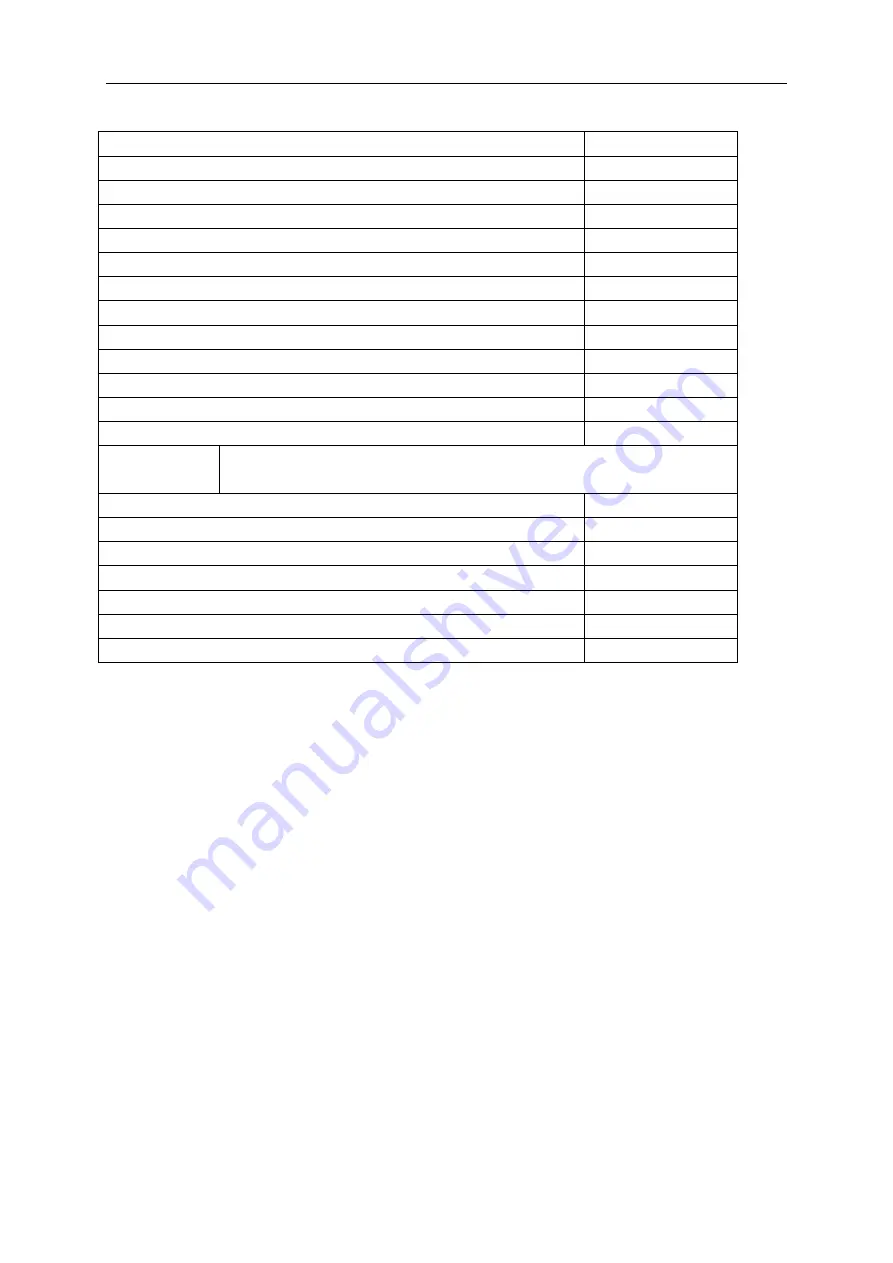
设备使用说明书
第
2
页 共
23
页
Table 2
Parameter name
Value
Operating frequency range
23MHz-6200MHz
Frequency resolution, for frequencies 100-6200 MHz
10KHz
Maximum number of scan points
1000
Scanning rate
1000 points/s
The direction of the bridge, uncorrected throughout the range
> 12 dB
Directivity effective (after full single-port calibration)
> 50 dB
Standing wave ratio at the input
< 2
Phase measurement precision
> 1,5°
Magnitude measurement precision
> 0,25 dB
Resolution determining the distance to fault
(CxVF)/2S m
The maximum length of the measured cable 4 , at VF=1
3000m
Maximum DC input voltage
25V
Displayed plots
■ the Smith chart; ■ polar chart; ■ the phase of the reflection coefficient;
■ magnitude; ■ logarithmic magnitude; ■VSWR; ■ distance-to-fault; ■ cable loss
Number of user settings to save
8
Operating temperature range
0-40
℃
Screen diagonal
3.2”
Screen type
touch, resistive
Battery capacity
4000mAh
Overall dimensions (L×W×H)
145x75x24mm
Weight
350g
4 NOTICES
1
、
Please read the user manual before using the equipment. Please ask the agent for the
detailed product manual.
2
、
It is strictly forbidden for the personnel using the equipment to dismantle and repair the
equipment without permission. If the equipment is detected to be faulty, please stop the operation
and shut down the equipment immediately and find the agent to repair it.
3
、
If you need to leave the workplace, disconnect the device and other devices. Do not leave
the device running unattended!
4
、
Avoid working in open spaces during snow or rain. Increased humidity and all types of
liquid, once inside the device, can damage it.
5
、
Do not use the device in areas with corrosive and explosive environments. Pairs of
aggressive substances can destroy the insulation, which can lead to the failure of the device.
6
、
Do not carry the device by the cables and wires connected to it, do not unplug the
connectors by pulling the cable or cord.
7
、
Do not apply excessive force to the control buttons and the device screen.
8
、
Avoid bumps and drops. If dropped, the device may be damaged.



















