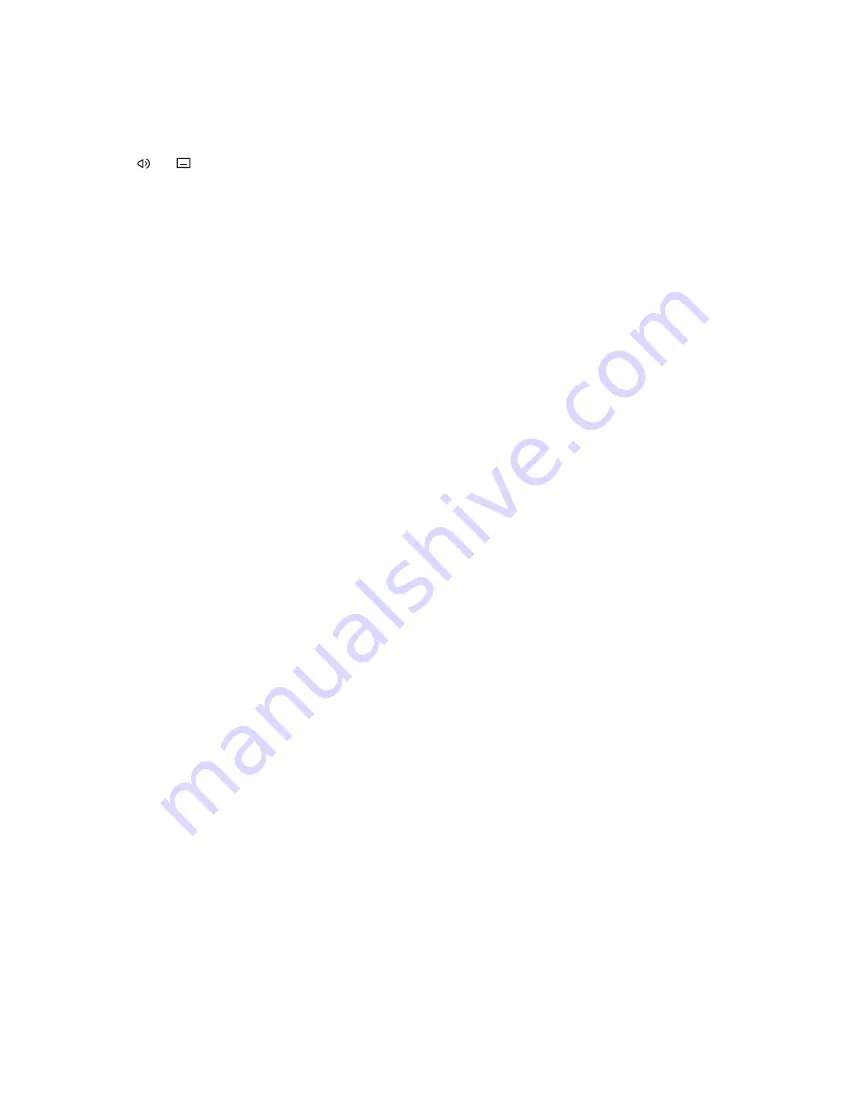
You can bring up a Programme Guide
that contains information about current
and following programmes on all available
channels. You can also change to a
different channel via the Programme
Guide.
> Press
Guide
to bring up the Programme
Guide. (Beo4: Press the
green
button).*
1
> Use the navigation button up and down
to step between channels.
> Use the navigation button left and right to
step in time.
> Press the
centre
button to bring up
information on a specific programme.
> Press the
centre
button twice to select a
highlighted programme.
> Press the
green
button to switch between
the current page and the Channel
Programme Guide with programmes for
the selected channel.
> Press the
blue
button to update the
Programme Guide if information is
missing.*
2
> Press
BACK
to remove the Programme
Guide from the screen.
*
1
If Digital Text is enabled, you must press
MENU
before the
green
button on Beo4.
*
2
Note that sound may be muted while the
Programme Guide is updated.
From the Channel Programme Guide …
> Press the
centre
button to bring up
information on a specific programme.
> Press the
centre
button twice to select a
highlighted programme.
> Press
BACK
to remove information from
the screen.
> Press the
green
button to return to the
Programme Guide – Overview.
From the specific programme
information …
> Press the
centre
button to select the
channel.
> Press
BACK
to return to the previous level.
> Press and hold
BACK
to remove information
from the screen.
Pressing the
yellow
button while a channel
is highlighted in the Programme Guide
brings up the Programme Guide for the
next group.
Pressing the
red
button while a channel is
highlighted in the Programme Guide allows
you to set a Timer recording.
>> See programme information
Programme Guide
Subtitles and Audio
The icons and
indicate that either
additional audio or subtitle options are
available.
When no menu is shown on the screen …
> Press
Subtitles
to bring up the Subtitles
menu. (Beo4: Press the
MENU
button
then
2
), or …
> … press
Audio
to bring up the Audio
menu. (Beo4: Press the
MENU
button
then
3
).
Also the audio options may have the
extension AC3 or AAC, for example, English
AC3, which indicates different sound systems.
AUDIO LEFT and AUDIO RIGHT allow you to
direct left or right audio to the front speaker.
9
Summary of Contents for DVB-HD
Page 1: ...DVB HD Guide...









































