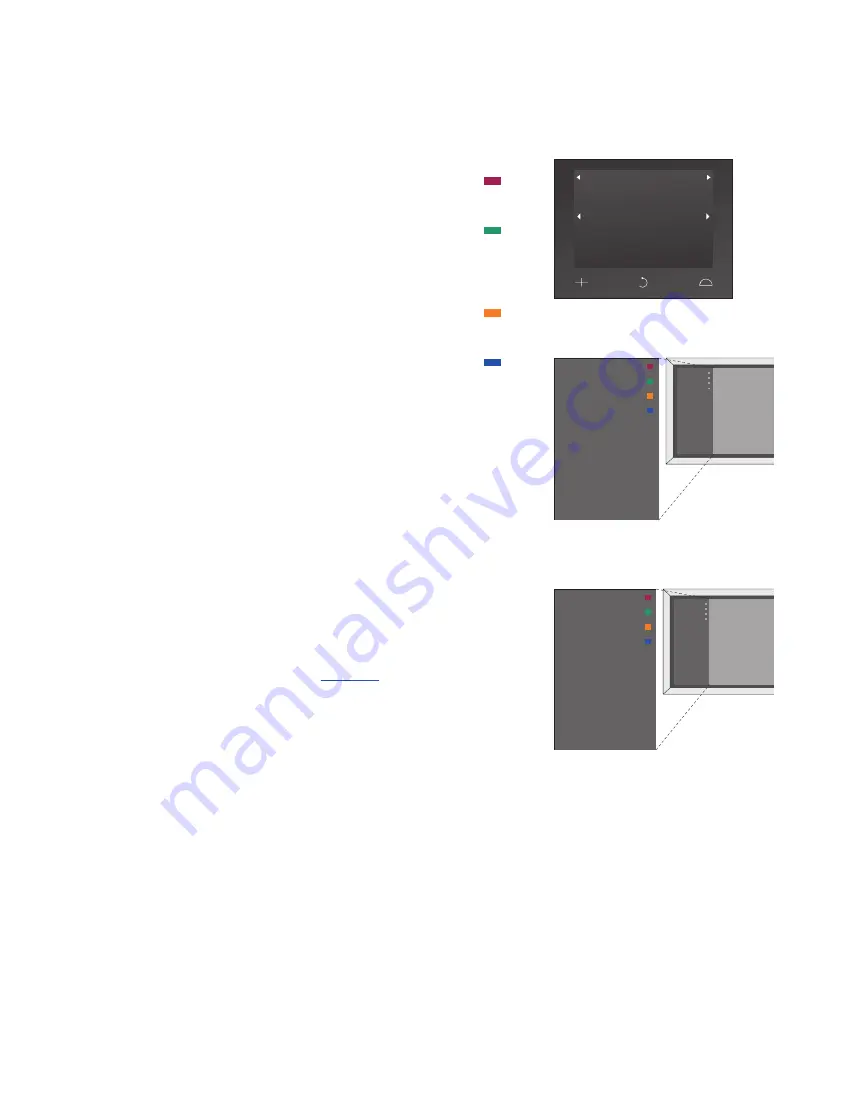
Display or menu overlay
Daily use
In the Beo5 source display for
the DVB Module you can access
all the main functions of the
module.
If you have a Beo4, a menu
overlay gives access to all the
main functions of the DVB
Module. Bring up the overlay
with the
MENU
button. The
overlay contains sub-menus
which can be accessed directly
by means of the coloured
buttons or the number
buttons.*
1
In a link room, it is only possible
to bring up the menu overlay by
means of the
yellow
button.*
2
*
1
If Digital Text is enabled, you must press
MENU
before a coloured button on Beo4.
*
2
If Digital Text is enabled and you are in
a link room, press and hold
BACK
then
the
yellow
button on Beo4 to bring up
the menu overlay. To access the functions
without bringing up the overlay, press
and hold
BACK
then a coloured button.
To use functions associated with number
buttons, you must bring up the menu
overlay first.
The Beo4 menu overlay …
Press to switch between Radio
and TV mode
Press to bring up the
Programme Guide with
information on current and
next programmes
Press to bring up or remove
the DVB menu overlay
Press to bring up information
on the programme you are
currently watching or on a
highlighted programme
Press to bring up your Channel
or Station Groups
Press to bring up the menu for
selecting subtitles language
for the current channel
Press to bring up the menu for
selecting audio language for
the current channel
Press to bring up the SETUP
menu. The SETUP menu is
described in more details on
pages 11-16
Press to bring up a list of
Channels or Stations
Press to bring up the CA menu
Press to bring up the
MULTIFEED menu*
3
*
3
MULTIFEED is only available
if supported by your
programme provider.
The Beo5 source display.
The DVB menu overlay in TV mode.
The DVB menu overlay in Radio mode.
1
2
3
4
5
6
7
RADIO
PROGRAMME GUIDE
MENU
INFORMATION
CHANNEL GROUPS
SUBTITLES LANGUAGE
AUDIO LANGUAGE
SETUP
CHANNEL LIST
CA
MULTIFEED
1
2
3
4
5
6
7
1
2
3
4
5
6
7
RADIO
PROGRAMME GUIDE
MENU
INFORMATION
CHANNEL GROUPS
SUBTITLES LANGUAGE
AUDIO LANGUAGE
SETUP
CHANNEL LIST
CA
MULTIFEED
TV
PROGRAMME GUIDE
MENU
INFORMATION
STATION GROUPS
SUBTITLES LANGUAGE
AUDIO LANGUAGE
SETUP
STATION LIST
CA
MULTIFEED
1
2
3
4
5
6
7
1
2
3
4
5
6
7
TV
PROGRAMME GUIDE
MENU
INFORMATION
STATION GROUPS
SUBTITLES LANGUAGE
AUDIO LANGUAGE
SETUP
STATION LIST
CA
MULTIFEED
DTV
Text
Multifeed
Setup
Group
Groups
Group
Guide
Audio
Ch List
Radio/TV
Subtitles
Information
6
Summary of Contents for DVB-HD
Page 1: ...DVB HD Guide...







































