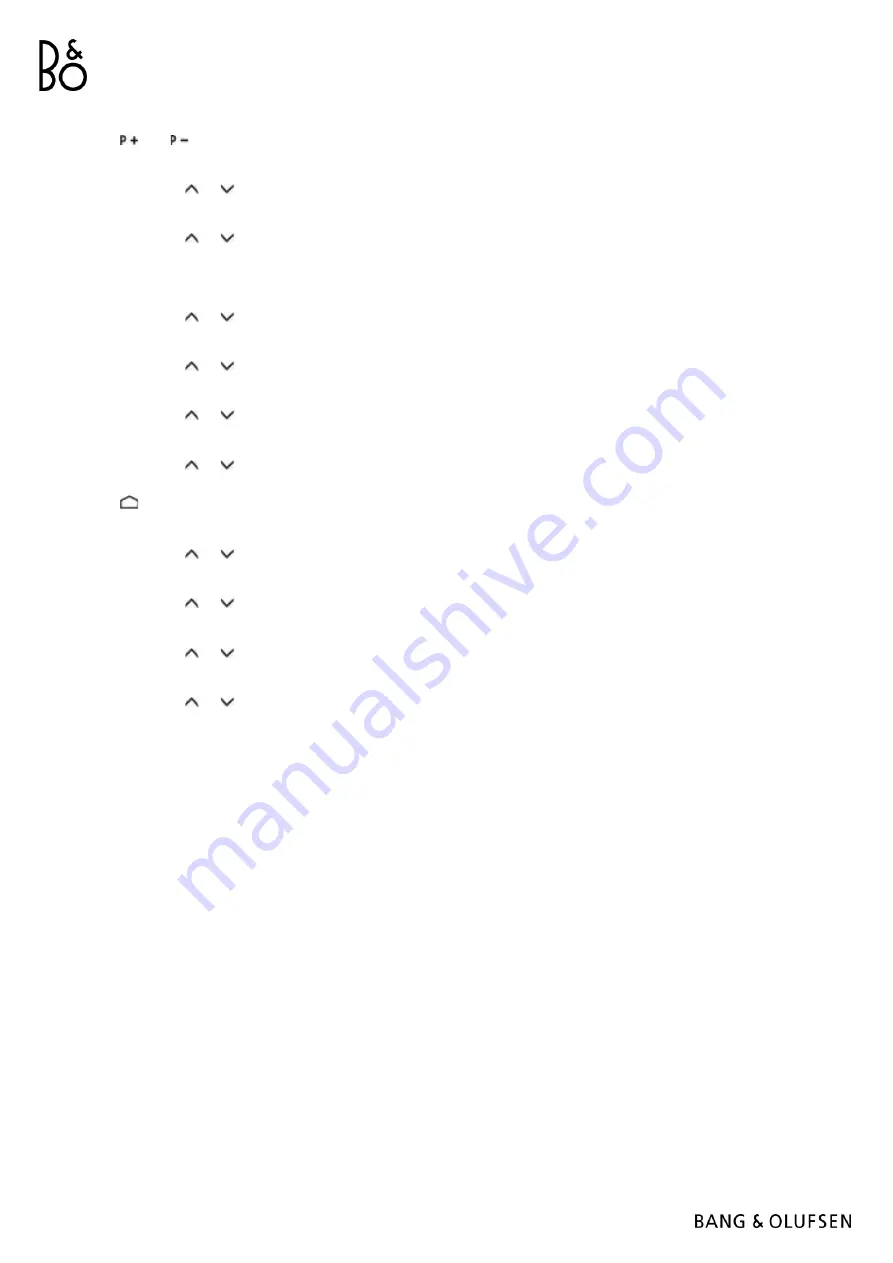
P Up and P Down buttons
Press
and
.
LIST button
Press LIST then or to find
Channels
in the Beoremote One display and press the centre button.
Quick Settings button
Press LIST then or to find
Options
in the Beoremote One display and press the centre button.
TEXT
Press LIST then or to find
Text
in the Beoremote One display and press the centre button.
T.OPT (Text options)
Press LIST then or to find
T.Opt
in the Beoremote One display and press the centre button.
REC
Press LIST then or to find
Record
in the Beoremote One display and press the centre button.
SEARCH
Press LIST then or to find
Search
in the Beoremote One display and press the centre button.
OR
Press
and use the arrow button then the centre button to find the
Search
field.
RECENT
Press LIST then or to find
Recent
in the Beoremote One display and press the centre button.
SUBTITLE
Press LIST then or to find
Subtitles
in the Beoremote One display and press the centre button.
AD
Press LIST then or to find
Audio Description
in the Beoremote One display and press the centre button.
MULTIVIEW
Press LIST then or to find
Multiview
in the Beoremote One display and press the centre button.
















