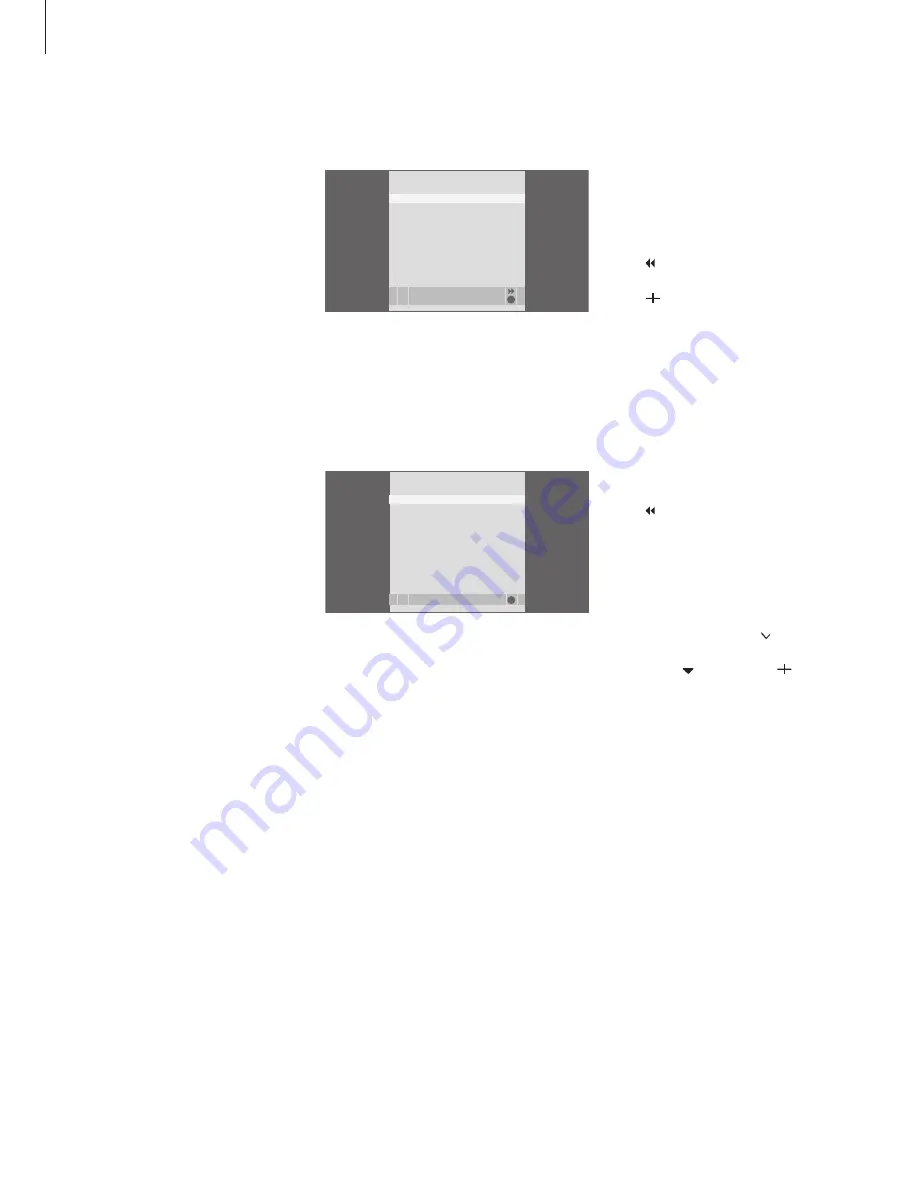
The pincode system
The pincode system is intended to
make normal use of your television
impossible for someone who does
not know the pincode. You choose
whether or not to activate the
pincode system.
When the pincode system is activated
and the television has been
disconnected from the mains for
more than 15 minutes, the pincode
system goes into effect.
When reconnected and switched on,
the television automatically switches
itself off after four minutes. Entering
the pincode returns the television to
normal.
Activate the pincode system
If you wish to deactivate the pincode system,
you can do so by deleting your pincode.
To activate the pincode system …
> Press
Menu
to bring up the TV SETUP menu.
> Press twice, followed by
STOP
. The PINCODE
menu appears on the screen.
> Press and use the number buttons on Beo5
to enter the four digits of your code. (Beo4: Use
the number buttons).
> Press the
centre
button after the last digit is
found. (Beo4: Press
GO
).
> Re-enter your code to confirm it and press the
centre
button again. If the two codes are not
identical, the input fields are cleared and you
must enter the code again. (Beo4: Press
GO
).
To change or delete your pincode …
> Press
Menu
to bring up the TV SETUP menu.
> Press twice, followed by
STOP
. The PINCODE
menu appears on the screen.
> Enter the correct pincode and press the
centre
button. DELETE PINCODE is highlighted. (Beo4:
Press
GO
).
> To delete your code, press the
centre
button.
(Beo4: Press
GO
).
> To change your code, press to highlight
NEW PINCODE and press the
centre
button.
(Beo4: Press and
GO
). Press , enter the
new code using the number buttons and press
the
centre
button. (Beo4: Use the number
buttons and press
GO
). Re-enter the new code
to confirm it.
If you inadvertently press a wrong button while
entering a code, press BACK. The entry is
cancelled and the input fields are cleared. (Beo4:
Press STOP).
PINCODE
next
accept
GO
PINCODE
0
. . .
CONFIRM PINCODE
. . . .
PINCODE
select
GO
DELETE PINCODE
NEW PINCODE
1
NOTE! If you change your pincode more than five
times within a three-hour period, the PINCODE
menu becomes inaccessible for three hours,
assuming that the television is not disconnected
from the mains. Disconnecting the television
resets the three-hour period.





















