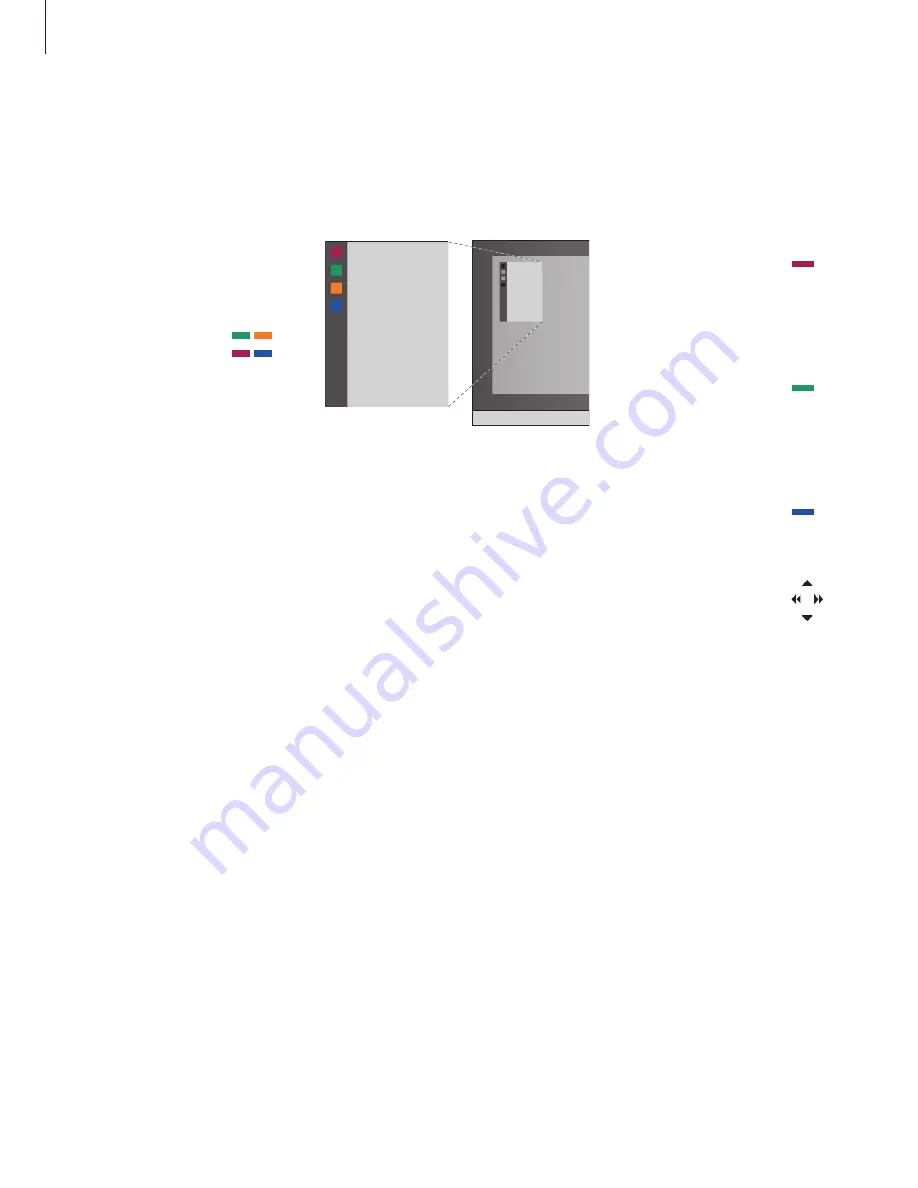
18
DVD menu
To get a quick overview of the DVD menus,
you can bring up an overlay on the TV screen.
Use DVD on–screen menus …
Press the red button to bring up
the audio language menu*. Press
repeatedly to switch between
the available options. When you
have made your selection, the
menu disappears
Press the green button to bring
up the subtitle language menu*.
Press repeatedly to switch
between the available options.
When you have made your
selection, the menu disappears
Press the blue button to bring
up the disc menu
In the disc menus …
Use the arrow keys to move
between options in the menus
Press to enter your choice or
setting
*Not all discs have separate
subtitle and audio language
menus, in those cases you must
use the main or disc menu.
>> Use the DVD player
Press to switch on DVD
Press to bring up the DVD menu
overlay
Press one of the coloured
buttons to activate a function,
or …
… press the number button that
activates the function you want
AUDIO
SUBTITLE
“SHIFT”
DISC MENU
TOP MENU
DVD DISPLAY
DVD SETUP
ZOOM
ANGLE
1
2
3
4
5
1
2
3
4
5
AUDIO
SUBTITLE
“SHIFT”
DISC MENU
TOP MENU
DVD DISPLAY
DVD SETUP
ZOOM
ANGLE
GO
DVD
MENU
1
–
5
When DVD is selected as source, press MENU
twice to bring up the television’s main menu.
The menu overlay helps you remember the DVD
functions, however, you can call up the functions
without calling up the overlay first.

























