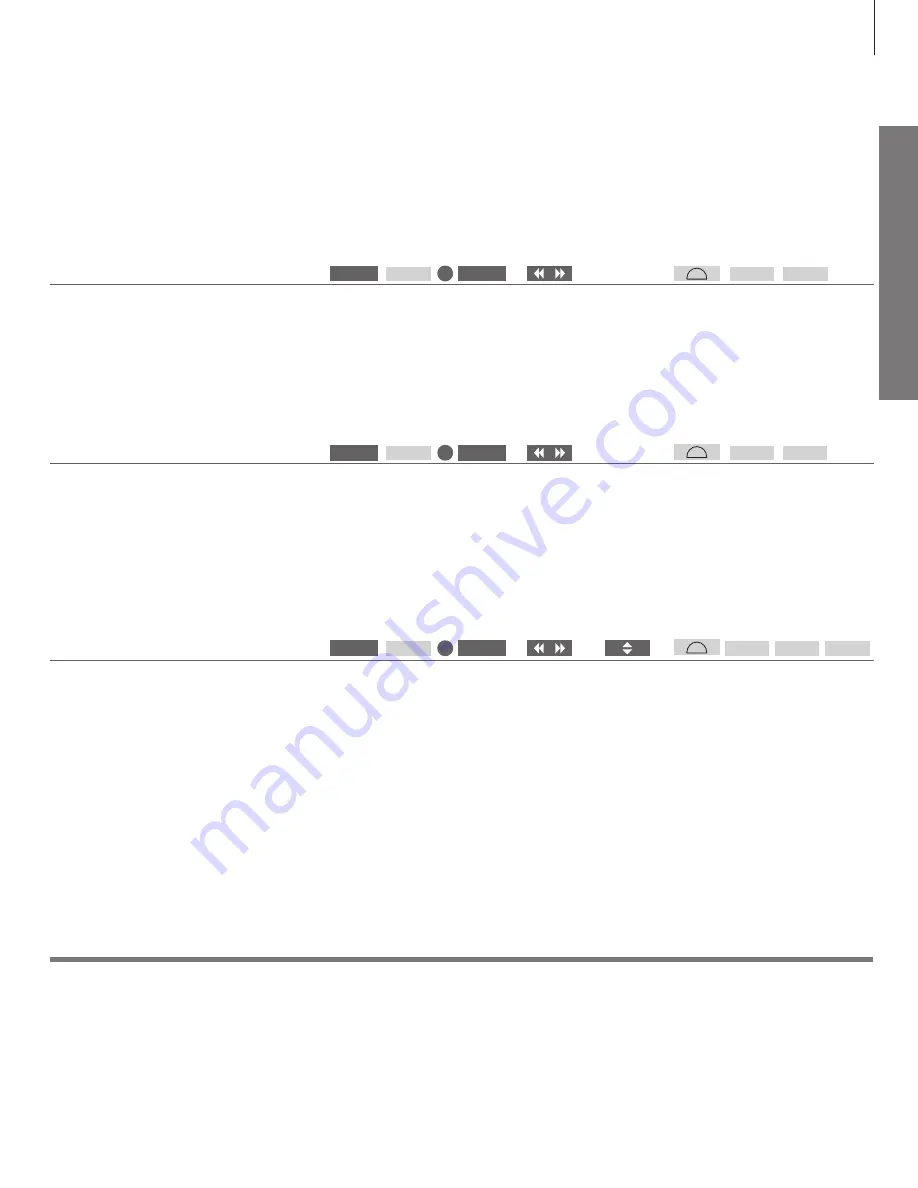
Da
ily
u
se
Change picture and sound settings
While you watch television, you can adjust the sound and picture settings. See the
online guide on
www.bang-olufsen.com/guides
for more information about these
settings.
Select picture format
In the SOURCE LIST SETUP menu, you can, for
each source, set up a picture format to be used
each time you activate this source. You can also
select a different picture format temporarily.
On Beo6, select between available
picture formats, for example
Auto
Select picture modes
You can activate different picture modes to use for
different types of programmes. When you select a
picture mode for a source, it is only saved until
you switch off the television or switch to a
different source.
In the SOURCE LIST SETUP menu, you can, for
each source, set up a picture mode to be used
each time you activate this source.
Select sound modes
The television has several sound modes optimised
for different types of programmes.
In the SOURCE LIST SETUP menu, you can, for
each source, set up a sound mode to be used
each time you activate this source.
Bring up sound modes on the
television screen and select mode.
If you remember the number of the
mode you want, press 1-9 after
SOUND
Bring up picture modes on the
television screen and select mode.
If you remember the number of the
mode you want, press 1-3 after
PICTURE
On Beo6, select between available
picture modes, for example,
Movie
On Beo6, select between available
sound modes, for example
Speech
Bring up picture formats on the
television screen and select format.
If you remember the number of the
format you want, press 1-6 after
FORMAT
Step
between
formats
Move the
picture, if
possible
Step between modes
Step between modes
Sound, picture and format
When you press
LIST
it is also possible to select sound mode, picture mode or picture format without
pressing the
centre
button first.
Speech
Picture…
LIST
SOUND
LIST
PICTURE
1–9
1–3
P.Format
LIST
FORMAT
1–6
Sound …
Movie
Picture…
Auto
15






















