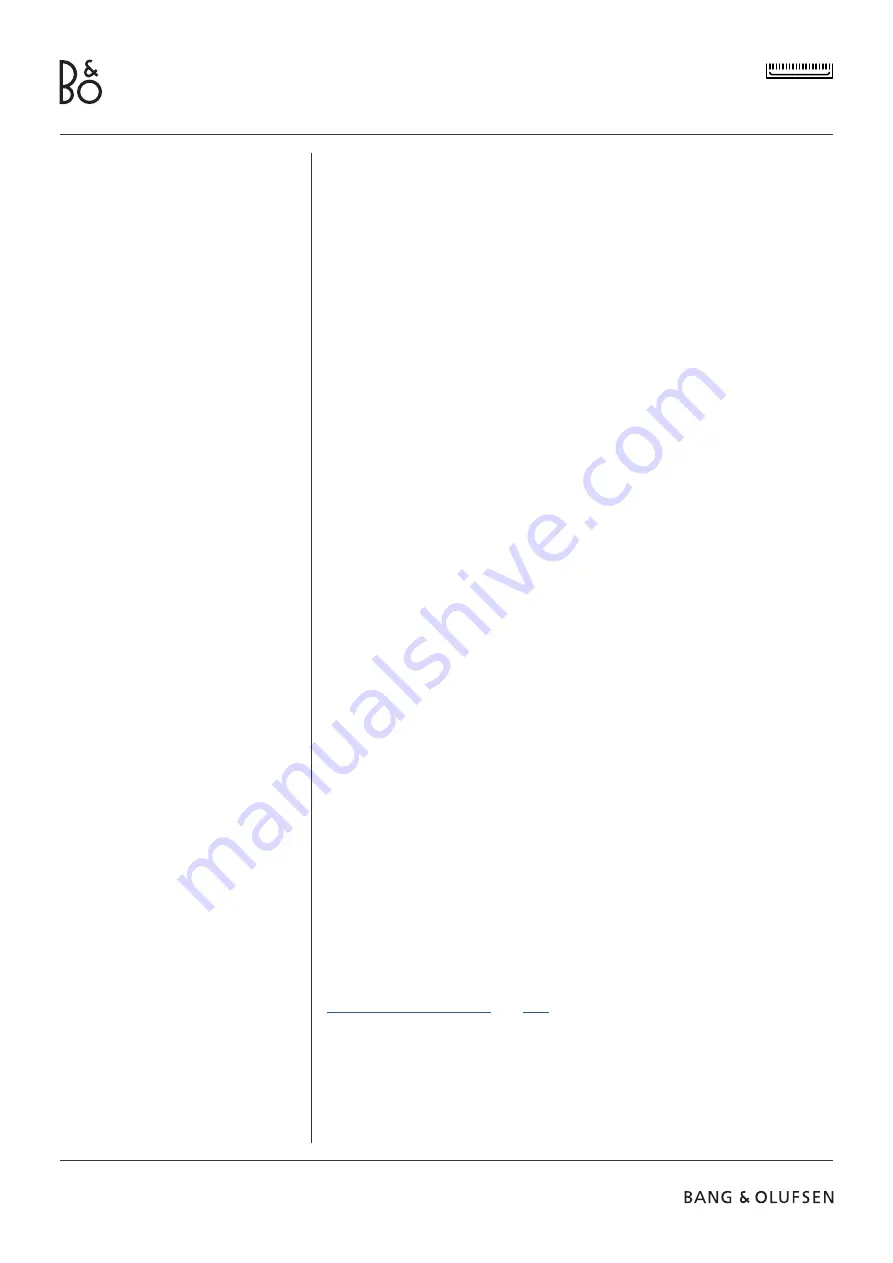
B E O S O U N D T H E A T R E
8
H O W T O C O N T R O L Y O U R B E O S O U N D T H E A T R E
There are several ways to control your Beosound Theatre:
Bang & Olufsen App
Designed to be a control centre, the Bang & Olufsen app gives you full control of
any Beosound Theatre and allows extensive customization to personalise your
experience.
Beoremote One (Recommended for LG Screens)
You can use the Beoremote One to control your Beosound Theatre. If your setup
includes a compatible LG screen, you can also control your TV and connected devices.
Beoremote Essence Remote and Beoremote Halo
You can use these remotes for simple music controls.
Third-Party Remotes
If you have external sources, you can also use third-party remotes to control that
specific source. Please note that this does not apply to the Beosound Theatre itself.
H O W T O P L A Y M E D I A
Streaming
Connect your favourite music or streaming app to your Beosound Theatre by using
AirPlay 2, Google Cast, Spotify Connect, or Bluetooth. You can control these via the
interface on your Beosound Theatre or through the streaming apps themselves, such
as the Spotify app for Spotify music sessions.
Beolink
Beolink allows you to start your media through the Bang & Olufsen app and join
experiences playing in other rooms. Once the media is playing in one room, it can
conveniently be moved and expanded around to other rooms in the home. Beolink
can also be started using Beoremote One.
Peripheral Unit Controller (PUC)
To operate non-Bang & Olufsen products with a Beoremote One, attach a Bang &
Olufsen IR-transmitter on your non-Bang & Olufsen product and then connect it to
one of the sockets marked PUC on the connection panel. Attach the transmitter near
the IR-receiver on the connected product to ensure remote control operation. Before
attaching the transmitter permanently, check that you can operate the product
menus on the TV screen using BeoRemote One. When you set up the transmitter
to a selected PUC socket in the Sources menu (found under Sound & BeoLink in the
Bang & Olufsen app), the settings for the IR-transmitter can be made. However, it is
possible to perform a manual setup of the socket if alternative settings are required.
For a PUC cable, contact your Bang & Olufsen retailer. For information about
download of Peripheral Unit Controller (PUC) tables for set-top boxes, see the article
Set up connected products
. See
here
for more details.
A L A R M S A N D T I M E R S
Alarms and timers can be set in the Bang & Olufsen app. Access from the product
control screen then follow the instructions shown in the app.
Everyday use
Control operations





































